Unfortunately we had to take download section back offline temporarily. We should have it working normally soon.
Quick tutorial for setting up Pinball Arcade
-
Similar Content
-
commodore amiga Tutorial: Amiga running on Retroarch, for Hyperspin Android (NVIDEA Shield)
By therourke,
- 8 replies
- 16,630 views
-
- 1 reply
- 2,040 views
-
android (Tutorial) CPS3 - FBA Core Retroarch | with media download
By thatman84,
- tutorial
- capcom play system iii
- (and 2 more)
- 3 replies
- 24,177 views
-
(Tutorial) 16x9 Theme Conversion For Android 1 2
By thatman84,
- hyperspin android
- android themes
- (and 4 more)
- 36 replies
- 8,222 views
-
Weekly-Hyperspin Tutorials by Ninja2bceen 1 2 3 4 8
By ninja2bceen,
- video tutorial
- video guide
- (and 3 more)
- 199 replies
- 29,648 views
-





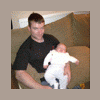



Recommended Posts
Archived
This topic is now archived and is closed to further replies.