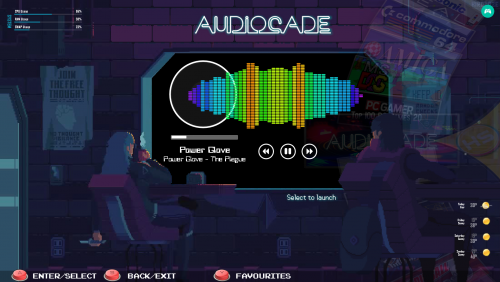About This File
This is something I have been working on a Main Menu Item that plays music.
Theme and Rainmeter Skin Pack in Downloads.
Wheel available in screenshots.
3rd Party Requirements:
(Optional) Rainmeter - https://www.rainmeter.net/
A Media Player in this list: AIMP, Foobar, GPMDP, iTunes, MediaMonkey, MusicBee, Spotify, Web, Winamp, Windows Media Player.
A Playlist containing your audio files (Preferably large and shuffled for maximum randomness.) Or a Radio station via players that support it.
Windows Install Instructions:
Note: If you are not going to use rainmeter you can skip alot of the steps and also no need to add to your bat files.
1. Install Rainmeter and load it up. (You can use the portable version)
2. Install my Audiocade skin pack included in the download and the close Rainmeter.
3. Load HyperHQ and Add a new Menu Item Called "Audiocade"
4. Have it load any executable with the Normal Option.
5. Goto your Settings and find Audiocade.ini
Edit the file so it points to a file you are about to create to launch your Playlist and Rainmeter.
[exe info]
path=
exe=E:\Hyperspin\~Apps\audiocade.bat
parameters=
pcgame=true
winstate=MINIMIZED
hyperlaunch=false
6. Create a new .bat file in the location you have specified above and have it contain the following.
Be sure to change the playlist field location to where your media file is and also where you have installed rainmeter.
START /min "" "Your playlist file here" START C:\"Program Files"\Rainmeter\Rainmeter.exe
7. Create another .bat file this time to close your media player and rainmeter as per below.
taskkill /F /IM Rainmeter.exe taskkill /F /IM wmplayer.exe
8. Configure the Games Skin via options and update the path to your "Closeaudiocade.bat" or whatever your named it as per above.
8. Copy over my theme and also main menu wheel to the correct locations. Or create your own if you want.
Changing Settings:
To change the visualization settings launch options via rightclicking on it.
To change the media player Preferred Music Player you can rightlcick and choose options. You can also change colours, fonts and sizes.
There are plenty of other skins you can add/change to if you wish if you lookup Rainmeter VU and Media Player Skins in google.
They are stored in Deviant Art.
PS. If you make yourself a cool looking pack be sure to share it. ![]()
Video Preview of V 1.0 + Some Editing on the Fly.
Happy Gaming.
PPS. If anyone knows how to launch the bat and have wmplayer minimized please let me know. Maybe moving to a powershell script?
What's New in Version 1.0.1
Released
Theme updated with layers merged into background video and Man on right added as a Layer over the wheel.
Rainmeter Skin Package Updated as I think the old one was missing the visualizer.
Layout of Skins modified, but you can edit/move them as you wish also added Weather, a different system info and more you can add via rainmeter.
To close the player and Rainmeter overlay down for now use the button on the top Right.