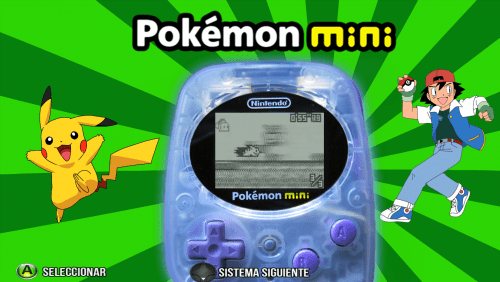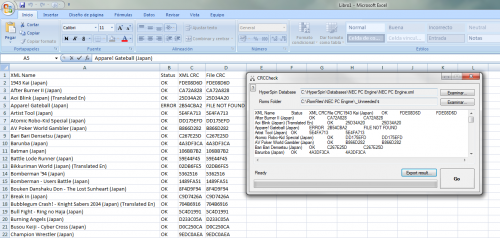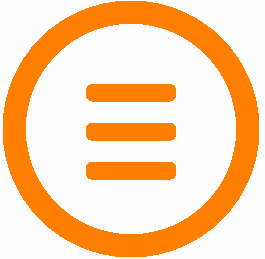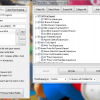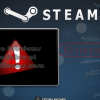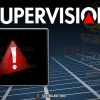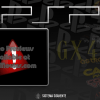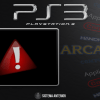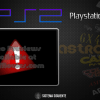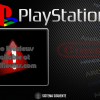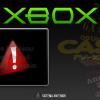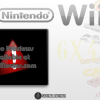Nintendo Pokemon Mini 16:9 Theme.
More Themes:
Doom 16:9 Theme.
More Themes:
RCA Studio II - Main Menu Theme (16:9) - Knewlife
Sega Model 2 - Main Menu Theme (16:9) - Knewlife
Philips CD-i - Main Menu Theme (16:9) - Knewlife
Magnavox Odyssey 2 - Main Menu (16:9) - Knewlife
VTech CreatiVision - 16:9 Theme - Knewlife
Check if the CRC data in a selected XML Hyperspin Database match your rom files.
Files must be named correctly... and match the database already.
Can be used to check if your files are the correct ones or if the CRC data in a database is correct
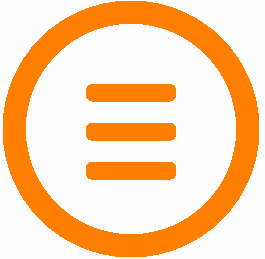
New Version: Main Menu Changer 0.0.1.2 [bETA 3]
BETA 3 IMPORTANT CHANGE:
Now you can use the new MMCLauncher app to launch all your apps including HyperSpin, this fix various issues and is the recommended way to use MMC now.
1- Edit MMCLauncher.ini with your Hyperspin path.
2- Add more apps fallowing the same format if you need. This way the apps you need run once and not every time MMC relaunch HyperSpin.
3- Delete any app from HyperHQ startup app. (Yes, quit killExplorer as start app And let MMCExit as exit app)
4- Run MMCLauncher every time you need to run HyperSpin, so all needed operations like changing wallpaper or kill Explorer.exe, occur before Hyperspin launch.
This change is not present it Video Tutorials or other Documents, so the old setups are still possible for retro-compativility.
If you setup is working fine, don't touch it
Windows 10 aparently don't need Wallpaperchange enabled, just RestoreExplorer will kill windows explorer and hidde the wallpaper.
___________________________________________________________________________________________________
This app lets you change your main menu, filtering the entries stored in one XML file and allow you to create multiple level setups (HyperSpin allows a 2 leves setup normally).
Note: The setup and MMCHQ part of the program needs more testing, as the version says it's still BETA, please fallow the setup tutorials and report any problems in the support topic.
This app Works in 3 modes:
MODE 1 - Normal Mode:
A subwheel contains all the Filter Items, you can chose to Close Hyperspin Automatically or just configure the Main Menu with the selected filter and go back manually using normal FE controls.
MODE 2 - SubWheels Mode:
The filters are in the main menu Wheel and HS is closed and open again to load the results of the filtering process. You must scroll until you found a "BACK" item that will lead you to the previous main menu.
MODE 3 - SubWheels Mode with NO "BACK" entry:
The filters are in the main menu Wheel and HS is closed and open again to load the results of the filtering process. You can use the Frontend back key to go back, no special item need to be added to databases.
What's New
MainMenuChanger HQ: New app that let you edit xml files with diffrent apps and take care of save the modifications to the correct places.
MainMenuChanger "First Run" Wizard: If you are making a new install of MMC, the app will copy the necesary files and tell you what needs to be done to make MainMenuCHanger work.
Wallpaper Change: Change the wallpaper by a black one and back to a file of your choise on HS launch/close.
Ini version check: If you are updating from 2016-04-04 version, the new ini options will be added and, so you current ini should work with this 0.0.1 version.
Wheels and art included (Some wheels by spotUP)
Setup:
Download MainMenuChanger_0.0.1.1_BETA.7z
For all setup modes.
Set Antivirus exeptions.
Set all exes included to run with administrator provileges (right click -> propieties -> compativility -> run as administrator)
Set all exes as secure (in propieties) so Windows dont ask before execute any of them.
[*]Mode 1 and 2 have diffrent video tutorials.
Mode 3 setup is almost identical to mode 2 with the fallowing diferences:
In settings you must select mode 3, not mode 2 ( )
In setings you must set RestoreExplorer to True (This kills and restore windows explorer to avoid the desktop to flash for a seccond when you go back a level of wheels)
Optionally you can set the option WallpaperCHange to true to change you wallpaper to a black one on HS launch.
Tutorials
Mode 3 Tutorial (By maabus)
Here is a text based instructions on how to setup sub wheels in Mode 3 with no back button. I only went over one level of wheels and sub wheels, and one category. Just follow the steps again to add more. It looks like a lot of work, but it really isn't. It should only take about 5 minutes to setup at least on category. I tried to explain what everything does to my understanding so that also added to the length of the instructions. Try out the instructions and let me know if anything is not clear.

HS Bezel 0.0.1.2 BETA
Lets you create a bezel for Hyperspin when using it in Non 4:3 Resolutions.
Now with dynamic bezels and you can use 4:3 and 16:9 themes together
New in 0.0.1.2 BETA
Not require one specific bezel anymore for each resolution (you can still use them to exactly fit your screen), it will resize one bezel to any screen resolution.
The Bezels now can be named as you wish but they have to start by "HSBezel" and end with the ".png" extension and be inside the right folders.
The folder structure of the Bezels as changed to support this new feature. Donwload the
new Bezels pack, it includes the new correct folder structure:
New Bezels Pack 0.0.1.2 BETA
New Folder Structure for BETA 0.0.1.2 BETA
Including a few New Bezels (Including klopjero's MS-DOS Thanks )
Most of the original bezels come from this Autors: Nosh, alexdc22, Knewlife(Me), some other???
Download Here
How to use
The 0.0.1.2 BETA download includes default bezels and a example system bezel ("DICE").
New in 0.0.1.2 BETA
Not require one specific bezel anymore for each resolution (you can still use them BTW), it will resize one bezel to any screen resolution. The folder structure of the Bezels as changed to support this new feature.
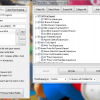
IMPORTANT - READ FIRST
My English is not good so expect typos and grammatical mistakes.
Warning: When using HA, Do Not set your current ROMs folder as Output folder... this can DELETE ALL ROMS in that folder. Use a New Folder as Output.
(Its not just like that, i use HA with my roms folder as output all the time, HA also warn you before delete the files in that folder to create new ones, but you have to be careful. Anyway Better to be sure all people get the message)
In the current RocketLauncher version the Launch Menu don't work with the files produced by this app, the RL team is aware of this and will fix the problem.
HyperArchiver 0.0.0.17
What is HyperArchiver?
Hyperarchiver is an application that takes an Hyperspin XML Database and an UNZIPPED roms folder, compare both (CRC and Filename Compare) and outputs a series of Zip or 7z archives that represents every game in the Database, each one of these archives containing all versions for that given game.
Also it generates a RomsMapping.ini file that can be used with RocketLauncher to display the "Launch Menu" and let you select the vesion of the game you want to play.
You don't Know what i'm talking about?
You MUST READ http://www.rlauncher...le=Rom_Mapping for more info of Rom Mapping, Launch menu and RocketLauncher in general and how to use this tools before continue.
You MUST READ the included HyperArchiver readme file, wich contains detailled information on how to use the app.
Quick Start
I made this program to create a multi-region hyperspin instalation that let me select the English, Spanish (if there is a Spanish version) and sometimes Japanese version of a rom, but it can be used with any languaje / region, include hacks and other rom versions.
Extract all the Roms of a full rom set in a temp folder... delete the regions you don't want to be included in the search (Japan, Germany, Etc.) using windows search feature .
Create a new folder somewhere to store the Zip/7z Files, and set it as Output Folder in HyperArchiver.
Use HyperArchiver to find all matches of every game (How to? read included HyperArchiver readme file).
Once the search process as ended you can make some changes to the results using the HyperArchiver Files Editor and then compress all the files in 7zip or Zip formats.
Finally open the Rom Mappings folder (inside HA folder) and copy the Rom Mapping.ini file to your RocketLauncher/Settings/[sYSTEM NAME]/Rom Mapping folder to use the ultra cool "Launch Menu".
Remember to enable Rom Mapping and Launch menu in RocketLauncherUI or the Launch Menu will not work. (More info in http://www.rlauncher...tle=Rom_Mapping)
In short: A picture is worth a thousand words
MAME and Other Arcade Systems
HyperArchiver works with single file roms, and not with MAME-like romsets, for that purpose I included a “Clone Rom Mapping Maker” based on the script created Bleasby (Thanks) that creates the Rom Mapping.ini for use with Launch Menu based in the parent/clones relationship of the games.
This way you can have just the MAME parents in your front end, and the launch menu will allow you to select the clones of that game.
Bugs
HyperArchiver was made for my own usage, has not ben tested so much and its in a really earlier version, I have little time to work in it so I decide to release it right now.
My English it’s not good so expect typos and grammatical mistakes.
You can send me notifications of errors as PM in the Hyperspin Forums (User: Knewlife) including:
• Operative System
• Screenshot
• What is supposed to happen
• What happen really
• What you were doing when the error occurs?
• Can you duplicate the error?
Do not expect a quick answer.
The donwload include a readme file with more information and source code (Autoit3 code) ... please coment what you think
Older versions of the app can be found in this post: http://www.hyperspin-fe.com/topic/1931-hyperarchiver-0007
Original PSD File by Styphelus. Thanks
I added some modifications and conver to SWF, 16:9 Theme.
Theme from the Unified Mega Theme project found on FTP
Theme from the Unified Mega Theme project found on FTP
Original PSD File by Styphelus. Thanks
I added some modifications and conver to SWF, 16:9 Theme.
A little theme I made for DICE... nothing special.
Theme from the Unified Mega Theme project found on FTP.
Theme from the Unified Mega Theme project found on FTP.
Theme from the Unified Mega Theme project found on FTP.
Theme from the Unified Mega Theme project found on FTP.
Theme from the Unified Mega Theme project found on FTP.
Theme from the Unified Mega Theme project found on FTP.
Theme from the Unified Mega Theme project found on FTP.
Theme from the Unified Mega Theme project found on FTP.
Theme from the Unified Mega Theme project found on FTP.