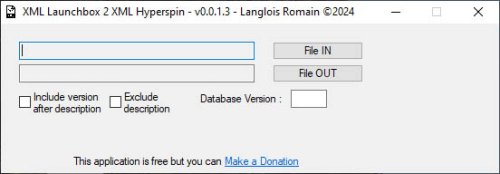3rd Party Apps
3rd Party Applications to enhance the HyperSpin experience. Support Topics Available
1 file
-
XML Launchbox 2 XML Hyperspin application allow you to convert easily Launchbox game
database (Xml) to Hyperspin game database (Xml)
Run the application then select Launchbox game database (File IN) , type Hyperspin output
filename (File OUT) , if necessary you can add output file version (Database Version)
Check the box "Include version after description" if you want to add the version tag from
Launchbox xml file after the description tag from Launchbox xml file
Check the box "Exclude description" to not add the description tag from Launchbox xml file
(In this case the rom name will be used as description to Hyperspin xml file)
To run convert process click on button "Convert Now!"
You can get the application on my website : http://r0man0.free.fr
enjoy 😉
By r0man050