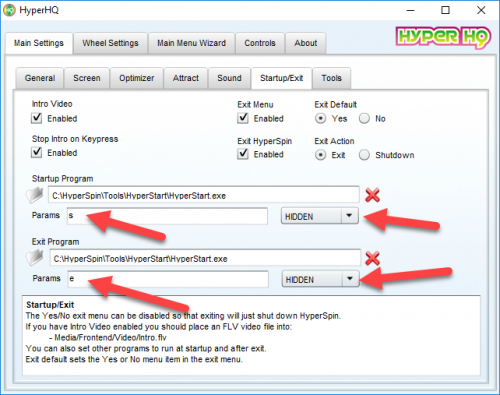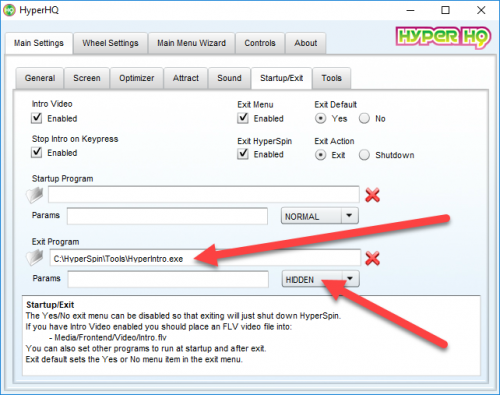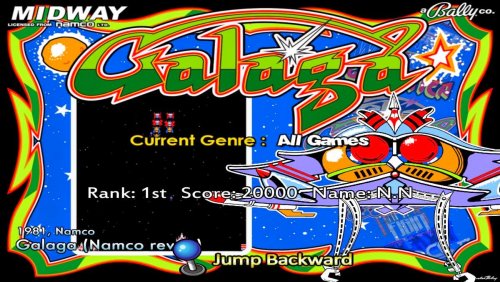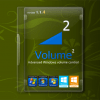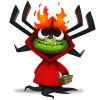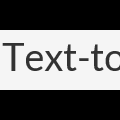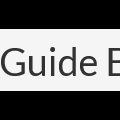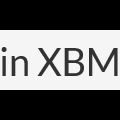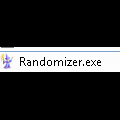Download Section Back Up, Navigate the Right Hand Menu to find files, ignore the 0s
Add-Ons
Add-Ons to enhance your HyperSpin Experience
27 files
-
Here is the last version of HyperXMLspin for Hyperspin :
+ create/edit/save favorites that stretch across all systems in one wheel.
+ create/edit/save search results that stretch across all systems (ie create a Mario wheel from all systems) in one wheel.
+ create/edit/save console favorites, handheld favorites, arcade favorite genre wheels etc...
+ as you update your media, you can sync the genres media here by pressing a button so your new media is always up to date in the genre wheels here.
+ Play directly to game found from HyperXMLspin results view.
+ Play to any games from Hyperspin wheel created.
+ Hide/Show HyperXMLspin (MultiSearch or QuickSearch) with an Hotkey.
+ Compatibility with all launchers (Hyperlaunch & RocketLauncher)
+ Add a game to its favorites system list with a button when selecting a game from results view.
Video tutorial :
Text tutorial (also in readme.txt):
**************************************************************
**** I - hyperXMLspin : Quick Installation : ****
**************************************************************
1 / Launch HyperXMLspin.exe and setup parameters :
2 / On tab menu <General> Select HyperSpin folder (where is located HyperSpin.exe)
3 / On tab menu <General> Select launcher file executable.(Hyperlaunch.exe or RocketLauncher.exe)
4 / For advanced parameters look for chapter III.
**************************************************************
**** II - hyperXMLspin : Full Installation : ****
**************************************************************
With Full installation it will be possible to save lists from mode "show" and "export" lists from HyperXMLspin item databases.
If you doesn't need one of this features , just use the Quick Installation from chapter I
************Installation inside Hyperspin***************
1 / Launch HyperHQ.exe (On tab menu "main menu wizard") add new item with any name you want , for example : "HyperXMLspin"
2 / To the question : "Does this menu item have a sub-wheel" select "yes".
3 / Select item position inside your system wheel list. (Anywhere you want)
4 / Go to tab menu "wheel settings" , select "HyperXMLspin" wheel then tab menu "emulator"
5 / On field "Executable" : Select HyperXMLspin.exe file previously downloaded and extracted.
6 / On field "Execution" : Normal , "PC game" : Disabled , "Use Full Path To Roms" : Disabled , "Search Subfolders" : Disabled
Open & Check in ini file parameters : "userompath=false" & "searchsubfolders=false". ("HyperSpin\Setting\HyperXMLspin.ini" for this example)
7 / Leave empty fields : "Rom Path" , "Params" , "Extensions - WinState : Hidden"
8 / Select menu tab "navigation/themes" then checkbox "use xml indexes","clones use parent videos","clones use parent themes" then close HyperHQ.
9 / If you have choosed "HyperXMLspin" as item name : Copy & replace Databases & Media folders from Hyperxmlspin package inside HyperSpin directory.
Otherwise rename all "HyperXMLspin" folders & files name by yours , before copying and replacing.
****************Setup HyperXMLspin**********************
10/ Launch HyperXMLspin.exe and setup parameters :
11/ On tab menu <General> Select HyperSpin folder (where is located HyperSpin.exe)
12/ On tab menu <General> Select launcher file executable.(Hyperlaunch.exe or RocketLauncher.exe)
13/ On tab menu <General> Select HyperXmlspin item name.(Name given in step 1/)
14/ For advanced parameters look for chapter III.
**************************************************************
**** III - hyperXMLspin : Advanced setup : ****
**************************************************************
1 / On tab menu <General> HyperXMLspin language : french or english
2 / On tab menu <General> resolution (fullscreen/window) : 800x600/800x600 , 1024x768/1024x768 , 1280x720/1000x720 et 1920x1080/1380x1010
3 / On tab menu <Controls> Keyboard hotkeys for exit , parameters and hide/show HyperXMLspin.
4 / On tab menu <Controls> virtual keyboard , to show a virtual keyboard inside HyperXMLspin interface.
5 / On tab menu <Controls> Emulate Joystick to mouse and set up joy number and its 8 buttons.
6 / On tab menu <Options> Fullscreen mode allow picture selection for background.
7 / On tab menu <Options> For each HyperXmlspin views set background color , font color , transparency , and police style.
8 / On tab menu <Options> Hide HyperXMLspin on startup. (Then use Hide/Show HyperXMLspin key/button to unhide)
9 / On tab menu <Options> Video preview allow you to watch video games with associated activeX plugin.(Windows media player,VLC to install separately from https://www.videolan.org/,or none)
10/ On tab menu <Options> Parental control Parental to define a PIN code to limit access to parameters and limit HyperXMLspin to "Show" and QuickSearch mode.
11/ On tab menu <Options> Parental Filter to not show mature/adult games in HyperXMLspin and also in HyperSpin (for hyperxmlspin wheels).
12/ On tab menu <Options> Symlinks NTFS to use Symlinks instead of duplicating medias (prevent space on hard drive but only possible with NTFS partition)
13/ On tab menu <Options> Use confirm exit to show a message box and confirm to exit hyperxmlspin.
14/ On tab menu <Options> HyperXMLspin graphical theme.(custom theme must be placed on Themes folder in HyperXMLspin.exe folder)
15/ On tab menu <Update> Check medias to update hyperXMLspin artworks & videos with those from HyperSpin. Allow you to share custom HyperXMLspin wheels.(Look for chapter IV)
16/ On tab menu <Update> Scan Filters to update genres and years lists for HyperXMLspin search engine.
**************************************************************
**** IV - hyperXMLspin : Tips ****
**************************************************************
1/ For found games that have same name , HyperXMLspin add a space to distinguish them from others , actually this tip is just working with HyperLaunch
For RocketLauncher , edit HyperSpin/settings/settings.ini file then modify "Hyperlaunch_Path" with HyperXMLspin full path
( ex: Hyperlaunch_Path= F:\HyperSpin\HyperXMLspin.exe ) , don't forget to save modifications.
2/ To make an HDD backup with symlinks created by HyperXMLspin , use an NTFS HDD
Then use cmd or PowerShell with administrator rights , and use this command line : xcopy /e /b /i /h Path_In Path_out
( ex: xcopy /e /b /i /h C:\HYPERSPIN f:\HyperSpin-backup )
**************************************************************
**** V - hyperXMLspin : functioning : ****
**************************************************************
******HyperXMLspin functioning (QuickSearch) :********
Enter or select at least on search term , then validate.("Tools" button must not be activated)
*******HyperXMLspin functioning (MultiSearch) :*******
Enter or select at least on search term , select "tools" then :
--> Use the "show" function for an immediate search.(Results can be saved if HyperXMLspin have been setup as a full installation : Chapter II)
--> Use the "create" function to save your search results in an hyperspin "genre" or "main" wheel.
--> Use the "Add" function to add the search results to an existing list.
The last three functions are usable without search criteria:
--> Use the "delete" function to delete an entire list and media..(Use HyperHQ to delete an entire "main" Wheel)
--> Use the "edit" function to sort games by genre, year , etc ... or to delete them.
--> Use the "Export" fonction to export an hyperXMLspin "genre list as an other "Main or "Genre" list.(only available if HyperXMLspin have been setup as a full installation : Chapter II)
Once list have been edited , click "OK".
Tip : for multiple search for multiple games separate each keyword/letter with a comma.
**************************************************************
**** Sharing HyperXMLspin lists functioning ****
**************************************************************
You can share any hyperXMLspin list you want with HyperSpin community , but their compatibility between each users will not be all the time at 100 % :
Games from lists are compatible only with lists with same game name and same system name.
But you can increase compatibility with function "Update medias" on manual mode.
Example with list ABestOfAll created by ninja2bceen (inside package Databases\ABestOfAll) :
************Installation inside Hyperspin***************
1 / Launch HyperHQ.exe (On tab menu "main menu wizard") add new item with the name of the list , for this example : "ABestOfAll"
2 / To the question : "Does this menu item have a sub-wheel" select "yes".
3 / Select item position inside your system wheel list. (Anywhere you want)
4 / Go to tab menu "wheel settings" , select "HyperXMLspin" wheel then tab menu "emulator"
5 / On field "Executable" : Select HyperXMLspin.exe file previously downloaded and extracted.
6 / On field "Execution" : Normal , "PC game" : Disabled , "Use Full Path To Roms" : Disabled , "Search Subfolders" : Disabled
7 / Leave empty fields : "Rom Path" , "Params" , "Extensions - WinState : Hidden"
8 / Select menu tab "navigation/themes" then checkbox "use xml indexes","Themes only","clones use parent videos","clones use parent themes" then close HyperHQ.
Option "Themes Only" allow to hyperspin to not show games not compatible from the shared list.(Do not check this option if you not have at least 1 default theme per system)
Open & Check in ini file parameters : "userompath=false" & "searchsubfolders=false". ("HyperSpin\Setting\HyperXMLspin.ini" for this example)
9 / Copy xml list ("ABestOfAll.xml" inside package Databases\ABestOfAll) inside hyperspin databasest ("/Hyperspin/databases/ABestOfAll/ABestOfAll.xml" for this example)
****************Setup HyperXMLspin**********************
10 / Launch HyperXMLspin.exe then go to parameters.
11 / On menu tab <Update> click "Check medias" then select updating mode :
Auto mode checked : all fully compatible medias will be automaticly copyed if found.
Auto mode unchecked: you will have to choose each systems & games not found automaticly with systems or games you have.
12 / Select list to update ("ABestOfAll" for this example) then click "update". (hyperxmlspin main lists have "***" at begining and ending of their name)
So now, media directory of this list contain all artworks and videos you already have. (your Video et artworks files have not been modified or deleted but just copyed or "symlinked")
ABestOfAll.xml file created by ninja2bceen contain 245 games.
With my configuration , after an auto scan i got 130 fully compatible , then after a manual scan i got 63 more...total : 193/245
results depend from each HyperSpin database users, and so may be different from others users.
As a normal list , each shared lists can be edited in hyperxmlspin to add , delete or sort as you prefer each games.
**************************************************************
**** VI - hyperXMLspin : About ****
**************************************************************
Report me buggs or ask me your questions to :
[email protected]
Thanks also to beta tester : ninja2bceen,potts43,ghutch92 & arshesney.
Thanks also to donators that have contributed to HyperXMLspin development.
To help me : use donate button on menu tab "About" inside parameters panel.
Application created with Autohotkey.
That's all folks , now :
Search,play,enjoy !!!
By r0man03,823 -
HyperSpeech 1.1.0
Hey guys, I released a new version of HyperSpeech.
Changelog 1.1.0:
- Added SystemMute. When selecting a muted system from the main menu, speech is muted untill you return to the main menu.
To enable this you need to create an extra section [MutedSystems] in the HyperSpeech.ini file and place all the systems inthis section that need to be muted.
Optional you can download my HyperSpeech MAME 0.210 database folder.7z file if you like to use the Sub-genre function (vertical/horizontal) for MAME.
These databases do not contain clones, mechanical etc.
Regards,
Boogieman
By BoOgieman390 -
Hey Guys,
Here you can find the latest version of HyperSpeech.
Also you can find the latest MAME databases if you would like to use genre/subgenre functionality in HyperSpeech.
Regards,
Boogieman
HyperSpeech v1.1.0.7z HyperSpeech MAME 0.210 database folder.7z
By BoOgieman742 -
Program that starts many programs along with HS, and closes all of them when the HS closes
Just list the full path where the program you want to open along with the HS
write 1 per line
By fabyo440 -
Hyper Marquee is a software to extend the display of game artworks, videos, text and HS Themes.
Testers are welcome to bring comments and report bugs on the Hyperspin Web Site. Comments will certainly contribute to make this application better (some features are still very primitive). I have put a good amount of time, passion and fun developing it, and I hope that you will enjoy using it as much I enjoyed developing this.
Hyper Marquee works best with (EDS) Event Dispatch System
!!! MAME HQ Marquee Arts !!!
Speech with Hyper Marquee (Tutorial & useful files)
********************************
DOWNLOAD: https://1drv.ms/f/s!Agk4mB5EbfOGhnPPoot0ymchQwqG
********************************
NEWS UPDATE - 2017/04/12 The version 0.4.16 is now available for download. (this is a beta evaluation version for testers only)
Upgrade for new users; bug fixed, the "settings" folder was not create when starting from fresh. Ie. sadly, your settings file was not saved.
Reported by Sandman7793 and Mamefan. tx.
NEWS UPDATE - 2016/12/26 The beta version 0.4.15 is now available for download. (this is a beta evaluation version for testers only)
Please send me your comments and impressions. (it is recommended to read the user guide first - then try, ask & comment)
Short videos are available, see below. Thanks to all testers and partners!
Coming soon (short video) - More details will be provided soon, this is an enhancement to support speech functionalities and text display from several sources.
NB: Make sure that system users have read, write & execute access of the Hyper Marquee folder and the content (Windows setup 10 behavior). (right click on folder go to properties/security)
NEWS UPDATE - 2016/06/11 The beta version 0.4.14 is now available for download. (this is a beta evaluation version for testers only)
New functionalities within Beta Version 0.4.14 - Upgrade
- Window can now be hidden/minimized mode for speeches and mp3.
- HM now supports mp3 format.
- Added the field [RandomFile] to User Text File import. Which will allow random speech and text. N.B that there is already supports for mp3, mp4 & images.
Attention: Make a backup of Hyper Marquee folder (all files) before testing!! Installation: Copy and replace HyperMarquee.exe and shader.dll within your main HyperMarquee folder. NEWS UPDATE - 2016/06/01 The beta version 0.4.13 is now available for download. (this is a beta evaluation version for testers only)
Please send me your comments and impressions. (it is recommended to read the user guide first - then try, ask & comment)
Short videos are available, see below.
Thanks to all testers and partners!
New functionalities within Beta Version 0.4.13 - Upgrade ~ 2016-06-01
• New: Added Wild card [CloneOf]. • Fix: Upper case sensitivity fix with HyperList. New functionalities within Beta Version 0.4.12 - Upgrade ~ 2016-03-28
• Bug fixed when using wildcard (fields) upper case for [system]. • Bug fixed when using User Text File (load external file) with files shorter than 200 characters. • Free_Text Marquee Style has been removed from HyperMarquee for streamlining reasons. You can still use Free_Text passed by HM fifth parameter command line. Simply use the new WildCard named [FreeText] under Digital_Text Style -> Text Appearance -> Gameinfo/HyperList. NB: Previous Free_Text Style versions are not compatible with 0.4.12. New functionalities within Beta Version 0.4.11 - Upgrade (include upgrade 0.4.9 & 0.4.10)
• Capability to display HighScore using Wild Card (Field) within Digital_Text (fixed text or animated text). - requested by SpotUp. • Capability to display HighScore maximum number of lines. E.g Top 3. - requested by SpotUp. • No need to specify the Named Pipe ID (under Event Tab) anymore when using the config file by default. • For artwork Images, 'Uniform Fill' will be now centered instead of displaying anchor Top Left. - Requested by MarbleMad • Bug fixed when using Digital_Text animation (Crashing in mid-scrolling for some users) New functionalities within Beta Version 0.4.8:
Bug fixed when using Shaders (Now 15 Transition Shaders are back) Bug fixed when launching multiple instances with no parameters passed. New functionalities within Beta Version 0.4.7:
Bug fixed when using Shaders, Bug fixed when using HyperList.xml and Increased compatibility when displaying Hyperspin themes. New functionalities within Version 0.4.4
Bug fixed for some themes that HM can't unzip. HM do not crash anymore with those. NB: These represent only a small minority of themes. New functionalities within Version 0.4.3;
Improvements Now support HyperList & Game Info for all system, plus possibility to ignore text between brackets within the filename ex. (Europe) for compatibility. Enhanced Text Animation. Possibility to pause text and blink during scrolling. (delays are customisable) Possibility to split lines and make them distinct for more realistic text marquee animation. [*]For capturing events on the menu, HyperMarquee do not need HyperSpinFileWatcher anymore when using HyperSpin 1.4 beta 15 [*]Few Bugs fixed within shader, font and brush choosers. [*]Added menu item for support. Link to;
Email Support Skype Support GitHub (issues reporting and enhancement wish list HyperMarquee Forum [*]Known Bugs
Text Animation display when empty (need to close instead) Animated gif memory leaks Goal: To build an application that gives to Artists & Cab builders the flexibility they need to express their creativity and to Manage Displays the way they see it and want it.
----------------------------------------------
DONATION
----------------------------------------------
This is free and it will always be. To encourage development, you can send a donation of your choice. You can proceed with Paypal to;
- Antos (author, conception and development - Status: Active member)
https://www.paypal.com/cgi-bin/webscr?cmd=_donations&business=E7R4KGFDJ3PAU&lc=CA¤cy_code=CAD&bn=PP-DonationsBF%3abtn_donate_LG.gif%3aNonHosted.
- Sevenseal (newly added member - user support, documentation, testing, research - Status: Active Member)
https://www.paypal.com/cgi-bin/webscr?cmd=_s-xclick&hosted_button_id=M2ZA3T2ZZMFSE
VIDEO 'How To' quick guide
------------------------------------------------------------------------
mamefan's video (setup)
mamefan says "I forgot to say that you need to SAVE your configuration in Hyper Marquee before you exit. If you have any issues with Pipe (CLI) in EDS, try Pipe or CLI with CBR checked instead. I also forgot to say during the video that you can also display marquee art for other systems/consoles. If I had gone to NES games, for example, you would have seen NES game wheel art on my marquee as I scrolled through games. Whatever image you want to display will display, as long as you set it up correctly."
Sevenseal's video 1 (Artwork Setup):
Sevenseal's video 2 (Artwork Video Setup):
-------------------------
QUICK OVERVIEW
-------------------------
There are 6 possible customisable displays (styles) within Hyper Marquee.
1. Artworks: Display marquee images and videos. It supports jpeg, png, ico, anim GIF images, flv, MP4 and more.
2. Digital Text: Display a text file from a folder link or wild cards from Hyperlist/Gameinfo.
3. HyperSpin theme: Display a HyperSpin Theme. Limitation: It only supports images and videos (flv/MP4), no sounds, no animation. You can also create you own Marquee Themes using HyperTheme from Hyperspin.
4. Time Elapsed: Display the time elapsed of your gaming time
5. HiToText: Display some MAME game High Score. (using external HiToText app.)
6. Free Text: Display any text passed within the HyperMarquee.exe parameter (4th parameter)
Some specs;
- Support 1 to n individual screen display. As much as your video card and MS Windows can support.
- Support any screen type of display at any resolution or format ratio.
- Support 1 to n system.
- Support 1 to 'infinite' images display. As much as you video card and MS Windows can support.
- Support 1 to n image superposition with alpha blending for transparency.
- Support text decoration. I.e Glow effect, outline effects, brushes and pixel Shaders.
- Support many kinds of images and text based on GameInfo/HyperList like rating, language, game type, marquee and more.
Transitions:
- Fast and responsive marquee transitions on game select using Event Dispatch System (EDS)
- 15 Transition shader effects using GPU (DirectX and Graphic card pipelines) for real-time pixel treatment.
- Video Transition. (FLV, MP4 with transparency key) - Including HS Video Transitions
Videos:
- Now play Videos (FLV, MP4 & Animated gifs). All in the Artworks section and using wild cards parameters.
- Video Treatments: Support Videos fast real-time treatments (17 shader effects!)
- Video: DMD, Fade, Radial Blur, Ripple, Slide, Blinds, Circle, RadialWiggle and more.
Text & Outlined:
- Brush: Now support Font Brushes for powerful gradients ( font and outlined font)
- High Score in MAME
- Horizontal or vertical scrolling
Images:
- Background with blur shader supports
- Foreground: Good for Bezel.
- Artworks with shader transitions or pixel effects (see Pixel Shaders below)
- Foreground: Can be used to display dynamic bezels in front of marquee image, video or games.
- Background with shader supports
- Image Treatments: Support Images fast real-time image treatments (17 shader effects!)
Pixel Shaders:
- 17 Artwork Image and Video shader effects. DMD, Telescopic Blur, ColorTone, Pinch, Pivot, Tiler, OldMovie, Pixelate and many more.
Other Improvements:
- Play Random files (i.e added [RandomFile] wildcard/field ).
- Can play random media at start up or any random file on HS events (like image artworks, bevels, themes & videos).
- Add static default background & foreground images.
- Improved Hyperspin Theme compatibility. Now supporting video (flv, mp4) & sound.
- Better High Score display
- HM improved GUI.
- Realtime DMD Display shader effect. The algorithm has been completely redesign. Develop in HLSL, this realtime shader it is now using DirectX and your GPU.
--------------------------------------------------
Quick teasers
--------------------------------------------------
paradoxarcades
Video from Sevenseal
Video from Antos
Video from Sevenseal
Dream machine from Griffindodd
--------------------------------------------------
Some possible display - (from a 16/9 not my new 21/9). Share yours display for inspiration!
(Left screen represents HyperSpin with text overlay from HyperMarquee (see 1&2 player + game rating) and right side a custom Marquee setup.)
(using DotMatrixDisplay Shader and Outlined Font & Images leveraging on GameInfo & HyperList fields wild cards)
Very nice Artwork from mmg1Design exploiting HyperMarquee possibilities
(using font: Triple Dot Digital-7) - applying glow effect and under font from HyperMarquee internal features.
Some editor capability features;
Using both outlined and font text brush. Plus background image using blur shader and Text using Telescopic Blur effect. Not bad isn't?
Improved Graphical User Interface using brush user friendly tool. Shader and brush can be applied to all text, image and video!
High score can disappear after a certain amount of time of your choice to leave marquee artwork alone... (like any other windows)
-----------------------------------------
Future Development...
-----------------------------------------
- Control Panel Viewer capability within Hyper Marquee is under development right now.
- Screen capture to replicate game playing on marquee
- HM/EDS: Providing real-time download for missing artworks, Hyperlist & GameInfo when selecting a game. (optional feature under consideration)
- Providing 3D support to display cartridges, cabinets and more should be considered next year.
- EDS: Providing utilization statistics (graphs and charts) should be considered next year.
- Add HM display container to avoid launching one .exe per display type.
By Antos8,604 -
To give Hyperspinners more flexibility, here is Event Dispatcher System (EDS) that allows HS to launch as many external applications on HS events that you like. This should be beneficial for the community where basically, this is a tool to extend Hyperspin possibilities and let users manage multiple applications on HS events.
EDS NEWS UPDATE - 2016/12/30 - EDS (Beta Release version 0.8.1) is now ready for download. ** Need advanced testers / testing **
********************************
DOWNLOAD: https://1drv.ms/f/s!Agk4mB5EbfOGhnPPoot0ymchQwqG
********************************
Bug reported by Scoodidabop for system & rom parameters when it have embedded space(s). EDS was not working properly in this situation within 0.8.0 . Problem now fixed.
Setup:
Please do a backup of your previous EDS files. Provide edit rights to your new EDS folder. Rename "EDS_LaunchModule (Rename me!).exe" to "LedBlinky.exe" Configuration Process:- Pipe does not launch [application].exe anymore, only CLI and Pipe (CLI) mode does. To continue using pipes within Hyper Marquee (recommended option) simply check "Launch Application on Front-End start" checkbox within EDS GUI configuration module, put '1' in the Open filter and '2' in the Close filter EDS NEWS UPDATE - 2016/12/26 - EDS (Beta Release version 0.8.0) is now ready for download. ** Need advanced testers / testing **
What's New; (a short video for 'dummies' should come soon!!)
EDS has change his business logic (major change approach). EDS is now persistently open (look in tray) during your gaming Front End session. This will prevent EDS to open and close (load/save & reload itself) at each HyperSpin/EDS event. It should also prevent EDS settings file to get corrupted sometimes. It should be faster to respond, but taking a little more memory and CPU during gaming (less than 1% more). Add Key Commander embedded application to launch & close applications on dedicated key stroke. Useful to custom/ad-hoc speech, High Score and control panel display! Add a check box to decide if the mouse pointer will be sent to screen Top Left corner at EDS start up or not. ---------------------------------------------------------------------------
Installation & Instructions (quick one from Sevenseal)
---------------------------------------------------------------------------
NB: key requirement; install .Net framework 4.5.1 or higher
1. Make sure that system users have read, write & execute access of the EDS folder and the content (Windows setup 10 behavior). (right click on folder go to properties/security)
1.1.: Within your EDS folder, rename "EDS_LaunchModule (Remane me!).exe" application to "Ledblinky.exe" (mostly for HS users)
1.2.: Configure and enable EDS within your favorite Front End. Within HyperHQ.exe goto the "Tools" tabs, set the path for EventDispatchSystem root folder and enable LEDBlinky checkbox.
2.: Run "HyperSpinEventIntegrator.exe" (EDS GUI) to configure your external apps that you would like to use. (see posted video at thread #308 for more instructions)
2.1: Application (first table column): Specifying application .exe directory location
2.1.1: Example path for Application
- LEDBlinky - C:\Hyperspin\LEDBlinky\LEDBlinky.exe (reference to the real ledblinky if you have the hardware)
- HyperMarquee - C:\Hyperspin\HyperMarquee\Hyper Marquee.ex
- HS FileWatcher - C:\Hyperspin\EDS\HSfileWatcher\HSFileWatcher.exe (not needed in HS 1.4 or higher)
2.2: IPC Methods (3) - CLI, Pipe & Pipe (CLI) - See application guide for more explanations.
2.3: CBR: Close Before Rerun, avoid using with IPC Methods: Pipe or Pipe (cli). But it must be checked for CLI applications.(Excepted for Leblinky.exe)
2.4: Parameters: Inputs are place in this order [event], "[system]", "[game]" or [ledblinky] or blank for no parameters used.
2.4.1: Event ID (Ledblinky compatible)
Front-End Start (1) Front-End Stop (2) Game Launch (3) Game Stop (4) Screensaver Start (5) Screensaver Stop (6) System Select (7) List Change (8) Game Select (9) Animation Stop (11) Load MAME Controller File (12) Reset Ultrastik 360 (13) 2.5: Pipe ID : For HyperMarquee, this is the name title of the named Pipe to send the message between EDS and the remote application (HyperMarquee).
2.6: Event Filter : The specified events list accepted parameters to launch the application. input table refer to 2.4.1
2.7: Close Filter : This feature allows closing the application using its Process ID (PID) for application that does not manage closing by themselves. input table refer to 2.4.1
2.8: System Filter : This feature allows restricting the remote application from being launched by all System (emulator) but the defined ones.
the remaining setting are self-explain
3.: Configure and enable EDS within your favorite Front End. Within HyperHQ goto the "Tools" tabs, set the path for EventDispatchSystem root folder and enable LEDBlinky.
~Settings: HyperMarquee in conjonction with EDS can be launched different ways according to what you are trying to achieve. As you know, there are 3 IPC methods - CLI, Pipe and Pipe (CLI) - that you can used. Out of those 3, 2 are workings without issues, but could present some minor limitations depending on what you are trying to do. For myself, I am always using 'Pipe' for HyperMarquee and not using CLI or Pipe (CLI) methods. I strongly recommend using 'Pipe' when calling HyperMaquee as your first pick, than CLI. Finally Pipe (CLI) may offer more flexibility with certain risks/complexity. For 'Pipe' option, make sure to check the check box called 'Launch Application on F.E start'. This checkbox will launch applications on F.E. start that has event 1 set in the Event Filter column. The 'Pipe' advantages; The fastest to launch, fastest inter-communication, and best interactivity. For all other applications that are not compatible with pipe IPC, use CLI and make sure to check the checkbox 'CBR'.
~(this is a beta evaluation version for testers only)
Please send me your comments and first impressions. (it is recommended to read the user guide first - then try, ask & comment)
Debugging and support: Thanks for your comments and involvement to make this application bug free and stable. The final release V.1.0 is coming soon, getting there. As soon as the application is fully stable (close but not 100% there yet). !!!!! If you report bugs or problems, (sometimes due to miss understand on IPC methods), please make sure that you help sevenseal and I to understand by providing very explicit information. That will save you time and save us even more time. Explicit information are; your settings file, the EDS error log file, what you are trying to achieve, and if you can (ideally), a simple video.
Special thanks to:
- Sevenseal, Brolly, Gooch, djvj for advises, support and graciously volunteer for beta testing.
- Bad Boy Billy for great inspiration and Hyperspin Frontend.
- Users! (To report bugs or improvement ideas)
- My Girlfriend France, who always supports me
VIDEO
-----------------------
Useful video from mamefan
Quick EDS video (very technical): Ok, producing videos is not my cup of tea, but I feel this short video might be useful to understand EDS core functionalities and general approach.
This is a humble video providing the basic concept of the HyperSpin Event Dispatch System (EDS). The frame rate is low and may not give you the real response time difference between CLI and NamedPipe. Volume is also a little low, my apologies.
Also, please see post #188 from Event Dispatch System threads for a quick step by step trouble shooting.
http://www.hyperspin-fe.com/forum/showthread.php?32782-HyperSpin-Event-Dispatch-System-(EDS)/page19
DONATION
-----------------------
This is free and it will always be. To encourage development, you can send a donation of your choice. You can proceed with Paypal to;
- Antos (conception and development - Status: Active member)
https://www.paypal.com/cgi-bin/webscr?cmd=_donations&business=E7R4KGFDJ3PAU&lc=CA¤cy_code=CAD&bn=PP-DonationsBF%3abtn_donate_LG.gif%3aNonHosted.
- Sevenseal (newly added member - user support, documentation, testing, research - Status: Active Member)
https://www.paypal.com/cgi-bin/webscr?cmd=_s-xclick&hosted_button_id=M2ZA3T2ZZMFSE
-----------------------
SCREENSHOT
-----------------------
EDS GUI Front-End screenshot
By Antos3,561 -
AGRADECIMIENTOS: A toda la comunidad HS entre otros. Supermomo93 BoOgieman Jose Maria Tojo Gil ___________________ KIT BASE COMPATIBILIDAD ALTA CON HS & RL SOFTWARE DE TERCEROS SUB WHEELS NO NECESITAS DE RUTAS PREDEFINIDAS NI DE VARIOS EJECUTABLES PARA HACERLO FUNCIONAR. Esta aplicación permite iniciar a HS en modo sub wheels. Filtrando el menú principal con las entradas almacenadas en un archivo XML que le permite crear configuraciones de varios niveles con sus parametros. - Main Menu con mas de 800 sistemas. CONDICIONES: - NO DENOMINAR DOS O MAS SISTEMAS IDÉNTICOS. - TODOS LOS MEDIOS DE COMUNICACIÓN DE LAS CATEGORÍAS CREADAS (WHEELS, THEMES, VIDEOS) ESTARÁN CONTENIDOS EN EL "MAIN MENU" Y CADA SISTEMA EN SU CARPETA ORIGINAL Teclas asignadas: Ingresar al nivel >> "1" Salir del nivel >> "Esc" - Hacer un backup antes de... Si desea modificar las rutas hay una carpeta denominada "Tools" encontraras la herramienta Fart muy usada en años modifica el bat con tu nueva ruta copia el exe y el bat a la raiz de RHS o carpeta donde tengas esta instalación y ejecuta el bat y renombrara todas las rutas (Precaución esto renombrara todo los settings) - Instale Wallpaper Engine v1.1.0 para tener un fondo en el escritorio y desactive el sonido. https://store.steampowered.com/app/431960/Wallpaper_Engine/ - Los medios de comunicación Wheels (Silver) y Themes lo subiré en su apartado adecuado con mención a este apartado, creo que los vídeo no puedo subirlos porque infringiría las reglas de la comunidad. - Cualquier tema referente al funcionamiento daré un apoyo.By DomusdelCapo2,792
-
alright all, I've uploaded all the work done to make main menu changer work for mode 3. Lots of work needed to be done to stream line it and list of updates are below
+You'll find the main menu database folder in it, supports 120 systems and hypersearch on all wheels!
+An updated hyperspeech thanks to boogieman so that siri doesn't yell at you each time you close hyperspin that connection was lost.
+Created 2 alternative gif files for main menu loader.
+Added the wheels I created and themes that were non bakerman related. You can get his category themes from launchbox.
+Updated the randomizer so the intro video only launches on the first launch and it still randomizes the video.
+Finally with all these hyperspins opening and closing the system tray was getting a lot of orphan icons so I got a script to deal with that and upon closing hyperspin, you should only have 1 set of orphan icons which I don't think there is any way around cleaning that up unless you physically run the exe again manually or hover over the system tray
By ninja2bceen528 -
Random Intro Video very easy to use
copy HyperIntro.exe to any folder of your hyperspin example: C:\Hyperspin\Tools\HyperIntro.exe
and in HyperHQ in the startup/Exit tab put the path of HyperIntro.exe as sample image shows
to create a folder any:\Hyperspin\Media\Frontend\Video\Intros
any videos *.mp4 or *.flv
By fabyo385 -
hey,
I always wanted to start a screensaver on my hyperspin cabinet, when unattended for a certain amount of time but I found nothing usable.
So I decided to write an ahk Script to start a video screensaver.
Place the exe file together with the ini file to the wanted destination Install VLC media player Change the settings in the ini file and save VLC_Path= Path to vlc.exe Playlist_Path= Path to a media file or to a supported playlist file (for example m3u) Time_to_start= Time in seconds to start the screensaver when unattended Prompts_for_VLC= command line prompts for vlc to be started with (leave default) Open HyperHQ and go to the tab MainSettings\Startup/Exit and add Screensaver.exe to Startup Programm
After being unattended for some time vlc will play the selected playlist fullscreen and on top of hyperspin Hyperspin will also be muted After pressing any key or moving the mouse vlc will close and go back to hyperspin
I hope everything will work due to the fact that this was my first ahk confrontation, but my tests were successfull.
Greetings
sedte
PS: here is the link to all vlc prompts: VLC Prompts
By sedte231 -
MAME High Score For HyperSpin
Files required for MAME High Score support.
Includes dat files and HiToText program as outlined in the High Score Tutorial.
By iNTiGOD1,105 -
Basically, this little program is full of features, but its main purpose is to lower (or mute) the volume after a time of idle and to bring it back when you move or press anything.
Any suggestions? Let me know.
Some features.
Set the volume to a percent of the current volume after an amount of time (This is the default). Just mute the audio after an amount of time (Works on XP) Force the volume to a certain percent at startup. Force the volume to a certain percent when going idle (A definable percent instead of a percent of current volume). Definable FadeOut delay and FadeIn delay. Full-fledged application launcher with working dir, delay and restart options. Exceptions. You specify the exe file(s) you want. If one of them is active, it will not go idle. Volume per program. has the ability to change the volume to a certain percent if a process (program) is running. Splashscreen when idle. Shows some fancy graphics (optionally) that works like a screensaver when idle. Right click it in the traybar for a menu. A few more advanced options.
Do not be alarmed by the number of options for it. Run it as it is to start with and then you can start fiddling with the settings.
By Turranius395 -
HyperRemote is a http web remote for HyperSpin and RocketLauncher.
HyperRemote allows you to browse, search and launch games from your collection right from your mobile phone or tablet device. Whilst ingame, you may save or load savestates, bring up the multi-game menu of rocketlauncher, or exit your game.
HyperRemote utilizes data and media from HyperSpin and RocketLauncher and as such requires that you have both programs installed and correctly set up with all systems successfully launching via RocketLauncher (although HyperSpin doesn't actually need to be running for HyperRemote to work.)
HyperRemote uses images and video from your HyperSpin Media directory. For the best experience with HyperRemote, ensure your collection contains wheel images for all games, mp4 videos for all games and game boxart in your artwork3 folder.
Installation:
Download Remote.zip and extract to your preferred location. Open config.ini and edit your HyperSpin and RocketLauncher paths. You may alter the port value if the default "8888" does not suit you. Run Remote.exe (First time users may receive a notice from their firewall asking to permit access) Point your web browser to: http:// [youripaddress] :8888/ "[youripaddress]" will be the LAN ip address of the system running HyperRemote. This is also shown in the console when launching HyperRemote.
By asdfrewq519 -
DESCRIPTION
Volume² is an advanced Windows volume control, a complete replacement for the standard Volume Control. This application lets you easily change the sound volume just by rotating the mouse wheel or by using keyboard hot keys or just mouse move on screen border. It includes an audio mixer with advanced volume controls support, a scheduler, an on-screen display, command line support, the ability to store and recall different unlimited presets via one mouse click or system-wide hot keys. Available languages: Russian, Ukrainian, English, Chinese, Armenian, German, Spanish, Polish, Italian, Arabic, Brazilian, Bulgarian, Byelorussian, Czech, Dutch, French, Greece, Hungarian, Japanese, Korean, Latvian, Portuguese, Romanian, Serbian, Slovak,Slovenian, Swedish, Vietnamese.
CHANGE LOG
*Fixed bug with hang system when connected USB device (on some PCs with Win7 x64)
+Added function disable Volume²
+Added mode OSD "gadget" (OSD always shows)
+Added feature repairing the volume when you start the program (for Win7, when the some users on single PC)
+Added one more DESCRIPTION
Volume² is an advanced Windows volume control, a complete replacement for the standard Volume Control. This application lets you easily change the sound volume just by rotating the mouse wheel or by using keyboard hot keys or just mouse move on screen border. It includes an audio mixer with advanced volume controls support, a scheduler, an on-screen display, command line support, the ability to store and recall different unlimited presets via one mouse click or system-wide hot keys. Available languages: Russian, Ukrainian, English, Chinese, Armenian, German, Spanish, Polish, Italian, Arabic, Brazilian, Bulgarian, Byelorussian, Czech, Dutch, French, Greece, Hungarian, Japanese, Korean, Latvian, Portuguese, Romanian, Serbian, Slovak, Slovenian, Swedish, Vietnamese.
SYSTEM REQUIREMENTS:
Windows XP , Vista , Win7, Win8
INSTALLATION
1. Open the zip file with an unzip tool, such as WinZip or WinRar;
2. Run Setup.exe ;
3. After installation, run Volume2 shortcut on your desktop.
UNINSTALLATION
1. Just run Uninstall.exe in Volume2 folder
CONFIGURATION
On Volume² right click button in System tray icon select "Volume²." place volume control with the wheel: Anywhere on the screen
+In the system tray added option set default device
+Added function Mute all except active application on hotkeys
+Added OSD skin options
+Added new parameter for command string DEBUG (All errors shown on screen)
+Added option auto restart hooks
+Added new function to hotkeys: Set brightness percent
+Added feature Peak Meter on OSD
+Added keys wiche you can set as hotkeys in Volume²: Win+Up, Win+Down, Win+Left, Win+Right
+Add events on hotkey: Power off PC, Reboot PC, Turn off monitor(only for StandBy)
*Fixed bug with volume control in application list(x64)
*Fixed: PeakMeter placement on the second monitor
+Added PeakMeter binding to the device by default (automatic switching)
+Added ability to control the recording devices(Win7/Win8)
SYSTEM REQUIREMENTS:
Windows XP , Vista , Win7, Win8
INSTALLATION
1. Open the zip file with an unzip tool, such as WinZip or WinRar;
2. Run Setup.exe ;
3. After installation, run Volume2 shortcut on your desktop.
By ricmatrix311 -
https://github.com/pietie/HyperSearch/releases
By pietie1,320 -
Timer para contagem de tempo e bloqueio de teclas usado em PC Games ou emuladores entre outros. o mais completo temporizador ja feito by ricmatrix para equipe Hyperspin que tem me ajudado muito com meus projetos Arcade Games.
<?xml version="1.0"?> Interceptar "Timer Full para PC Games" - "Paradox entretenimentos" ricmatrix - Brasil
<configuration>
<appSettings>
A <add key="Tempo_do_Enter" value="1"/><!--Minutos--> (Tempo minutos para contagem regressiva do timer)
B <add key="Tempo_Antes_Bloqueio" value="1"/><!--Segundos--> (Tempo segundos antes de bloquear tecla "Enter")
1 <add key="Tecla_IniciarCode" value="Enter"/> (tecla principal configurada para bloqueio "Enter")
2 <add key="Tecla_CreditoCode" value="D5"/> (tecla para liberação e iniciar contagem "5")
3 <add key="Tecla_FecharCode" value="y"/> (tecla usada para fechar timer)
4 <add key="Tecla_AdicionalCode_1" value="Space"/> (tecla adicional a ser bloqueada)
5 <add key="Tecla_AdicionalCode_2" value="Z"/> (tecla adicional a ser bloqueada)
6 <add key="Tecla_AdicionalCode_3" value="X"/> (tecla adicional a ser bloqueada)
7 <add key="Tecla_AdicionalCode_4" value="D2"/> (tecla adicional a ser bloqueada)
<!--Manter a Compatibilidade Com Sistemas Operacionais Diferentes-->
<!--Nao Remover-->
<add key="SendKeys" value="SendInput"/>
</appSettings>
<startup><supportedRuntime version="v2.0.50727"/></startup></configuration>
Siga os Passos:
abrir arquivo Interceptar.exe.config no bloco de notas
colocar as teclas desejadas nos campos 1,2,3,4,5,6,7
configurar tempo nos campos A e B
faça um atalho do interceptar.exe para iniciar com windows
renomeie os executaveis dos jogos PC para "game.exe"
Todos os games.exe serão fechados quando o timer zerar, e com timer ativo os jogos ficará bloqueadas as teclas configuradas até a liberação com a tecla configurada "Tecla_CreditoCode" abrindo a contagem regressiva.
"Tecla_CreditoCode" adiciona + tempo.
somente plataforma Windows
By ricmatrix78 -
Attached is a theme I made and wheel art that I made
It seems that the original hypersearch app that pietie created is no longer displaying here so I figured I would repost it with some goodies
Its the same app you are used you. Just changed the config file and your ready to go. If you want to add this as a single wheel, just add the exe to the call exe that's attached in the zip file and set that up for the wheel.
This is married to the ghutch start up script very nice. Get that start up script too and add this app to the start up menu. OPh and don't forget to add itt to the exit part of the script so this app opens and closes amazingly with hyperspin.
By ninja2bceen3,971 -
VMU Bezel for Sega Dreamcast
By goofers390 -
http://www.hyperspin-fe.com/topic/9028-hyperspin-startup-script/ - support topic in forums
Ok, this is not amazing but it is useful for you joystick/gamepad users and multi-taskers. This script is written in autohotkey and borrows some code from RocketLauncher.
This startup utility allows you to start and close an unlimited amount of processes and programs when hyperspin starts and closes. It allows you to use your gamepad/joystick in the hyperspin program without paying for 3rd party software. It can minimize your background windows when you start hyperspin and restore them in the opposite order when you close hyperspin. It has a volume bar that moves in from the bottom of the screen that allows you to control the volume in hyperspin using hyperspin keyboard controls or joystick controls. It has a quicklaunch bar that moves in from the left side of the screen from which you can launch commonly used programs that are used in setting up hyperspin or your gaming session and even restart hyperspin (examples: hyperhq, RocketLauncherUI, don's hypertools, an internet browser, fraps, etc)
To use it Open HyperHQ, Go to Main Settings -> Startup\Exit -> and set the .exe file as your startup program.
How to make it work:
Run it once, a new file should appear in the folder it is in. It's name will be the same name as this program and will have the extension "ini"
Open the ini file. You should see some of the settings described below.
[Required]
HyperSpin_Folder_Path REQUIRED! is the path to the folder containing hyperspin.exe (Default is .\ which would be the same folder as the startup script. ..\ means one folder up. ..\..\ would mean two folders up). Absolute paths are still accepted.
Primary_Color_RRGGBB is the background color of the menus given in a hex rrggbb format. Examples and a color picker can be found here.
Secondary_Color_RRGGBB is the background color of the menus given in a hex rrggbb format. Examples and a color picker can be found here.
[Controls]
Joysticks_Enabled can be true or false. Set this to true to use a joystick or gamepad with hyperspin. May work for controllers other than the 360 controller.
Joystick_Delay is the number of milliseconds to wait before repeating for only the hyperspin startup menus
Joystick_Deadzone is a number between 0 and 49 representing the size of the axis deadzone for every axis. 0 is the most sensitive. 49 is the least sensitive.
Joysticks_MaxNumberOfJoysticks is a number between 1 and 16 that represents how many joysticks you want to use at the same time (using same control layout) to control hyperspin
Joystick_Up, Joystick_Down, Joystick_SkipUp, Joystick_SkipDown, Joystick_SkipUpNumber, Joystick_SkipDownNumber, Joystick_HyperSpin, Joystick_Genre, Joystick_Favorites, Joystick_Start and Joystick_Exit do the same thing as their HyperSpin keyboard counterparts.
Joystick_Roulette, Joystick_Volume, Joystick_Volume_Close, Joystick_QuickLaunch and Joystick_QuickLaunch_Close joystick controls for roulette, volume bar and quicklaunch bar.
Joystick_Info, Joystick_Info_Close, Joystick_Filters and Joystick_Filters_Close are not yet implemented, need to be able to receive Event Dispatcher info, com xml code are needed to get these controls to work.
Joystick control options in the settings are separated by a vertical bar delimiter | . The joystick control options available are as follows
for axis: JoyX-, JoyX+, JoyY-, JoyY+, JoyZ-, JoyZ+, JoyR-, JoyR+, JoyU-, JoyU+, JoyV- and JoyV+
for dpad/hat switch: JoyPOVN, JoyPOVE, JoyPOVS and JoyPOVW
for buttons: Joy1, Joy2, Joy3, Joy4, Joy5, Joy6, Joy7, Joy8, Joy9, Joy10, Joy11, Joy12, Joy13, Joy14, Joy15, Joy16, Joy17, Joy18, Joy19, Joy20, Joy21, Joy22, Joy23, Joy24, Joy25, Joy26, Joy27, Joy28, Joy29, Joy30, Joy31 and Joy32
[startup]
Minimize_Background_Windows_Enabled can be true or false. Set this to true to minimize windows when this script starts.
Window_Classes_To_Not_Minimize is a comma delimited list of window classes that will not be minimized. To get the window class you can use this tool AU3 Window Spy.zip.
[Exit]
Restore_Windows_On_Exit can be true or false, if true it will restore all windows minimized by the script, if false the windows will stay minimized when hyperspin exits
[startup] & [Exit]
Process_Name_To_Close_1 is the name of the process you wish to close. To add more processes to close, just change the 1 to a 2 for the second process, the 2 to a 3 for a third process, etc. Example:
Process_Name_To_Close_1=notepad.exeProcess_Name_To_Close_2=hyperlaunch.exe
Program_To_Run_Target_1 is a document, URL, executable file (.exe, .com, .bat, etc.), shortcut (.lnk), or system verb to launch. If Target is a local file and no path was specified with it, The script's directory will be searched first. If no matching file is found there, the system will search for and launch the file if it is integrated ("known"), e.g. by being contained in one of the PATH folders. To pass parameters, add them immediately after the program or document name. If a parameter contains spaces, it is safest to enclose it in double quotes (even though it may work without them in some cases). Paths relative to the startup script are allowed.
Program_To_Run_Working_Dir_1 is the working directory for the launched item. Do not enclose the name in double quotes even if it contains spaces. If omitted, the script's own working directory will be used. Relative Paths are not allowed.
Program_To_Run_MaxMinHide_1 is if omitted, Target will be launched normally. Alternatively, it can contain one or more of these words:
Max :launch maximized
Min :launch minimized
Hide : launch hidden (cannot be used in combination with either of the above)
Note: Some applications (e.g. Calc.exe) do not obey the requested startup state and thus Max/Min/Hide will have no effect.
To add more programs to open, just change the 1 to a 2 for the second program, the 2 to a 3 for a third program, etc.
Example:
Program_To_Run_Target_1=C:\Utilities\Xpadder\xpadder.exe "C:\HyperLaunch\Profiles\xpadder\HyperSpin\p1.xpadderprofile" /MProgram_To_Run_Working_Dir_1=Program_To_Run_MaxMinHide_1=Program_To_Run_Target_2=HyperSearch.exeProgram_To_Run_Working_Dir_2=C:\HyperSpin\HyperSearchProgram_To_Run_MaxMinHide_2=Program_To_Run_Target_3=explorer.exeProgram_To_Run_Working_Dir_3=Program_To_Run_MaxMinHide_3=
[Roulette]
Roulette_Key is the compatible autohotkey key name for the key or two key combo used to trigger the roulette event. Modifier Symbols are accepted. There is already built in support for the roulette function for joysticks.
Roulette_Min_MilliSeconds is the minimum amount of milliseconds to spin the HyperSpin menu wheel
Roulette_Min_MilliSeconds is the maximum amount of milliseconds to spin the HyperSpin menu wheel
[Volume_Menu]
Volume_Menu_Key is the compatible autohotkey key name for the key or two key combo used to open/close the volume bar. Modifier Symbols are accepted. There is already built in support for the volume menu for joysticks.
Volume_Bar_Offset_From_Bottom is the distance in pixels from the bottom of the screen to the bottom of the volume bar. For reference the windows 7 taskbar is typically 40 pixels.
[QuickLaunch]
QuickLaunch_Key is the compatible autohotkey key name for the key or two key combo used to open/close the quicklaunch menu. Modifier Symbols are accepted. There is already built in support for the quicklaunch menu for joysticks.
QuickLaunch_Enabled can be true or false. Set to false to disable the use of the quicklaunch menu, useful to disable if you don't want to ruin the arcade experience, useful to enable to help troubleshoot and make changes to your setup, amongst other things.
QuickLaunch_Left_Offset is the distance in pixels from the left of the screen to the left edge of the logos
QuickLaunch_Top_Offset is the distance in pixels from the top of the screen to the top edge of the first selectable logo
QuickLaunch_Bottom_Offset is the distance in pixels from the bottom of the screen to the bottom edge of the last selectable logo
Item_1_Path is a document file, executable file (.exe, .com, .bat, etc.), or shortcut file (.lnk), to launch. If Target is a local file and no path was specified with it, The script's directory will be searched first. If no matching file is found there, it will not be added to the menu as an option. Paths relative to the startup script are allowed.
Item_1_Parameters is the parameters to pass to the application. If a parameter contains spaces, it is safest to enclose it in double quotes (even though it may work without them in some cases).
Item_1_LogoPath is a path to an image file to be used as the logo for the application in the quicklaunch menu. If this value does not exist or is empty, this script will attempt to extract and use the application's icon.
Item_1_Ignore_Process_Close can be true or false. does not reactivate hyperspin or the quicklaunch menu when the application specified is closed. Useful for for applications that use a launcher.
To add more items to the quicklaunch menu, just change the 1 to a 2 for the second item, the 2 to a 3 for a third item, etc.
Example:
Item_1_Path=C:\HyperSpin\HyperSpin.exeItem_1_Parameters=Item_1_LogoPath=Item_1_Ignore_Process_Close=falseItem_2_Path=C:\HyperSpin\HyperHQ.exeItem_2_Parameters=Item_2_LogoPath=Item_2_Ignore_Process_Close=falseItem_3_Path=C:\HyperSpin\HyperSync Cloud\HyperSync Cloud.exeItem_3_Parameters=-trueItem_3_LogoPath=Item_3_Ignore_Process_Close=falseItem_4_Path=C:\HyperLaunch\HyperLaunchHQ\HyperLaunchHQ.exeItem_4_Parameters=Item_4_LogoPath=C:\HyperLaunch\HyperLaunch Icons\hlhqicon256x256.pngItem_4_Ignore_Process_Close=falseItem_5_Path=C:\HyperSpin\HyperTools\Filter HyperList.exeItem_5_Parameters=Item_5_LogoPath=Item_5_Ignore_Process_Close=falseItem_6_Path=C:\HyperSpin\HyperTools\Rename ROMs.exeItem_6_Parameters=Item_6_LogoPath=Item_6_Ignore_Process_Close=falseItem_7_Path=C:\HyperSpin\HyperTools\Split HyperList.exeItem_7_Parameters=Item_7_LogoPath=Item_7_Ignore_Process_Close=falseItem_8_Path=C:\HyperSpin\HyperTools\Create New HyperList.exeItem_8_Parameters=Item_8_LogoPath=Item_8_Ignore_Process_Close=falseItem_9_Path=C:\HyperSpin\HyperTools\Merge HyperLists.exeItem_9_Parameters=Item_9_LogoPath=Item_9_Ignore_Process_Close=false
If you want the source ahk code for the latest version just pm me for it. I will fix bugs, but I am not taking feature requests nor helping others set it up.
By ghutch9211,946 -
Updates can be found here: all credits go to the
author for this amazing piece of work. I'm just uploading this
Nintendo Screen Saver 2015
----
Installation Instructions
----
1. Move the "Nintendo Saver.scr" file to your "C:/Windows/System32" directory.
(On older versions of Windows, you may need to place the file in your "C:/Windows/System" directory.)
2. Configure the Nintendo Screen Saver through the usual Windows Screen Saver dialog:
a. Right-click on your Windows desktop.
b. Click the "Properties" menu item.
c. Click the "Screen Saver" tab.
d. Select "Nintendo Saver" from the list of available screen savers.
e. Click the "Settings" button to view the Nintendo Screen Saver options window
f. Follow the instructions displayed on the window to complete the installation
----
Thanks:
blaarg - For NTSC filter (http://www.slack.net.../libs/ntsc.html)
Maxim Stepin - For hqx image filters (http://www.hiend3d.com/hq3x.html)
Banshaku, Shamus, thefox - For helpful suggestions, debugging
----
For more information:
UberNES homepage: http://www.ubernes.com
Nintendo Saver homepage: http://www.ubernes.com/nesscreensaver.html
By LSDguy148 -
It's a Text-to-speech addon for HyperSpin that is will speak the system names, system biographs, game descriptions and MAME game bio's, but it also adds
speech for the events that HyperSpin send to LEDBlinky, like HS start/end, loading main menu wheel, loading system wheel, starting/ending games, start/end attraction mode and more.
The speech strings for the above events, but also the system bio's can be customized to your own likings and that's where people ou can put their own creativity into.
It is possible to enter a variety of text strings for each of the above mentioned LEDBlinky events.
These are then spoken random fashion to prevent boredom.
For speech optimization (pronouncement) and cleansing of the rubbish that exist in the descriptions, HyperSpeech does Regular Expression (RegEx) string replacements on each speech string.
There are however still situations where text is not being spoken right, the challenge then is to define the right regular expression strings to fix this globally or otherwise for each occurance.
I will update and finetune the HyperSpeech.dat file on a regular basis.
HyperSpeech uses the SAPI 5.x TTS interface and for the best HyperSpeech experience, I recommend the use of Loquendo or NeoSpeech voices.
(I've added support for Windows XP as well as it turned out that HyperSpeech is working on the SAPI 5.1 engine as well)
There is however, a significant difference in how certain voices and speech engines are interpreting and speaking the text you send.
For now I've decided to stick to the US Loquendo TTS voices and optimize speech for these voices with the RegEx'es in the HyperSpeech.dat file.
NOTE:
If you really want to add a little twist to HyperSpeech, route the Speech output through a voice morpher, and add effects to it to create a unique sounding voice.
Here's a video of HyperSpeech in effect in the HyperSpin main wheel:
Latest version:
HyperSpeech 0.9 (Added Windows XP support)
Previous versions:
HyperSpeech 0.8 (No more writing to a temp and now supports any video extension
HyperSpeech 0.7 (Supports Hyperspin 1.3: now scans for .mp4 system movies instead .flv's)
HyperSpeech 0.6 (For Hyperspin 1.2, fixed an issue with output to LEDBlinky)
Update:
I've now uploaded the AHK source files to the FTP for those who want to tweak, add features to it or just use some of my code for use in their own projects.
By BoOgieman957 -
This allow us to map the Xbox 360 controller guide button - which isn't normally mapable - to any keyboard key you'd like. Supports four controllers each being mapped to the same or different keys. This could be good for Pause aka HyperPause
http://www.hyperspin-fe.com/topic/1395-mapping-the-x360-guide-button-executable-source-code/page-1
By HyperSpin594 -
A simple plugin for XBMC to launch HyperSpin directly from XBMC.
The good thing is that, after closing Hyperspin, return automagically to XBMC.
Configuration is fairly simple. Only 2 fields: Hyperspin Folder and HyperSpin.exe file.
Just install as zip file:
Only requirement: python 2.10 so XBMC Eden and greater.
647 -
Basically, all you need is to launch mcheat.exe (it will be mimimaized in tray), than launch any of supported emulators than use Ctrl+E to show menu, arrows to navigate, "END" button to activate/deactivate cheats and enter submenus, backspace to return from submenu or close main menu.
You have to have .net framework 4 installed. And if you plan to use it on 64x OS with 32 bits emulators (most of them are 32 bits), you need to launch "Register SlimDX.bat" before using the app.
If you want to use gamepad to load/save quickstates and change slots, right click on tray icon and choose "Configure joystic". The savestate controls for supported emulators are already predefined.
Installation: firstly need .net framework 4.0. If it is not - crash at startup. Second, if you use 32-bit emulators on 64-bit system, you must run the "Register SlimDX.bat" from the program folder. If you do not, the program kreshnetsya and carry with them the emulator. This operation is a one-off! Inside the file is nothing special, just check SlimDx.dll in GAG, can be found in noutpede.
Usage: run mCheat.exe. The program runs in the system tray. Start the emulator and load the game. To call / retraction of the cheats menu, the default Ctrl + E. Menu Navigation - Arrow. Activate / deactivate the cheat - button "end". Back from the sub-menu - Backspace.
The program supports 16 systems:
• NES (Nintendo NES / Dandy)
• SNES (Super Nintendo)
• GB (Nintendo Gameboy)
• GBC (Nintendo Gameboy Color)
• GBA (Nintendo Gameboy Advance)
• GG (Sega GameGear)
• SMS (Sega Master System)
• SMD (Sega MegaDrive, aka Sega Genesis)
• SCD (Sega CD, the support is there, but since this program in the course of the first to use the cheats for this system, and the Internet to cheat her to do, then there are cheats in the database only for two toys that are quickly able to find - Popful Mail and Bram Stokers Dracula)
• 32X (Sega 32x)
• SAT (Sega Saturn)
• PSX (Sony PlayStation)
• PS2 (Sony PlayStation 2)
• N64 (Nintendo 64)
• NGC (Nintendo GameCube)
• 3DO (Panasonic 3DO. Same crap that with segoy CD. On the Internet there is no cheating. Sam promptly inserted 10 pieces, there is no longer)
There is a built-in database editor cheat (right mouse button on the tray icon -> Database Manager -> tab Global).
In the settings you can configure the control joystick are four buttons to control seyvsteytami emulator - download, save, and switch to the next / previous slot.
Now the bad news: the program works only with certain versions of emulators. Here is the list:
• FCEUX 2.1.6-interim svn2503 (NES)
• FCEUX 2.2.2 (NES) (download)
• Fusion 3.64 (GG, SMS, SMD, SCD, 32X) (download)
• Snes9x 1.5.3 testbuild_20110910 (SNES) (download)
• Snes9x x64 1.5.3 testbuild_20110910 (SNES) (download)
• VisualBoyAdvance-M 1.8.0 svn1022 (GB, GBC, GBA) (download)
• project64 17.0.50b23 (N64)
• project64 2.1.0.1 (N64)
• R100 1964 (N64) (download)
• 1964 R140 (N64) (download)
• 1.7.0 ePSXe (PSX) (download)
• pcsxr r789713 (PSX)
• Dolphin x64 3.0 r714 (download)
• dolphin x64 3.5
• MAMEPlus x64 0.147u3 (GG) (download)
• MAMEPlus-0.152-r5100-cave-sh3-nonag-x64 (GG)
• PCSX2 r5444 (PS2) (download)
• SSF 012 Beta R3 (SAT) (download)
• 4DO 1.3.2.3 (3DO) (download)
The program includes "Emulator Config Wizard", with the help of it, if you can connect confuse any emulator. However, this feature is still in the alpha stage and can kreshnutsya.
The program comes with source code is written in vb.net (.net 4.0) and compiled in MSVS 2010. It will be useful mazahistov trying to implement in BASIC such things as access to and modification of functions in the wrong processes (hooks), the use of API DirectX, global hotkeys, use sql server ce base without having to turn the final product in the installer, work with a joystick, a quick search in the memory pattern using unmanaged code, and the like, not specific to the BASIC things.
By HyperSpin207 -
So create a folder in :\HyperSpin\Media\Frontend\Video Called "Intros" and fill it with the intro videos you want to use and name them "Intro 1" "Intro 2" etc.
Download the Randomiser and put it in your Hyperspin folder, or it will work anywhere.
Run it and you will be asked for the file you want to Randomise, so point point to you original Intro.flv file in :\HyperSpin\Media\Frontend\Video.
It will next ask you for the location of the folder with all the Intro videos you created in the 1st step, point to it.
Next select the settings you want to use, my original file is already in this folder so I haven't checked the add original box.
click Save.
Now, for some reason the program starts again, maybe because you can set another random instance but I just closed the program at this point.
So in the ini file that it creates I have this, but you don't need to worry about it.
[Randomize1]
Option=2
Folder=O:\Media\Frontend\Video\Intros
FileToRandomize=O:\Media\Frontend\Video\Intro.flv
FileList=Intro 1.flv|Intro 2.flv|Intro 3.flv|Intro 4.flv|Intro 5.flv|Intro 6.flv|Intro 7.flv|Intro.flv
RandomList=Intro 3.flv|Intro 1.flv|Intro 4.flv|Intro 2.flv|Intro 6.flv|Intro.flv|Intro 7.flv|Intro 5.flv
Next fire up hyperHQ and click the Startup/Exit tab.
In the exit program field point to the randomizer exe.
In the Parameters field type "1" without the quotes.
If you created more than one randomization you need to type in the numbers of how many, so if you made 3 you would type "1|2|3" again without the quotes.
Now close HyperHQ and start HyperSpin. On first run it will show the original video but next time you run it the video will change.
By Tempest1,054