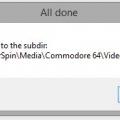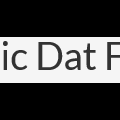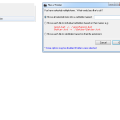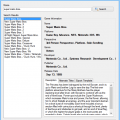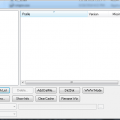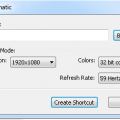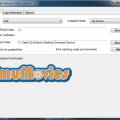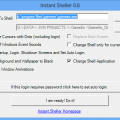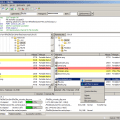Other
Everything else until we make a category for it.
35 files
-
This nifty little program has one purpose. To remove files with the same name but different extensions.
Example: Say you have a lot of .png images in your Videos folder to be used instead of videos in HyperSpin.
Now, more and more .mp4 files are being released on EmuMovies instead and suddenly, you have both:
1st Division Manager (Europe).png
1st Division Manager (Europe).mp4
in your videos folder.
You only want the mp4 file.
Run the program, point it to the folder to cleanup and specify the extension you want to KEEP (.mp4).
It will then go through and move any dupes that are NOT mp4 to a "Backup" subdirectory.
So, it will not delete anything, only move it to a Backup dir in the dir you specify for cleanup.
Another example: You have both .flv and .mp4 files in your Videos folder. You want to prioritize .mp4 files and move .flv duplicate files out of the way.
The first time you run it, an .ini file will be created with the settings you select. This is simply so that the same selection will be the default if you run the program again.
By Turranius121 0 -
The main features of RoM-Jacket include:
Automated HTPC frontend setup
Per-Game settings management
Game asset consolidation
Executable ROM creation.
http://www.hyperspin...-jacket-99beta/
What is it?
RoM-Jacket creates a native Windows application layer for retro-emulation.
It is a comprehensive utility for any ROM library and is the ONLY ROM-library management tool which enables per-game settings.
What do I need this for?
RoM-Jacket can automatically setup HTPC frontends, emulators and joysticks.
The goal of this project is to unify the interface for emulators and systems in order to maintain the integrity of ROM titles as they exist in an active HTPC gaming-library.
What else can it do?
Download torrents, magnets, urls and automatically identify, extract and catalog ROMs and BIOS files
Mirror your saves and save-states into a cloud (Dropbox/GDrive/OneDrive)
Convert ROMs into portable executables
By sudopinion193 0 -
Dat-O-Matic dat file parsing system which I created for a very special project that I am working on; I figured it would save some of the developers out there several hours of leg work creating their own. Currently it parses UTF/Text dat files found on http://datomatic.no-intro.org/ I plan on adding functionality of allowing it to parse XML/Text type DAT files at some point in time. Without further delay here is how you use this bad boy.
Include a reference
using DatProcessor;
Initialize the code
var myMethod = new DatFileProcessor();
var myGames = myMethod.ProcessFile(@"c:\path\to\my\datfile.dat");
This will read your DAT file into an object type that will be held much like a list type, and here is a quick and dirty way to loop through all of the data that can be found from that DAT file.
Looping through games
foreach (var myGame in myGames)
{
Console.WriteLine(myGame.Index);
Console.WriteLine(myGame.Name);
Console.WriteLine(myGame.RomCrc);
Console.WriteLine(myGame.RomMd5);
Console.WriteLine(myGame.RomName);
Console.WriteLine(myGame.RomSha);
Console.WriteLine(myGame.RomSize);
Console.WriteLine(myGame.Serial);
}
Overview - The Layout of a DAT
game (
name "Circus Attractions (Europe) (Compilation - Milestones)"
description "Circus Attractions (Europe) (Compilation - Milestones)"
rom ( name "Circus Attractions (Europe) (Compilation - Milestones).ipf" size 928295 crc 83BA36E2 md5 1B54BFAA5325EC1D654BF035299B0CCF sha1 516672412F3532F823088FD71A669D30E226D5CA )
)
Index - Stores the line number within the file where the game has been located
Name - Stores the proper name of the game found in line #2 above
RomCrc - Stores the CRC value of the rom found in line #3
RomSha - Stores the SHA1 value of the rom found in line #3
RomMd5 - Stores the MD5 value of the rom found in line #3
RomName - Stores the literal name of the rom found in line #3
RomSize - Stores the size of the current rom found in line #3
RomSerial - When applicable this will store the value of a games serial (typically found in line #3/#4)
Anyways ladies and gents, I just wanted to spread my works for any of our brilliant software developers out there who need a quick and simple way of parsing DAT files; I will add a searching algorithm in later as well. Thanks everyone!
By Rain97 0 -
I found this app online and works great for hyperlaunch aka rocket launch media. It works
great for stuff like manuals etc that have to be in their own "folder" and you cant just have the file names in the root. For instance instance in the manual folder of hyperlaunch say
you have 100 manuals. First you'll want to use fatmatch to match up the names of the manuals to your games. Once they have all been renamed properly and you have unzipped this, just
right click your mouse and select "files 2 folder", once clicked the document will create its own folder and place the document in there. If you chose to do all of your media, hold down ctrl or use shift to select them all and click "files 2 folders" by right clicking. This time you'll get a different option in the pop up. To get a folder for each file individually use the second option named move each file to indivudal subfolders based on their names. This makes managing hyperlaunch media a breeze with creating folders for your content
hyperspin forum: http://www.iconarchi...-by-harwen.html
Click here to download this file
By HyperSpin220 0 -
Recently I had the need to obtain tons of data (as I am creating my own video gaming frontend (no, it's not for new systems; it is for old computers to play DOS games on.)) but there seemed to be a lack of tools out there for us software developers to use. So, my solution was to just simply make my own damned scraper that obtains detailed information from MobyGames. So, here I am after a day and a half of creating this scraper solution and am sharing it with the community in the hopes that I may save some other developer out there the headache and torture of doing this themselves.
The only functionality that I left out of the scraper is the obtaining of images (as most of MobyGames images are sub-par at best anyhow) and all I care about is the detailed data and don't want to waste any of their bandwidth obtaining said images.
The Dynamic Link Library
Using the library is fairly simple and a straight forward process. What I usually do is declare a global List<MobyGamesSearchResult> that is populated later on in the code. The reason that I declare a global is so that I can easily obtain the name of the game, and the MobyGames.com URL for the application URL (later on in the code examples it will become clearer what I mean.)
Setting up your methods
using MobySharp;
using MobySharp.Methods;
public partial class Form1 : Form
{
List<MobyGamesSearchResult> _gameList = new List<MobyGamesSearchResult>();
.....
Now that you have declared all of your variables that you will be using throughout the application we can safely populate our results list by calling a search function.
_gameList = new MobyScraper().SearchMoby(searchString);
if (_gameList != null)
foreach (var results in _gameList)
{
listBox1.Items.Add(results.Name);
}
Where searchString is equal to the name of the game you are looking for (ie DOOM II). You will notice that I also trap a null search result in the code above; as there is currently no method implemented of converting a null search (ie no games found.)
So, now that we have our _gameList populated and have listed all of the search names into a nice tidy listbox we can continue our code as seen whenever the user changes the listbox1 index.
foreach (var result in _gameList)
{
if (result.Name == (string)listBox1.SelectedItem)
{
var entry = new MobyScraper().GameInformation(result.Url);
labelName.Text = (string)listBox1.SelectedItem;
labelPublisher.Text = entry.Publisher;
labelReleaseDate.Text = entry.ReleaseDate;
labelDeveloper.Text = entry.Developer;
labelPlatform.Text = entry.Platform;
labelGenre.Text = entry.Genre;
labelPerspective.Text = entry.Perspective;
richTextBox1.Text = entry.Description;
richTextBox2.Text = entry.AlternateTitles;
return;
}
}
So, as you can see by the code above we first get a search list of all available titles; and an URL is assigned to each title. After we have made a game selection we cross reference the title name against the selected game and if a match is found we extract the URL and then create a new GameInformation object which will contain all of the data on said game.
The Example Application Showing Data
Posted Image
Anyhow, I hope some of my fellow third party developers get some use out of this; I have attached a sample application as well as the stand alone DLL file in this post.
By Rain250 0 -
What CLRMame does is to check all of the individual rom files against a data file to make sure that they have the right information in them when you update mame
Tutorial also found here http://mame.3feetund...ck-start-guide/
Start CLRMAMEPRO
Read the welcome message dialog, then click "OK"
Click "Create..."
Click "..." next to filename and find your mame exe
Type a description like "MAME0138"
Click "Create Profile"
Click "OK"
select the new profile that you created
click "Load / Update"
Click "OK" and wait a while
Click "OK to All" or "Yes to All" on any window that pops up
Now you're at the main window
Click "Settings"
Click "Add" to add a ROM path
Browse to your MAME roms folder and click "OK"
It should now look like this with your ROM path
In the drop-down, pick "Sample-Paths"
Click "Add" to add a Sample path
Browse to your MAME samples folder and click "OK"
It should now look like this with your sample path
Click the X in the corner to close this window
Now you're at the main window again
Click "Scanner"
Click "New Scan" to scan your current MAME roms
If you get a popup about an empty samples folder, just click ok
Here's the statistics window
Click "OK" to close this window when you're done looking at it
Here's the results window, with one of the incomplete sets opened up so we can see what files are missing
Click the "+" button under "Fix", then click "New Scan" again
If you get popups, click "Yes To All"
Here's the statistics window after we fixed some problems
Click "OK" to close this window when you're done looking at it
To rebuild your rom set when adding new files, use the rebuilder from the main window
Select the source of the new files that you want to rebuild into your current set
Click "Rebuild"
This is useful when you have a set for an old version of MAME that you want to rebuild for a newer version of MAME
Here's the statistics screen from the rebuilding process
Armed with the knowledge above, you should be able to rebuild and scan/fix your MAME set.
By HyperSpin150 0 -
Got a game that is just looking funky? This app allows you to automatically change the resolution for a game and it creates a shortcut. In theory you could for whatever reason have 3 shortcuts to the same game or more and each short cut has a different resolution. This was helpful for a game that refused to run at X resolution initially and a shortcut was made to start it in X resolution. Once the game closes, your computer returns to the original resolution
By HyperSpin89 0 -
http://emumovies.com...-emumovies-dsu/
What is this new download service?
The EmuMovies Download Service Utility completely automates the installation and use of all of our artwork packs and media in the front end of your choice. This means that instead of spending months of downloading, sorting and renaming it will now only take minutes per system (plus download time). The download service utility only downloads the content to match your roms and renames the content automatically to whatever romset you have so it just works!
Feature List
•Support for over 100 different systems
•Notifies you upon startup if any sets you have previously downloaded have been updated
•Allows you to only view those sets so you can easily update your artwork and video packs
•Downloads artwork to match your roms (only what you need to save space)
•Automatic renaming (requires no user input, artwork and videos will match your roms)
•Ability to individually download sets or all at once
•Tied into the EmuMovies member system (access is immediate)
•Limited mode for basic Members (All artwork packs supported, 250MB/day limit)
•Video Snap downloads for Supporting Members
•On the fly conversion to AVI for front ends that only support AVI format.
•Plus more!
Notes:•Your login is your site login for EmuMovies.com (not your ftp login)
Compatability:•Minimum OS Requirement Win XP SP3 (Vista or Later Recommended)
By Circo374 0 -
A one click utility to change the windows shell to any application or front end and completely hide the windows environment.
Use at your own risk, if you have problems post on the forum, but make sure you understand what you are doing here.
What's New in Version 0.8 (See full changelog)
•13th November 2012 - Version 0.8
•◾A step forward with Windows 7. This version hides the Welcome.. and Shutting Down text
The article below was taken from the MAMEworld forums, in case it ever becomes lost.
In addition to the guide below I have developed a small application that automates all the process called InstantSheller. It allows you to one click shell GameEx or any other front end. It does “everything” in the guide below automatically. Its for Windows XP Service pack 2 and above, Vista and Windows 7 although for full functionality XP is required. It also requires the .net framework 2 service pack 1 or above. It now also features a one click ‘Undo’.
Use at your own risk, if you have problems post on the forum, but make sure you understand what you are doing here.
How to completely hide windows, and SHELL directly into a Front-End
Okay, I finally succeeded in hiding windows completely this morning. I’ll give you a quick heads-up!
The first thing that you need to do is get a CmdLine MAME up and running with a good FrontEnd. I use The Dragon King by Howard Castro (mainly coz’ it looks feckin’ awsome and it’s easy to skin! Also, it supports automated shutdown of Windows, YOU REALLY WANT THIS TO HIDE WINDOWS COMPLETELY!)
http://www.oscarcontrols.com/lazarus/
I run this setup under WinXP Pro, simply because the USB support is second to none, you’ll find out what I mean if you stick an I-pac into it! NOTE: this quick guide assumes you are using XP Pro, if not I don’t really know how accurate it will be!
Right, now you’ve got your actual emulator up and running, lets hide that OS!
***PLEASE NOTE*** THE FOLLOWING GUIDE COULD REALLY MESS UP YOUR SYSTEM! MAKE SURE THAT ALL OF YOUR ROMS AND ANYTHING ELSE THAT YOU WANNA’ KEEP HOLD OF IS SAFELY BACKED UP FIRST, I CAN’T BE HELD RESONSIBLE, SO DON’T COME CRYING TO ME!
Right, now that’s outta’ the way, on with the show!
Google for a cursor editing package (shareware will do, you’ll only be using it once!). Install and leave it for the time being. I used this one:
There’s two ways to get ride of that bootscreen. Use a package designed for it, or make your own.
1. The safest way is to get a program and screen from the net. If you’re not a fan of trial and serious error, this is the way to go, although if you create a custom skin for your FE, you may want them to match! Download BootSkin from Stardock:
http://www.stardock....ducts/bootskin/
And get a decent skin. Either google, or try this one:
After you install BootSkin, simply double click the downloaded skinfile and apply it. Simple!
2. The second method. Caution, SCREW THIS UP AND YOU MAY BE LOOKING AT A REFORMAT! REMEMBER TO BACK UP YOUR NTOSKRNL FIRST! Now download and install BootEditor. This will give you your custom boot screen. Be aware that you will certain runtime files for this! One of them that I can remember off the top of my head is CMDCTL32.OCX I think. Run the program in compatablily mode for Win2K and any errors will be reported on screen, then just google for the files you need.
http://www33.brinkst.../booteditor.zip
**UPDATE** I Just DL’d Ultimard I-Pac utility, and it seems like all the runtime files you need come with it! Just download and install! **Update**
http://www.andywarne...k/ipd_setup.zip
To create your bootscreen you will need a decent art package. Believe it or not I use Ulead PhotoImpact. Okay, it’s cheap, but it does for most of the basic stuff! The instructions included with BootEditor (you’ll find a readme in the extracted folder, FOR GOD’S SAKE, PRINT, READ, AND READ AGAIN! This can really screw your system up if you cock up!)
Once you’ve created an NTOSKRNL that you’re happy with (by the time you’ve got this far, you should know what I mean!), the only thing you have left to do is actually hide windows itself. Start by going into control panel\sounds and make sure that your default scheme is set to NOSOUND (silent). Open your cursor editor and create a cursor 1pixel in size, and in a dark colour (remember that you may need to be able too see it, a shade of gray will do). Export the cursor you’ve made with a name you can remeber, and place it in the \windows\cursors\ folder, we’ll be coming back to that later!
Now we’re going to disable the startup\shutdown screens.
Change from the default windows XP welcome screen to the older style by going to Control Panels>User Accounts>Change the way users logon or off. Deselect the “Use Welcome Screen” checkbox.
To get rid of the startup and shutdown messages, enter regedit (Start>Run>Type “regedit” without the quotes.). Using the tree on the left, browse through to the following entry:
HKEY_LOCAL_MACHINE >Software>Microsoft >Windows>CurrentVersion> Policies>System
If there’s a DisableStatusMessages dword there, change it to 1, otherwise add it (right click, add dword) and change it to 1.
Now you’ll have to change the background colour of the login screen. Even though you’ve disabled the login, the screen will still load up in blue as it laoding the personal settings. Again, this is a registry hack like before. Browse to the following entry:
HKEY_USERS>.DEFAULT>Control Panel>Colors>Background
The default value of this is an RGB value. For the sake of ease, if you change this to 0 0 0, you will get a black screen.
While you’re in regedit, here’s the final hack:
HKEY_CURRENT_USER \Software\Microsoft\Windows NT\CurrentVersion\Winlogon
Look for a string entry called ‘Shell’. If it is not there, create a string entry and name it ‘Shell’. Set the value of this entry to the name and location of your Front-end. For Dragon King, the shell entry may be “C:\MAME\The Dragon King.exe” or wherever your Frontends executable is located. To repair this if anything happs, bbot via safe mode, go into regedit, and change this value to “explorer.exe”. When you reboot, you will find that you enter windows, and not your frontend! Simple!
Right, now for the cursor! If this isn’t changed at the logon level, you’ll see the mouse cursor for around five seconds while windows loads your personal settings. This really spoils the effect! Download TweakUI:
http://www.systemsme...s/TweakUIXP.exe
NOTE: I got a newer version of this from MS and it was missing the option that I needed!
Once this is installed, go to Control Panel>Mouse>Pointers and change all of your cursors to the one that you created earlier. Save this scheme as “MAME Single Point Cursor Set” or something. Don’t apply this yet, it’ll make things bloody hard to do!
Right, the last thing to do is finish off making the cursor invisible. Go back to the cursor screen in control panel, load your scheme and hit apply. It’ll be hard to see your cursor, which is why I left this till last! Squint your way into your start menu and open TweakUI. Go to the LOGON option, and somewhere there is the option to copy your wall paper etc. across to the Logon Screen. Hit apply and you’re done!
Restart your machine, and you should no longer notice windows at all! The only thing that really gives it away is the status bar scrolling on the boot screen, but you can get rid of this using BootEditor, but I think it’s handy to have a guide as to whether or not the systems crashed! While you’re in the front end, if you need to revert back to windows, press CtrlAltDelete, enter the task manager (you will have you mouse back at this point, if you can see it, or simply use the keyboard), end your Frontends, click on New Task, and type in explorer.exe. Taa Daa! Windows! Simply navigate to control panel with your invisible cursor (once you hit the start
button things get easier!), and change your scheme back to the windows deault! Do your maintenance, and restart the machine. Back into your FE! Y ou like!?!
Well, that’s how I did it. I think that using TweakUI would be able to sort the screens out the same way as it did the mouse, but I haven’t tried it. If anybody has the time, creating something in VB to make this a ‘Tick The Box’ process should be quite easy I would have thought?
Whilst most of this was put into my own words,I can’t take credit for most of this guide, I found it whilst trying to do the same thing myself! The links were all active at the time of writing this. The original guide can be found here, as well as a full WIP report for a scratch-built cab. It’s indispensible! Check it out, sign the guestbook, and tell ‘im Ritchie sent ya!
http://www.upup.us/o..._09_01_old.html
If anyone has any corrections for this, PM me and I’ll edit the post, and give credit of course!
By HyperSpin555 2 -
FileZilla Client is a fast and reliable cross-platform FTP, FTPS and SFTP client with lots of useful features and an intuitive graphical user interface. Website: filezilla-project.org
Features:•Easy to use
•Supports FTP, FTP over SSL/TLS (FTPS) and SSH File Transfer Protocol (SFTP)
•Cross-platform. Runs on Windows, Linux, *BSD, Mac OS X and more
•IPv6 support
•Available in many languages
•Supports resume and transfer of large files >4GB
•Tabbed user interface
•Powerful Site Manager and transfer queue
•Bookmarks
•Drag & drop support
•Configurable transfer speed limits
•Filename filters
•Directory comparison
•Network configuration wizard
•Remote file editing
•Keep-alive
•HTTP/1.1, SOCKS5 and FTP-Proxy support
•Logging to file
•Synchronized directory browsing
•Remote file search
By HyperSpin246 0