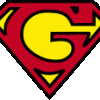About This File
http://www.hyperspin-fe.com/topic/9028-hyperspin-startup-script/ - support topic in forums
Ok, this is not amazing but it is useful for you joystick/gamepad users and multi-taskers. This script is written in autohotkey and borrows some code from RocketLauncher.
This startup utility allows you to start and close an unlimited amount of processes and programs when hyperspin starts and closes. It allows you to use your gamepad/joystick in the hyperspin program without paying for 3rd party software. It can minimize your background windows when you start hyperspin and restore them in the opposite order when you close hyperspin. It has a volume bar that moves in from the bottom of the screen that allows you to control the volume in hyperspin using hyperspin keyboard controls or joystick controls. It has a quicklaunch bar that moves in from the left side of the screen from which you can launch commonly used programs that are used in setting up hyperspin or your gaming session and even restart hyperspin (examples: hyperhq, RocketLauncherUI, don's hypertools, an internet browser, fraps, etc)
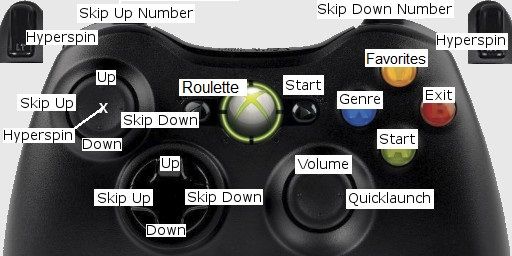
To use it Open HyperHQ, Go to Main Settings -> Startup\Exit -> and set the .exe file as your startup program.
How to make it work:
Run it once, a new file should appear in the folder it is in. It's name will be the same name as this program and will have the extension "ini"
Open the ini file. You should see some of the settings described below.
[Required]
HyperSpin_Folder_Path REQUIRED! is the path to the folder containing hyperspin.exe (Default is .\ which would be the same folder as the startup script. ..\ means one folder up. ..\..\ would mean two folders up). Absolute paths are still accepted.
Primary_Color_RRGGBB is the background color of the menus given in a hex rrggbb format. Examples and a color picker can be found here.
Secondary_Color_RRGGBB is the background color of the menus given in a hex rrggbb format. Examples and a color picker can be found here.
[Controls]
Joysticks_Enabled can be true or false. Set this to true to use a joystick or gamepad with hyperspin. May work for controllers other than the 360 controller.
Joystick_Delay is the number of milliseconds to wait before repeating for only the hyperspin startup menus
Joystick_Deadzone is a number between 0 and 49 representing the size of the axis deadzone for every axis. 0 is the most sensitive. 49 is the least sensitive.
Joysticks_MaxNumberOfJoysticks is a number between 1 and 16 that represents how many joysticks you want to use at the same time (using same control layout) to control hyperspin
Joystick_Up, Joystick_Down, Joystick_SkipUp, Joystick_SkipDown, Joystick_SkipUpNumber, Joystick_SkipDownNumber, Joystick_HyperSpin, Joystick_Genre, Joystick_Favorites, Joystick_Start and Joystick_Exit do the same thing as their HyperSpin keyboard counterparts.
Joystick_Roulette, Joystick_Volume, Joystick_Volume_Close, Joystick_QuickLaunch and Joystick_QuickLaunch_Close joystick controls for roulette, volume bar and quicklaunch bar.
Joystick_Info, Joystick_Info_Close, Joystick_Filters and Joystick_Filters_Close are not yet implemented, need to be able to receive Event Dispatcher info, com xml code are needed to get these controls to work.
Joystick control options in the settings are separated by a vertical bar delimiter | . The joystick control options available are as follows
for axis: JoyX-, JoyX+, JoyY-, JoyY+, JoyZ-, JoyZ+, JoyR-, JoyR+, JoyU-, JoyU+, JoyV- and JoyV+
for dpad/hat switch: JoyPOVN, JoyPOVE, JoyPOVS and JoyPOVW
for buttons: Joy1, Joy2, Joy3, Joy4, Joy5, Joy6, Joy7, Joy8, Joy9, Joy10, Joy11, Joy12, Joy13, Joy14, Joy15, Joy16, Joy17, Joy18, Joy19, Joy20, Joy21, Joy22, Joy23, Joy24, Joy25, Joy26, Joy27, Joy28, Joy29, Joy30, Joy31 and Joy32
[startup]
Minimize_Background_Windows_Enabled can be true or false. Set this to true to minimize windows when this script starts.
Window_Classes_To_Not_Minimize is a comma delimited list of window classes that will not be minimized. To get the window class you can use this tool AU3 Window Spy.zip.
[Exit]
Restore_Windows_On_Exit can be true or false, if true it will restore all windows minimized by the script, if false the windows will stay minimized when hyperspin exits
[startup] & [Exit]
Process_Name_To_Close_1 is the name of the process you wish to close. To add more processes to close, just change the 1 to a 2 for the second process, the 2 to a 3 for a third process, etc. Example:
Process_Name_To_Close_1=notepad.exeProcess_Name_To_Close_2=hyperlaunch.exe
Program_To_Run_Target_1 is a document, URL, executable file (.exe, .com, .bat, etc.), shortcut (.lnk), or system verb to launch. If Target is a local file and no path was specified with it, The script's directory will be searched first. If no matching file is found there, the system will search for and launch the file if it is integrated ("known"), e.g. by being contained in one of the PATH folders. To pass parameters, add them immediately after the program or document name. If a parameter contains spaces, it is safest to enclose it in double quotes (even though it may work without them in some cases). Paths relative to the startup script are allowed.
Program_To_Run_Working_Dir_1 is the working directory for the launched item. Do not enclose the name in double quotes even if it contains spaces. If omitted, the script's own working directory will be used. Relative Paths are not allowed.
Program_To_Run_MaxMinHide_1 is if omitted, Target will be launched normally. Alternatively, it can contain one or more of these words:
Max :launch maximized
Min :launch minimized
Hide : launch hidden (cannot be used in combination with either of the above)
Note: Some applications (e.g. Calc.exe) do not obey the requested startup state and thus Max/Min/Hide will have no effect.
To add more programs to open, just change the 1 to a 2 for the second program, the 2 to a 3 for a third program, etc.
Example:
Program_To_Run_Target_1=C:\Utilities\Xpadder\xpadder.exe "C:\HyperLaunch\Profiles\xpadder\HyperSpin\p1.xpadderprofile" /MProgram_To_Run_Working_Dir_1=Program_To_Run_MaxMinHide_1=Program_To_Run_Target_2=HyperSearch.exeProgram_To_Run_Working_Dir_2=C:\HyperSpin\HyperSearchProgram_To_Run_MaxMinHide_2=Program_To_Run_Target_3=explorer.exeProgram_To_Run_Working_Dir_3=Program_To_Run_MaxMinHide_3=
[Roulette]
Roulette_Key is the compatible autohotkey key name for the key or two key combo used to trigger the roulette event. Modifier Symbols are accepted. There is already built in support for the roulette function for joysticks.
Roulette_Min_MilliSeconds is the minimum amount of milliseconds to spin the HyperSpin menu wheel
Roulette_Min_MilliSeconds is the maximum amount of milliseconds to spin the HyperSpin menu wheel
[Volume_Menu]
Volume_Menu_Key is the compatible autohotkey key name for the key or two key combo used to open/close the volume bar. Modifier Symbols are accepted. There is already built in support for the volume menu for joysticks.
Volume_Bar_Offset_From_Bottom is the distance in pixels from the bottom of the screen to the bottom of the volume bar. For reference the windows 7 taskbar is typically 40 pixels.
[QuickLaunch]
QuickLaunch_Key is the compatible autohotkey key name for the key or two key combo used to open/close the quicklaunch menu. Modifier Symbols are accepted. There is already built in support for the quicklaunch menu for joysticks.
QuickLaunch_Enabled can be true or false. Set to false to disable the use of the quicklaunch menu, useful to disable if you don't want to ruin the arcade experience, useful to enable to help troubleshoot and make changes to your setup, amongst other things.
QuickLaunch_Left_Offset is the distance in pixels from the left of the screen to the left edge of the logos
QuickLaunch_Top_Offset is the distance in pixels from the top of the screen to the top edge of the first selectable logo
QuickLaunch_Bottom_Offset is the distance in pixels from the bottom of the screen to the bottom edge of the last selectable logo
Item_1_Path is a document file, executable file (.exe, .com, .bat, etc.), or shortcut file (.lnk), to launch. If Target is a local file and no path was specified with it, The script's directory will be searched first. If no matching file is found there, it will not be added to the menu as an option. Paths relative to the startup script are allowed.
Item_1_Parameters is the parameters to pass to the application. If a parameter contains spaces, it is safest to enclose it in double quotes (even though it may work without them in some cases).
Item_1_LogoPath is a path to an image file to be used as the logo for the application in the quicklaunch menu. If this value does not exist or is empty, this script will attempt to extract and use the application's icon.
Item_1_Ignore_Process_Close can be true or false. does not reactivate hyperspin or the quicklaunch menu when the application specified is closed. Useful for for applications that use a launcher.
To add more items to the quicklaunch menu, just change the 1 to a 2 for the second item, the 2 to a 3 for a third item, etc.
Example:
Item_1_Path=C:\HyperSpin\HyperSpin.exeItem_1_Parameters=Item_1_LogoPath=Item_1_Ignore_Process_Close=falseItem_2_Path=C:\HyperSpin\HyperHQ.exeItem_2_Parameters=Item_2_LogoPath=Item_2_Ignore_Process_Close=falseItem_3_Path=C:\HyperSpin\HyperSync Cloud\HyperSync Cloud.exeItem_3_Parameters=-trueItem_3_LogoPath=Item_3_Ignore_Process_Close=falseItem_4_Path=C:\HyperLaunch\HyperLaunchHQ\HyperLaunchHQ.exeItem_4_Parameters=Item_4_LogoPath=C:\HyperLaunch\HyperLaunch Icons\hlhqicon256x256.pngItem_4_Ignore_Process_Close=falseItem_5_Path=C:\HyperSpin\HyperTools\Filter HyperList.exeItem_5_Parameters=Item_5_LogoPath=Item_5_Ignore_Process_Close=falseItem_6_Path=C:\HyperSpin\HyperTools\Rename ROMs.exeItem_6_Parameters=Item_6_LogoPath=Item_6_Ignore_Process_Close=falseItem_7_Path=C:\HyperSpin\HyperTools\Split HyperList.exeItem_7_Parameters=Item_7_LogoPath=Item_7_Ignore_Process_Close=falseItem_8_Path=C:\HyperSpin\HyperTools\Create New HyperList.exeItem_8_Parameters=Item_8_LogoPath=Item_8_Ignore_Process_Close=falseItem_9_Path=C:\HyperSpin\HyperTools\Merge HyperLists.exeItem_9_Parameters=Item_9_LogoPath=Item_9_Ignore_Process_Close=false
If you want the source ahk code for the latest version just pm me for it. I will fix bugs, but I am not taking feature requests nor helping others set it up.
What's New in Version 1.08
Released
- removed hyperlaunch key setting. Now reads it from the hyperspin settings file.
- all the paths you set can be relative, except for working folder
- allow null values for joystick settings