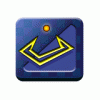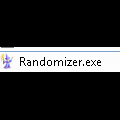About This File
So create a folder in :\HyperSpin\Media\Frontend\Video Called "Intros" and fill it with the intro videos you want to use and name them "Intro 1" "Intro 2" etc.
Download the Randomiser and put it in your Hyperspin folder, or it will work anywhere.
Run it and you will be asked for the file you want to Randomise, so point point to you original Intro.flv file in :\HyperSpin\Media\Frontend\Video.
It will next ask you for the location of the folder with all the Intro videos you created in the 1st step, point to it.
Next select the settings you want to use, my original file is already in this folder so I haven't checked the add original box.
click Save.
Now, for some reason the program starts again, maybe because you can set another random instance ![]() but I just closed the program at this point.
but I just closed the program at this point.
So in the ini file that it creates I have this, but you don't need to worry about it.
[Randomize1]
Option=2
Folder=O:\Media\Frontend\Video\Intros
FileToRandomize=O:\Media\Frontend\Video\Intro.flv
FileList=Intro 1.flv|Intro 2.flv|Intro 3.flv|Intro 4.flv|Intro 5.flv|Intro 6.flv|Intro 7.flv|Intro.flv
RandomList=Intro 3.flv|Intro 1.flv|Intro 4.flv|Intro 2.flv|Intro 6.flv|Intro.flv|Intro 7.flv|Intro 5.flv
Next fire up hyperHQ and click the Startup/Exit tab.
In the exit program field point to the randomizer exe.
In the Parameters field type "1" without the quotes.
If you created more than one randomization you need to type in the numbers of how many, so if you made 3 you would type "1|2|3" again without the quotes.
Now close HyperHQ and start HyperSpin. On first run it will show the original video but next time you run it the video will change.