Tatung Einstein-TC-01( Media Complete)
𝗧𝗵𝗲 𝗧𝗮𝘁𝘂𝗻𝗴 𝗘𝗶𝗻𝘀𝘁𝗲𝗶𝗻 𝗧𝗖-𝟬𝟭 𝗶𝘀 𝗮𝗻 𝟴-𝗯𝗶𝘁 𝗵𝗼𝗺𝗲 𝗰𝗼𝗺𝗽𝘂𝘁𝗲𝗿 / 𝗽𝗲𝗿𝘀𝗼𝗻𝗮𝗹 𝗰𝗼𝗺𝗽𝘂𝘁𝗲𝗿 𝗽𝗿𝗼𝗱𝘂𝗰𝗲𝗱 𝗯𝘆 𝘁𝗵𝗲 𝗧𝗮𝘁𝘂𝗻𝗴 𝗰𝗼𝗺𝗽𝗮𝗻𝘆 𝗼𝗳 𝗧𝗮𝗶𝘄𝗮𝗻, 𝗱𝗲𝘀𝗶𝗴𝗻𝗲𝗱 𝗮𝘁 𝘁𝗵𝗲 𝗧𝗮𝘁𝘂𝗻𝗴 𝗥𝗲𝘀𝗲𝗮𝗿𝗰𝗵 𝗟𝗮𝗯𝗼𝗿𝗮𝘁𝗼𝗿𝗶𝗲𝘀 𝗶𝗻 𝗕𝗿𝗮𝗱𝗳𝗼𝗿𝗱, 𝗮𝗻𝗱 𝗮𝘀𝘀𝗲𝗺𝗯𝗹𝗲𝗱 𝗶𝗻 𝗕𝗿𝗶𝗱𝗴𝗻𝗼𝗿𝘁𝗵 𝗮𝗻𝗱 𝗧𝗲𝗹𝗳𝗼𝗿𝗱, 𝗘𝗻𝗴𝗹𝗮𝗻𝗱. 𝗜𝘁 𝗶𝘀 𝗺𝗮𝗶𝗻𝗹𝘆 𝗮𝗶𝗺𝗲𝗱 𝗮𝘁 𝘀𝗺𝗮𝗹𝗹 𝗯𝘂𝘀𝗶𝗻𝗲𝘀𝘀𝗲𝘀. 𝗧𝗵𝗲 𝗘𝗶𝗻𝘀𝘁𝗲𝗶𝗻 𝘄𝗮𝘀 𝗹𝗮𝘂𝗻𝗰𝗵𝗲𝗱 𝗶𝗻 𝘁𝗵𝗲 𝗨𝗞 𝗶𝗻 𝘁𝗵𝗲 𝘀𝘂𝗺𝗺𝗲𝗿 𝗼𝗳 𝟭𝟵𝟴𝟰 𝗮𝗻𝗱 𝟱,𝟬𝟬𝟬 𝘄𝗲𝗿𝗲 𝗲𝘅𝗽𝗼𝗿𝘁𝗲𝗱 𝗯𝗮𝗰𝗸 𝘁𝗼 𝗧𝗮𝗶𝗽𝗲𝗶 𝗶𝗻 𝘁𝗵𝗲 𝘀𝗮𝗺𝗲 𝘆𝗲𝗮𝗿. 𝗔 𝗧𝗮𝘁𝘂𝗻𝗴 𝗺𝗼𝗻𝗶𝘁𝗼𝗿 (𝗺𝗼𝗻𝗼𝗰𝗵𝗿𝗼𝗺𝗲 𝗼𝗿 𝗰𝗼𝗹𝗼𝗿 𝗺𝗼𝗻𝗶𝘁𝗼𝗿) 𝗮𝗻𝗱 𝗱𝗼𝘁 𝗺𝗮𝘁𝗿𝗶𝘅 𝗽𝗿𝗶𝗻𝘁𝗲𝗿 𝘄𝗲𝗿𝗲 𝗮𝘃𝗮𝗶𝗹𝗮𝗯𝗹𝗲 𝗮𝘀 𝗼𝗽𝘁𝗶𝗼𝗻𝘀, 𝗶𝗻 𝗮𝗱𝗱𝗶𝘁𝗶𝗼𝗻 𝘁𝗼 𝗶𝗻𝘁𝗲𝗿𝗻𝗮𝗹 𝗮𝗻𝗱 𝗲𝘅𝘁𝗲𝗿𝗻𝗮𝗹 𝗳𝗹𝗼𝗽𝗽𝘆 𝗱𝗿𝗶𝘃𝗲𝘀, 𝗮𝗻𝗱 𝗮𝗻 𝟴𝟬-𝗰𝗼𝗹𝘂𝗺𝗻 𝗰𝗮𝗿𝗱. 𝗨𝘀𝗶𝗻𝗴 𝘁𝗵𝗲 𝗦𝗽𝗲𝗰𝘂𝗹𝗮𝘁𝗼𝗿 (𝗮𝗻 𝗲𝗺𝘂𝗹𝗮𝘁𝗼𝗿 𝘁𝗵𝗮𝘁 𝗿𝗲𝗾𝘂𝗶𝗿𝗲𝗱 𝗮𝗻 𝗲𝘅𝘁𝗲𝗿𝗻𝗮𝗹 𝗯𝗼𝘅 𝗽𝗹𝘂𝗴𝗴𝗲𝗱 𝗶𝗻𝘁𝗼 𝘁𝗵𝗲 𝗧𝘂𝗯𝗲) 𝗜 𝘄𝗮𝘀 𝗮𝗯𝗹𝗲 𝘁𝗼 𝗿𝘂𝗻 𝘃𝗮𝗿𝗶𝗼𝘂𝘀 𝗦𝗶𝗻𝗰𝗹𝗮𝗶𝗿 𝗭𝗫 𝗦𝗽𝗲𝗰𝘁𝗿𝘂𝗺 𝗴𝗮𝗺𝗲𝘀 𝗠𝗼𝗿𝗲 𝗲𝘅𝗽𝗲𝗻𝘀𝗶𝘃𝗲 𝘁𝗵𝗮𝗻 𝗺𝗼𝘀𝘁 𝗼𝗳 𝗶𝘁𝘀 𝗿𝗶𝘃𝗮𝗹𝘀, 𝘁𝗵𝗲 𝗘𝗶𝗻𝘀𝘁𝗲𝗶𝗻 𝘄𝗮𝘀 𝗽𝗼𝗽𝘂𝗹𝗮𝗿 𝘄𝗶𝘁𝗵 𝗰𝗼𝗻𝘁𝗲𝗺𝗽𝗼𝗿𝗮𝗿𝘆 𝗽𝗿𝗼𝗴𝗿𝗮𝗺𝗺𝗲𝗿𝘀, 𝗯𝘂𝘁 𝘄𝗮𝘀 𝗮 𝗰𝗼𝗺𝗺𝗲𝗿𝗰𝗶𝗮𝗹 𝗳𝗮𝗶𝗹𝘂𝗿𝗲. 𝗔 𝗹𝗮𝘁𝗲𝗿, 𝗿𝗲𝘃𝗶𝘀𝗲𝗱 𝘃𝗲𝗿𝘀𝗶𝗼𝗻, 𝘁𝗵𝗲 𝗧𝗮𝘁𝘂𝗻𝗴 𝗘𝗶𝗻𝘀𝘁𝗲𝗶𝗻 𝟮𝟱𝟲 𝘀𝘂𝗳𝗳𝗲𝗿𝗲𝗱 𝗮 𝘀𝗶𝗺𝗶𝗹𝗮𝗿 𝗳𝗮𝘁𝗲.
MB 6890/Hitachi Basic Master Level 3
based on the Floatingyeti system; MB 6890/Hitachi Basic Master Level 3
This Japanese computer looks pretty powerful.
The main board is located in the main case, below the monitor.
Inside this main case there are 6 expansion slots, which is plenty! Therefore,
many expansion boards were available (disks, printers, 8088 boards, Z80, etc.).
One cool feature is that there's a little hatch in the keyboard that reveals some cool control switches: a power switch, a text mode switch (80/40 columns), a reset button, and a volume control knob. Japan PC with only three games (on MAME SL)
Sony SMC-777(Media Complete)
Sony SMC-777 is a Japanese computer manufactured by Sony, it was released in 1983. It had a Z-80 A processor running at a speed of 4,028 MHz, with 64KB of memory and 32KB of VRAM. It sold for a minimum price of ¥118,000. As part of the penetration of 8-bit personal computers in the 1980s, the SMC 777 had a 16-color display at 320 x 200 resolution or 4 colors at 640 x 200 resolution. pixels
Emulator used: WinSMC
Fade and Bezel
Thanks to Floatingyeti for this system.

PEL Varazdin Orao (1984): An 8-bit computer from Croatia. It was mostly used for education as a primary/secondary school computer.
There are only 9 games listed as playable, but I was as able to get a total of 17 working.
The button mapping was very difficult. There is no MAME joystick support, and no games use the same keyboard keys. I was still able to get all but one game playable with a controller.
There were 3 "playable" games I didn't include. Those games could only use the keyboard in natural mode. Controls were F1-F4 and couldn't be reassigned. I don't need to explain why that is a terrible idea.
I mapped number 1-4 to L1,R1,L2,R2
These are cassette games so save states must be used
If you want to load games without states:
type: BC then press Enter
Press Enter again to skip MEM SIZE
Type: LMEM"" then press Enter ("=shift+2)
displays: searching
open tape control and press PLAY
RetroArch/MAME setup instructions and other related Uploads:
Ongoing RetroArch (MAME Software List) Project

My first attempt at posting a full setup. The result is not up to the usual high standard here but I don't think that this system has ever been proposed, so I post it anyway.
The Apple I was short lived, sold less than 200 units handmade by Steve Wozniak and Steve Jobs but it has a great historical significance.
The process is the same as for the Floatingyeti releases except that I have zipped the files in their own directories. The emulator is Retroarch/mame_libretro.
For the people allergic to Retroarch, you can use Mame and type the command lines for each game manually (or create a command file). The instructions to launch the games are on the hash file (good luck to you...).
So you must go through the following steps:
1. Extract the media.zip in Hyperspin/Media
2. Extract the Main Menu.zip in Hyperspin/Media/Main Menu
3. Extract the games where you want and point Rocketlauncher to this directory
4. Extract the Retroarch.zip to your Retroarch folder
5. Extract the Databases.zip to your......Databases folder !
6. Choose Retroarch as the emulator in Rocketlauncher and mame_libretro as the core in the module global settings.
7. you must add the following lines in the Retroarch module for Rocketlauncher where it's needed:
MSystem := "Apple I"
mTypeVar:= Apple I|mame_libretro|apple1
You should be ready to go. I have included the savestates in the retroarch folder so you don't have to go through the tedious process of typing all the command lines. If the save states doesn't start automatically in retroarch you have to put the corresponding option on in the core options, or hit F4 (or your hotkey+F4) each time you start a game.
It is my first release so please be tolerant. I will update the files if I have made any mistakes.
There was little to none artworks available for this system and the games have no graphics so it was tough to create the media. I know I have done a pretty subpar job and I hope someone will pick up the job and improve the media dramatically. I didn't made a Bezel as I am using a Megabezel in Retroarch. It's an old wooden TV that fits well with the homemade Apple I built by Steve Wozniak.
Credits goes to Floatinyeti for his help and inspiration, to Duimon who created the nice megabezel I am using for the videos and for whoever created the original database and main theme I have borrowed.
Only 7 cart games running in MAME
I was able to run cassette games through the BASIC cart but there were too many graphical glitches, and they were not playable.
This may be worth revisiting in the future if compatibility improves.
Thank you to Mackano for Wheels, Database, and Theme elements!
Here I bring another version of themes for this system, I have based it on a flyer that I found.
ENDLESS THANKS to Floatingyeti for the wonderful systems you are sharing, true gems in my opinion.
-----
Aquí traigo otra versión de temas para este sistema, me he basado en un flyer que encontré.
GRACIAS INFINITAS a Floatingyeti por los maravillosos sistemas que está compartiendo, verdaderas joyas a mi forma de ver.
-----
Main Menu
Default
Pointer
Fade
Bezels

Another system that nobody asked for and nobody needs!
An obscure Czechoslovakian computer from 1985. Only five games for this one and they are all black and white Spectrum ports. The games don't have sound (unless you count the horrible screeching of tape loading). I'm not sure if these games actually have audio. Mame lists audio as functional and the only gameplay videos I found on original hardware were without sound.
By default, all games load to Ondra BASIC and simply pressing Enter (start on controller) will begin the tape loading process.
But that's not good enough! There is a way to launch directly to the loaded tape for all but one game (Jet Set Willy)
The usual save state (autoload) method will not work, but the alternate autosave method will.
First create an ondrav.ini file.
RetroArch->Quick Menu->Options->Write Configuration
That will create RetroArch\system\mame\ini\ondrav.ini
--------------------------------------------------------
Edit ondrav.ini to turn on autosave:
#
# CORE STATE/PLAYBACK OPTIONS
#
state
autosave 1
---------------------------------------------------------
Now every time you exit a game there is a save state created that will load when the game is launched. This method is able store the entire contents of the tape within the save file and you will always resume the game from the moment you last exited. Obviously, that's not the best solution if you want to load from the same point every time. Unless you make that file read-only!
Autosave files are created in: RetroArch\saves\mame\states\ondrav
Each game will be given its own folder and an "auto.sta" file. After you exit a game the "auto.sta" is automatically saved. You must adjust the properties of the file to be read-only before you launch the game again.
I have created and uploaded Autosaves for every game using 0.247 core.
If they don't automatically work for you, then you must create your own.
The timing must be correct to capture the full tape.
Here are the correct times to exit the games and successfully make autosaves
galaxian - Exit from title screen
jetpac - Exit on gameover screen
planetoi - Exit on title screen
psst - Exit on gameover screen
jetset - This game will not correctly save! Exit before loading a tape to create an autoload. The autoload will basically do nothing and you have to press Enter/start and manually load the tape every time.
I set Main CPU Overclock =150 on Galaxians and uploaded the galaxian.opt
An old PC with only 3 games and annoying controls! Hooray!
Confusing Instructions:
You must manually enable Joysticks and save setting with ini file (retroarch\system\mame\ini)
MAME Slot device:
enable gamio: "Apple joystick"
use RetroArch to write ini file
slot section at bottom of ini should look like:
#
# SLOT DEVICES
#
gameio joy
----------------------------------------------------------------------------------------------
Mapped Controls:
Cashman:
PF1 Start Game: Start
PF2 Pick Player: X (Default Sheik - Joystick is best)
PF3 Select Area: Select
PF5 Information: Y
Joystick will constantly drift to the right and I have no solution
Demon Seed:
K Keyboard: L1
J Joystick: R1
Unmapped games:
Zork Compilation
Boots to Dos
Press Numpad Enter twice to skip data and time configuration. Don't bother it won't save.
type: dir (press Numpad Enter)
type game name
example: zork1 (press Numpad Enter)
it will display "Cannot Open Setup File" but still loads game
MAME only supports carts for the NEC PC-6001 series, so it's a small library
The official hash file is inaccurate and lists Curse of Crowley and Dawn Patrol as unsupported.
I fixed both by using the PC-6001mk2 model
The PC-6001 Mortal Kombat 2 edition fixed everything!
Use the dawnpat.opt to overclock MAME so Dawn Patrol runs faster (Yes, it is still slow but much improved and BASIC games are typically slower)
Moon Raiders is awesome! Play it!
Media basada en sistema de Floatingyeti

I was surprised when I couldn't find any existing work for this system. I guess I found the missing piece of that apple.
Thankfully, the games load directly so save states are not required unless you want to skip the long loading time.
Helpful Tip: Having Caps Lock on breaks the controls!
Mame lists joystick devices but I couldn't get it to function. The controls are mapped the best that I could manage.
Games:
Apple Chomp: Struggle to maneuver an apple through a maze but watch out for ghosts, unresponsive controls, and the Caps Lock key!
Atomic Defense: I could only map 4-way control to the right Joystick, fire missiles with L1/L2/R1/R2. Those horrible controls will leave you mostly defenseless, but I survived the first round. Can you?
Capt'n Magneto: You are unarmed and running from grumpy aliens who want to harm you with their fists and hurtful words!
Tic-Tac-Toe: Truly the killer app for the system! Block the evil Apple III's onslaught of X's with your O's! Marvel at the incredible controls as you press a number and the game actually responses!
Is this system a good additional or another bad apple?
I wasn't in the right mindset to make a setup today until I found this old (unreleased?) pc with literally one (partially working) game.
This is the kind of obscure system I like to work on!
I abbreviated the system name but if you want accuracy its: Mindset Corporation Mindset Personal Computer
But that's just silly.
Damn, did this suck!
I was going to make a proper theme for the single game but I only got as far as the logo from the boxart.
I hope the autoload save state works for everybody.
I was able to correct the screen position (Bios will not save settings) but it actually drifts during gameplay.
Yes, it takes that long to load!
No, you can't make a save state later!
Put this crap next to the Konix Multisystem.
A very simple theme for a very simple system.
This one requires tape loading and autoload states if you want to launch directly to games.
Try to use the provide state.auto files first to hopefully skip all of the game loading steps
if not...
INSTRUCTIONS:
-------------------------------------------------------
Launching games:
Type: CLOAD
Open Mame Menu (Press Scroll Lock)->Tab->Tape Control->Play
Press Tab and wait
Type: RUN
If there is a tape loading error message Tape Control->Stop then Tape Control->Play
I had to try several times to load on some games
-------------------------------------------------------
Auto Loading:
Create RetroArch Save State at Title Screen
Change gamename.state1 to gamename.state.auto
-------------------------------------------------------
Controls (already mapped in laser700.cfg to controller)
Space = fire, J = left, L = right, I = up, K = down
I couldn't get controls to work for:
astrof (Astro Fighter)
bersek (Berserk)
spcrocks (Space Rocks)
They require Hex Keypad, MAME does list that input device but I couldn't get it to work.
If anyone can figure that out, please contact me.
I altered Mackano's Fade for M&D Monon Color.
Cajas 3D y cartuchos / diskettes para el sistema de media actualizada basados en sistema de Floatingyeti, incluida actualización de los 2 juegos más.
Media basada en sistema de Floatingyeti
A long overdue correction to a mistake I made almost ten years ago.
This is a true Sega SC-3000 setup with only exclusive tape format games and no repackaged SG-1000 games.
Credit to Shredder: I rearranged his SC-3000 theme
Full Instructions Here
It doesn't get more obscure and pointless than this!
Shaanxi Province CEC-I (China Education Computer)
An Apple II clone with only 3 bootleg games
Weird setup instructions:
-By default, Joysticks will not be enabled.
Mame Menu -> Slot Devices -> gameio= joy
-Write ini file so joysticks will stay connected
-Disks must be swapped for both flyingaxe(Conan) and sherlock(Sherlock Holmes)
- Hash file has been adjusted to load Disk 2 first (to allow use of autoload states)
- load flyingaxe or sherlock, go into Mame Menu->File Manager-> change floppydisk1 flop1 to disk1 (must navigate to flyingaxe.zip or sherlock.zip and select disk1 and reset machine.
-Follow game prompts and switch back to disk 2 when needed
-Once game is fully loaded create a save state and rename to (gamename).state.auto
-Because disk 2 is loaded automatically when then game is launched the autoload state will work.
Enjoy!!!
An obscure Japanese computer from 1982 with only 3 games.
I couldn't get the Hash file right to load each game disk.
Instead I used 3 different clone computers to each to load a different game.
Create an .ini file each pc and edit them with the correct slot device and .d88 file.
Instructions are in HASH - CFG - Controls.zip
Digital Equipment Corportation PDP-1 (Programmed Data Processor-1) made in 1958 and had the first computer game (Spacewar!) in 1962.
There are only 2 games but is historically significant, so I felt it needed some attention.
I made bezels for each game with loading instructions on the bezels. SpaceWar! does take about 20 seconds to load.
Adjust Screen Vert Position to 0.146 to line up with bezel. I believe the cfg file already have that adjustment.
Bandai Super NoteClub (1995) is a children's laptop/toy with cartridge games.
No sound support yet but graphics/speed seem correct
None of the autoload methods will work. The gameload icon is on the second menu screen in lower right.
Adjusted the Vert and Horz Strech to 50% in the Mame Sliders Menu to fit the bezel.
I believe the snotec.cfg file I uploaded will already adjust the image size.
Sony SMC-777 Full Setup
RetroArch Module additions:
MSystem := "Sony SMC-777"
mTypeVar:= Sony SMC-777|mame_libretro|smc777
Xbox 360 (Xinput) controls:
B=Button 1
X=END
Y=Space
Start=Enter
Select=HOME
L1=DEL
R1=INS
R3=ESC
Right Joystick
Left=1
Down=2
Right=3
Up=4
Nintendo Family BASIC/Famicom keyboard/Cassette setup
This was complicated to set up and I apologize if my instructions are confusing but I did get all the games running and loading directly to game.
Instructions




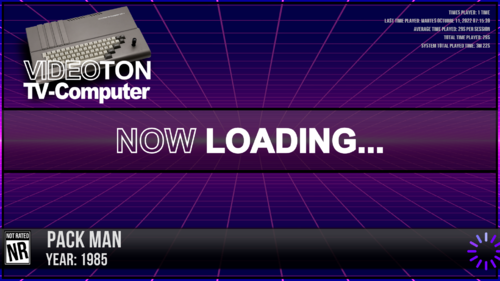







.thumb.png.7eae40149ff505d8de79dfdfd3ee1e67.png)




.thumb.png.056b52242298416bf6869047796eea11.png)
.thumb.png.481fcb99560050ef3f8de4fb0734ab42.png)






