About This File
--[ Purpose ]-------------------------------------------------
Controls the order the controllers appear in the "Game Controllers" list in Windows.
--[ Reason ]--------------------------------------------------
The order they appear in are used in some emulators and games to define the order they should be used.
For example, the top one in the list is Joy1. Second one Joy2 etc.
Problem here is threefold.
1: The list is not always the same after a restart so you have to remap all your controllers in the emulators
that use this setup.
2: If you plug in another controller, it will (most of the time) not go to the end of the list but in the
middle somewhere, messing up the order of the other controllers.
3: Even if everything is as you think it should be, your first joystick might be called Joy3 in the
games/emulators and it just looks ugly =)
--[ Usage ]---------------------------------------------------
Connect all the controllers that you want to have a permanent location in the list.
Run "Tur-Game_Controller_Order.exe" as administrator and it will list all the controllers and ask
you, one by one which location it should have in the list (basically, where you want it to appear. 1 = top)
That will create a Settings.ini file. If that file exists the next time you run it, it will simply
go through the controllers and reorder them, silently. Remove or rename Settings.ini to get it to run
again.
You can also create more then one Settings.ini file if you have different setups. Simply specify which
.ini file it should work with when running it, for example "Tur-Game_Controller_Order.exe Settings2.ini"
By default, when you run it with a Settings.ini present, it will just run once and exit, but you can have
it running all the time, checking the order every few seconds or so. This is good if you have some controllers
plugged in some of the time but want to be able to plug in others without them appearing in the middle of the
list. Edit Settings.ini and change DaemonMode=False to True.
DaemonModeDelay= is how many seconds to wait between each check. 5-10 seconds is a good value IMO.
--[ Notes for BlissBox users ]--------------------------------
If you own a BlissBox you must update the firmware first so the ports get unique HIDs and names.
See here: http://atarigalore.wix.com/4play
They should appear as 4-Play_port1 to port4 (at least at the time of writing. As long as they are unique
its OK.)
--[ Limitations ]---------------------------------------------
One big limitation is this. Say you have 3 controllers connected that are Joy1, Joy2 and Joy3 in the
emulators/games. If you unplug the first controller in the list (Joy1), the others will shift up and Joy2
will become Joy1 etc. There is no way around that at the moment, except for creating a dummy Joy1 controller
to put at the top of the list. I have yet to figure that one out easely.
Always keep your permanetly connected controllers at the top of the list to overcome this.
--[ Other hints ]---------------------------------------------
You must set UAC to "Never Notify" if you want this program to run on startup automatically as its
running as a local administrator. You also can not just make a shortcut to your Startup folder for it
as windows will not allow it. In the "Extras" folder you'll find a small VBS script that just runs it
from the same location as the exe, so copy the VBS to where you have Tur-Game_Controller_Order.exe
and make a shortcut to the VBS file to your Startup folder in Windows.
Any controllers connected that are NOT in the Settings.ini file when you run it will automatically go
to the end of the list.
I include a program called "List_Controllers.exe" as well. This only lists all the connected controllers
and the HID for it. You can use this if you want to add a controller to an already existing Settings.ini
file. Just copy the HID shown into Settings.ini.
When manually editing Settings.ini, make sure the ports start with Port1, Port2 and there are no gaps in the
numbering.
What's New in Version 1.5
Released
- 1.5 now has the ability to run all the time, checking the order of the ports, instead of just once and quitting.


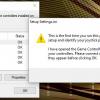
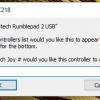
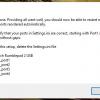
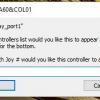
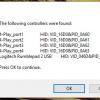

Recommended Comments