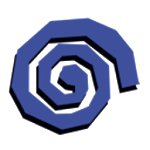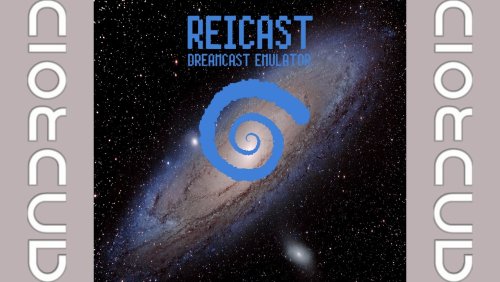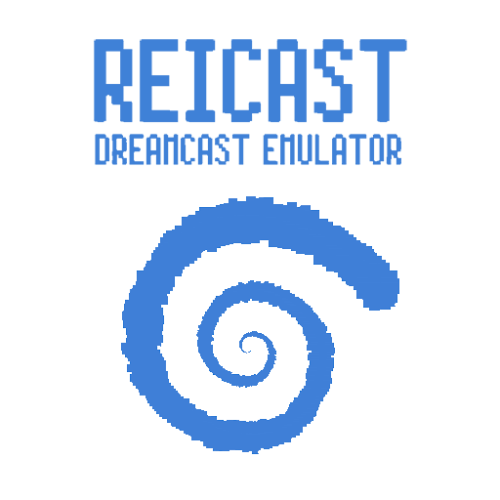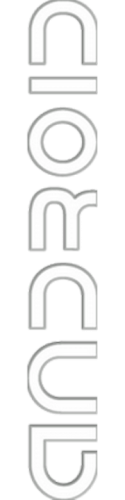About This File
Guide: Setting up Reicast Dreamcast
[14:55]
I will make a little guide to get Reicast up and running. It can be very fickle at times and I had a lot of trouble starting it initially on my XD.
What you will need:
Reicast R6 (Play Store) (Not recommended)
https://play.google.com/store/apps/details?id=com.reicast.emulator&hl=en
Reicast Beta Builds (Recommended) http://builds.reicast.com/
Now the reason I recommend using the peak beta is because the official Play Store version is very outdated, being only R6 version while the current version is beyond R7. There are many fixes in the newer versions, especially in the latest versions, many graphics bugs have been fixed.
Reicast - Dreamcast emulator - Apps on Google Play
Play your Dreamcast games on the go & in HD.
Reicast the only Dreamcast emulator for Android. It is not perfect yet, but can already run many games.
No games or bios are included with this download, as this would be illegal. You have to dump the bios and games from your own ...
[14:55]
Dreamcast BIOS files I will not link to this, as it is technically illegal to share ROM dumps just like sharing ROM and ISO games. You can find them very easily with a Google search.
The file I have is called Dreamcast.zip and includes 7 files:
[14:56]
DC - BIOS (All) .bin
DC - BIOS.bin
DC - Flash (All) .bin
DC - Flash.bin
DC - Utopia CD Loader V1.1.cdi
DC - Utopia CD Loader V1.1.nrg
DC - VMS BIOS (Full) .bin
[14:56]
You will need DC - BIOS.bin (2MB) and DC - Flash.bin (128KB). Now rename them
dc_boot.bin
dc_flash.bin
respectively.
If you want to make sure these are good BIOS rips, you can check their MD5 or SHA1 hashes:
DC - BIOS.bin
md5: e10c53c2f8b90bab96ead2d368858623
sha1: 8951d1bb219ab2ff8583033d2119c899cc81f18c
DC - Flash.bin
md5: 0a93f7940c455905bea6e392dfde92a4
sha1: 94d44d7f9529ec1642ba3771ed3c5f756d5bc872
[14:56]
You will also need at least 1 game in * .gdi, * chdv4 or * .cdi format. * .bin or * .iso or any other format will not work. Without any supported images, Reicast will continue to start you on the browser and you will not be able to start the BIOS.
I will use crazytaxi.cdi as an example.
[14:57]
You will also need at least 1 game in * .gdi, * chdv4 or * .cdi format. * .bin or * .iso or any other format will not work. Without any supported images, Reicast will continue to start you on the browser and you will not be able to start the BIOS.
I will use crazytaxi.cdi as an example.
Now copy your BIOS and game files to your XD's internal memory. The folder structure I'm using isn't concrete, but it works for me. You should be able to use the SD card as well, but I had the best experience using the internal memory.
Copy your BIOS files to
internalSD: \ reicast \ data \ dc_boot.bin
internalSD: \ reicast \ data \ dc_flash.bin
[14:57]
I copy my games to
internalSD: \ reicast \ dc \ crazytaxi.cdi
Install your reicast-android-debug - *. Apk and run. Now in Reicast under Settings, under System Path, point it to
internalSD: \ reicast
which, once accepted, will look like
\ storage \ sdcard0 \ reicast
and for the storage path point to
internalSD: \ reicast \ dc (or whatever your game folder is)
which, once accepted, will look like
\ storage \ sdcard0 \ reicast \ dc
[14:57]
To configure the controls, go to Input and under Controller A, press Select and then press a button on the XD. I am using the PS3 gamepad mode, but it should work with the XBOX360 as well.
Now go back to the browser and select Boot Dreamcast BIOS. There are 2 things to do:
Set your time *
Format your VMUs (memory cards)
* If you find that your time is not saving, set it 5 minutes before local time.
To format the VMU go to File> Press A> Press A> Delete All (memory reset)> Yes.
You can select an image and color to identify the VMU and then confirm the settings. You can now exit by pressing the Back button and selecting Exit Emu.
[14:58]
You can now select and run your games. At this time, save states are not supported and you will need to save to the game. If you don't format your VMU first, you can't save at all!