-
Posts
4,397 -
Joined
-
Last visited
-
Days Won
4
Content Type
Forums
Events
Downloads
Store
Development Tracking
HyperCL
Everything posted by ninja2bceen
-
Can you communicate announcements here then as well Good job
-
you could also just add a spot to the download page and instead of adding the exacting files use it as an announcement page and instead if the files, just add the link to your file page? The site requires you're adds download though so just take a screenshot of blissbox and attach an ad or something but in the description tell us to click here to get the latest flash. If you can do this, it will show up in the download page as new upload, then everyone will nab it. Easier to support one versionI think it's an amazing idea naturally, I hope to see it develop [emoji12]
-
Yes it's amazing and thanks for adding this. I would love to see announcements provided here of flash updates official and non official. We hyperspin need read all the posts and would be sure to not miss any update this way Also uploading the flash to the download page would help continue getting visibility. You could add it to the third party app section Thank you!
-
-
- 1 review
-
- 4
-

-

-

-
2,985 downloads
Many have asked for a copy of this awesome tool. Horsey hasn't updated his thread and you could only get it on a per request basis while he was developing it. If this needs to be taken down so be it but so many have asked for it, I figured I would just post it. you may have to delete the config file in order to set it up on your system for the first time Manager: Main menu management: Manage multiple main menu xmls. Uses new enabled tags for HS 1.4 Sort systems and add from a master list. Shows whether have the system xml & genres for a system. Database Management: Imports db's from Hyperspin. Imports favorites from HS. Scans HS & RL Media. Uses new enabled tags for HS 1.4 (same with genres created from here) Basic xml editing in gridview. Update & save favorites from checkboxes in grid. Viewer & Files Pane: Send selected file/s to Rubbish (Trash, Backup) ..Hypermint/Rubbish/Hyperspin ..Hypermint/Rubbish/Rocketlaunch Convert PDF to images Convert Text to PDF Todo: Renaming of files Unused files cleaner. Media matching for all. Chop pdf booklets (good for snes etc) Add options to load media with image editors etc Multiple System Generation: Add games from any list into the MSG preparation list. Add favorites in one swoop on the current selected list. Scan over all systems for favorites in the current selected main menu and add to prep list. Add an existing HS settings ini for your preferred look of wheel Option to create symbolic links for all media & themes when generated. Option to create genre lists when generated. Option to include a RL games.ini for rom/system map. Option to copy the systems default.zip to the rom if one doesn't exist. (Only symbolic links) Builds a database and you're ready to go. Only thing missing is the Main menu theme for your system. ToDO: Add options to generate MultiSystem from the statistics in RL. Top 100 etc etc. Bezel Edit: Send bezels in by right click images on the viewer, or drag over , set co ordinates. Creates ini. Instruction Cards: Create presets for instruction cards. Right click on any image in viewer to convert & send to correct folder and naming with chosen preset. Image Editing: Bog standard editing. Useful for creating: Fades, Backgrounds Right click images send to this editor. Intro Video Generator: Scan current selected system for videos. Add randomly or by selection. Generate an avisynth script which includes fading, dissolving the same as Emumovies. Option to include the wheel image on the video for each game. (Set pos and resize options) Shows frame size and proper framerate when added or scanned. NOTE TO THE STABLE: Forget to add opacity. Todo: Add video trimming with fades Wheel Generator: Create wheels , Letters,Genres, Special Art for selected system. Can save presets for later use. Search: Built in browser to search for game assets. Drag drop assets into selected game cells to correct folders. RL & HS. Youtube downloader and search: Pick resolution & download to folder (Currently only HS, needs more work) RL Stats: Scan your stats and view them here in a different context. ToDO: implement stat filters & Multi system gens Add removing of sections from ini. Game Launching (RL only): Right click on main list to launch or launch with RL modes. Pause , fade etc. Game controller button: Opens drop in window and can launch selected game from here or just push random to get another game. ToDo: Turn this random function into full screen application for launching inside HS. http://www.rlauncher.com/forum/showthread.php?1426-Hypermint&highlight=hypermint- 1 review
-
- 4
-

-

-
1,057 downloads
This is my best effort in displaying system information within hyperspin (the one truely missing feature as you know) If you want to use the weather display within the main menu, be sure to drop and unzip the "dark13" folder in the root folder of hyperspin. You'll need to change weather location however in the XML file located in that dark13 folder. All credits go to dark13 there for that amazing feature. You can read more here http://www.hyperspin-fe.com/topic/11276-tut-creating-a-flash-clock-for-themes/?hl=clock however you just need to change the "number" in that xml file to match your location which you can find your location here https://weather.yahoo.com/ **************Instructions to "install"******************************* 1.Decide if you want ps buttons at the bottom center OR xbox buttons at the bottom center of your "theme". You can find the special art b1 files in the "controller buttons" folder. Copy the swf file of your choice and drop the file in EACH of your media>System NAME>Images>Special folder 2.Next you need the genre art. Open the "genre art" folder and copy all those files and drop them in EACH of your media>system name>images>special folder 3.Next you need the special art a1 files which is the system information fanciness. This lays on top of your themes so it gives you that flexibilty to continue to update your themes! Open the "special a1" folder and go to the system of your choice. Copy the "speciala1" file and drop it in the corresponding media>system name>images>special folder 4.Now you should have speciala1, specialb1 and genre art located in your special folder. You dont have to do any renaming! 5. Finally, you just need things to be in the correct "location" so we need to adjust the ini settings for special art A, B, and C. These settings are perfect for me but you may need different settings based on your set up. Backup your hyperspin>settings folder now 6. Now open the systemname ini found at hyperspin>settings. You will already see settings in here by default but we need to change A, B, and C part near the bottom of the file to the following and then your done [special Art A] default=false active=true x = 512 y = 384 in = .4 out = .4 length = 3 delay = .1 type =normal start =none [special Art B] default=false active=true x = 512 y = 384 in = .4 out = .4 length = 3 delay = .1 type =fade start =none [special Art C] active=true x=974 y=12 in=0 out=0 length=3 delay=0 type=fade start=none ************Missing a system? Create your own! Here is how************* 1.Go to http://cooltext.com/Edit-Logo?LogoID=1449640995&1449640995_Gradient2=Dark 1 2.By default its in the glossy logo, set the text size to 30 in the first tab. Then click the second tab named logo. In the first text gradient select Crown molding. In the second text gradient select Dark 1. Choose outline thickness of 3 3. go back to the first tab and type in your system. Press enter in front of the text a few times to change the shadow effect. I like the shadow around 7or 8 returns 4. Right click the text that you created and copy it to get your "asset" you will be using for your template. 5. Open the layers.pdn file found in the asset folder and open it using pain.net. The text sections in the top left and bottom right are in layer 5 Layers.pdn was used to create the system specials. The file named home.pdn is used for the main menu special 6. Save your file as a png then we need to save the file as an swf file 7. open the swf special a1 file (either the main menu one OR the system file you are wanting to change). I use the program Sothink swf decompiler and you will see in the export viewer the layers of the file. Click the + to view the layers and click the + next to the image folder. Next right click Image 1 and click edit. Now at the bottom of the screen under the edit path field, click the folder and select the png file that you made Finally Press save to save the swf file and there you have it. awesome sauce -
-
-
-
- 1 review
-
- 4
-

-

-
-
- 1 review
-
- 1
-

-
-
-
-
4,086 downloads
Attached is a theme I made and wheel art that I made It seems that the original hypersearch app that pietie created is no longer displaying here so I figured I would repost it with some goodies Its the same app you are used you. Just changed the config file and your ready to go. If you want to add this as a single wheel, just add the exe to the call exe that's attached in the zip file and set that up for the wheel. This is married to the ghutch start up script very nice. Get that start up script too and add this app to the start up menu. OPh and don't forget to add itt to the exit part of the script so this app opens and closes amazingly with hyperspin. -
-
-
- 1 review
-
- 1
-