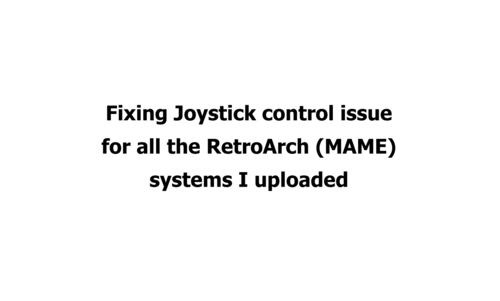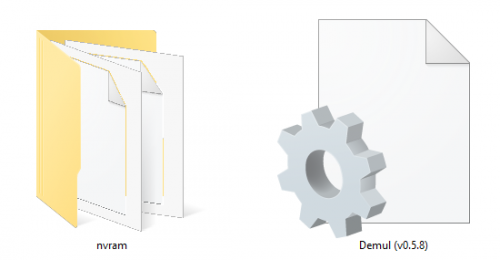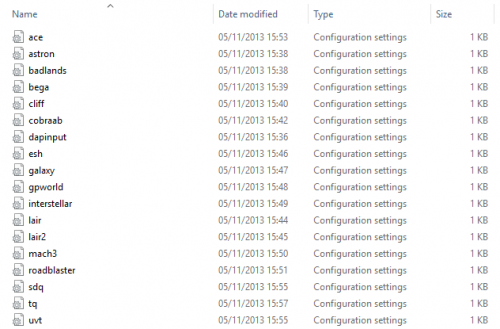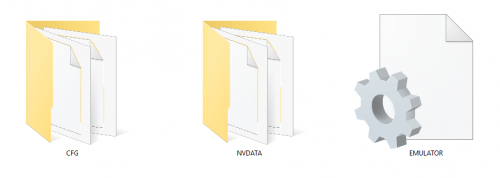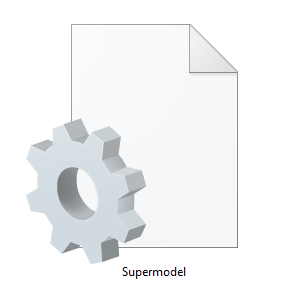Sorry for flooding the Uploads section with new versions of my setups, I wanted to include the fix on every past upload.
Big thank you to Mackano for bringing this to my attention!
I was using a RetroArch version from 6 months ago so I didn't know this was an issue until I updated.
I was mapping directions to both Joystick and Dpad.
example: Left = Joy 1 Left Joy 1 D-pad Left
With the current version of RA having both joystick and dpad assigned to one button/key will not work.
So now I went through every system I uploaded and corrected the controls.
example: Left = Joy 1 Left
BUT, I individually mapped hundreds of games in my 15 part PNP Project!
This fixes all the Mame Software List systems I uploaded. I will update all the systems in the uploads section and start on the PNP Project.
These are files to go along with the Tutorial/Info thread I created
@diskmach made some adjustments to the database. so everything is based off that.

*** THIS FILE IS AVAILABLE TO HYPERSPIN PLATINUM SUBSCRIBERS ONLY ***
Dear HyperSpin friends,
I've put together a package of sorts, aimed at HyperSpin newcomers and veterans alike.
I've been continuously grooming a custom "best of MAME" database, bezel set, and MAME ini file set for quite a while now. My goal is to provide something that someone can drop into a fresh setup or custom wheel and be up and running right away. I intend to release updates to the individual downloads on a periodic basis, so check the change logs for more information going forward.
The package is split into three parts, as follows. Put together, these downloads will have results as shown in the screenshots.
HyperSpin MAME.xml database (Link)
Corresponding RocketLauncher bezel set (Link)
MAME ini files (THIS DOWNLOAD, see below for details)
File information:
This download contains a set of ini files to be used with MAME. You must have MAME installed in order to used this pack. HLSL is used and pre-configured for both horizontal and vertical raster games, vector games are not set to use any shaders and have their own display tweaks within the vector.ini file. Several other custom ini files are included for specific games.
Info/caveats:
The version number of this pack corresponds to the version of MAME used
Configured for 1920x1080; if you're running something higher resolution, you'll need to change those lines in the ini files - see the HLSL section
You'll need to edit the ini files to point to your own ROM folder (mine is C:\Arcade\ROMs\MAME, for example) - near the top
Install instructions:
Download files
Extract files into your \MAME\ini folder, overwriting anything there
Edit the ini files to point to your ROM folder
Enjoy!
-----
Info
-----
Emulator: Demul v0.5.8 (Sammy Atomiswave & Sega Naomi)
Config For: Pre-defined controls for Xbox 360 & Xbox One Controllers
-------------
Installation
-------------
-Put the nvram folder into your Demul Emulator folder and choose to overwrite any existing files.
-Put the Demul (v0.5.8).ini into your Demul Rocketlauncher Module folder and overwrite any existing file.
-------
Notes
-------
-Includes PDF's detailing the standard controls for each game.
---By urbangangsta101---
-----
Info
-----
Emulator: Daphne (Arcade LaserDisc)
Config For: Pre-defined controls for Xbox 360 & Xbox One Controllers
-------------
Installation
-------------
Put the controls folder into your Daphne Emulator folder.
-------
Notes
-------
-Rocketlauncher will automatically look for the controller config files if you have put them in the location specified above.
---By urbangangsta101---
-----
Info
-----
Emulator: Sega Model 2 Emulator
Config For: Pre-defined controls for Xbox 360 & Xbox One Controllers
-------------
Installation
-------------
Put all the files into your Sega Model 2 Emulator folder and choose to overwrite the originals.
-------
Notes
-------
-Lightgun games have not been setup as i use a PC lightgun (AimTrak) for my setup.
-Raw input is currently set for lightgun games. This allows for 2 lightguns\mice to work at the same time. If this is not required, edit the EMULATOR.ini to read UseRawInput=0
-Each controller game has 'Insert Coin' mapped to the Back button and 'Player Start' mapped to the Start Button.
---By urbangangsta101---
-----
Info
-----
Emulator: Supermodel (Sega Model 3)
Config For: Pre-defined controls for Xbox 360 & Xbox One Controllers
-------------
Installation
-------------
Copy the Config folder into your Supermodel Emulator folder (The one that contains the Supermodel.exe)
-------
Notes
-------
-Lightgun games have not been setup as i use a PC lightgun (AimTrak) for my setup.
-Crosshairs are currently enabled for Lightgun games but you can disable them by editing the config file to read Crosshairs = 0
-Each controller game has 'Insert Coin' mapped to the Back button and 'Player Start' mapped to the Start Button.
---By urbangangsta101---
Bundle of HLSL settings files for MAMEUIFX 0.167
.ini files go in your ini folder
the single .png file goes in your artwork folder