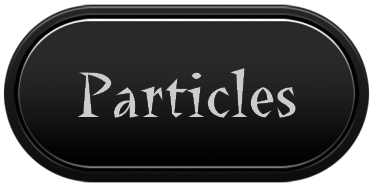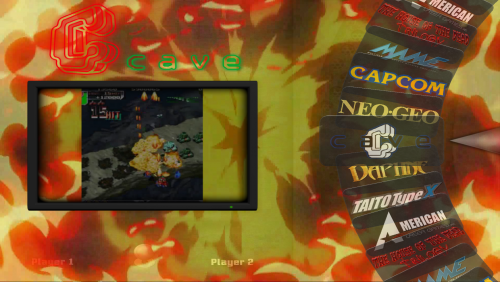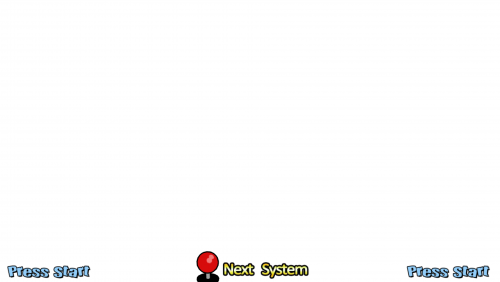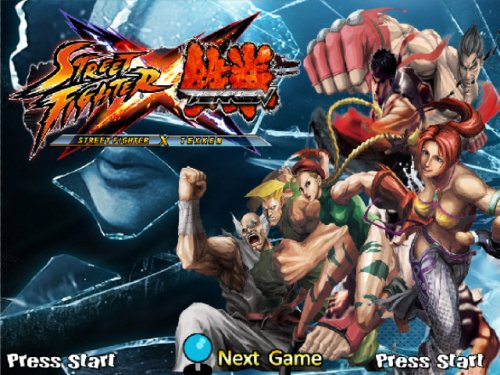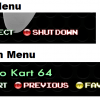Download Section Back Up, Navigate the Right Hand Menu to find files, ignore the 0s
Special Artworks
15 files
-
...
By GalaxieGames143 -
Hello.....
This pack contains 29 transitions, With transparent background (alpha channel)
Perfect for use with the main menu theme, you just have to rename each transition according to the theme
And put it in the hyperspin \ Media \ Main Menu \ Video \ Override Transitions folder.
The use of a universal theme is recommended.
explosions, lightning, fire, smoke, for more fun ...
By lole631 -
This is a mini pack with 30 transitions for MAME games, it's a re download they are not my creation, I hope you enjoy it.
Original Shared by JB this Transitions pack is perfect for those who use Hyperspin and are looking for swf transitions or those who create themes and media with various editing suites.
I dont have more information about this file.
By paco8998204 -
Português:
Atendendo a pedidos, disponibilizo as Special Artworks que utilizo no meu Hyperspin (que peguei por aqui mesmo no site do Hyperspin ha tempos atrás)
Estes arquivos devem ficar dentro da pasta
media\"seu sistema" ou main menu\imagens\Special
Colar estas informaçoes no arquivo ini dentro da pasta settings
(settings.ini ou "seu sistema".ini)
English:
In response to requests, I make available the Special Artworks that I use in my Hyperspin (which I picked up right here on Hyperspin's website some time ago)
These files should be inside the folder
media \ "your system" or main menu \ images \ Special
Paste this information into the ini file inside the settings folder
(settings.ini or "your system" .ini)
[special Art A]
default=false
active=true
x = 512
y = 384
in = .4
out = .4
length = 3
delay = .1
type =normal
start =none
[special Art B]
default=false
active=true
x = 512
y = 750
in = .4
out = .4
length = 3
delay = .1
type =normal
start =none
[special Art C]
active=true
x=974
y=12
in=0
out=0
length=3
delay=0
type=fade
start=none
credits to its due author
By williecoiote264 -
This is a Vecor special media pack to replace HyperSpin original "Specials" & "Menu" medias, with improved quality.
It's made to exactly replicate the original style, but with a much improved quality (vector and aspect ratio)
Updated content is:
Footer animations (Next/Prev Game, Press Start, Free Play), for Main menu as well as for all Game Systems (Next, Previous, Forward, Backward) Those are the .swf files under images/special folders of Main menu & Systems Exit and Favorites menu (Background, Texts and arrows) Those are the .png files under frontend/images/special Benefits are:
No jagged graphics Smoother animations Native Compatibility with all resolutions (4K included) Correct Aspect Ratio in 16/9 and 4/3 Smaller files How to Install:
Please copy Media folder corresponding to your screen aspect ratio (4/3 or 16/9) to your Media folder (for Main Menu and Frontend), and copy files under (FOR_SYSTEMS) to each Game System folder, You can execute the batch script under FOR_SYSTEMS to automatically copy game systems specials to all systems (to be done once archive copied to your HyperSpin folder) You also have to redo the copy every time you create a new system with HyperHQ, as HyperHQ create default arts which are not Vector Note:
.png files under /Frontend/ are .swf files renamed to .png, they cannot be open under an Image viewer Thank you
Bubs
FOOTER:
Before (Bitmap):
After (Vector):
16/9 Before (Bitmap, stretched):
16/9 After (Vector, not stretched):
HiDPi Detail:
MENU (Exit & Favorites):
Before (Bitmap):
After (Vector):
16/9 Before (Bitmap is stretched):
16/9 After (Vector is not stretched):
By Bubs886 -
This is the Special Artwork I use on my PC Hyperspin as I use my 8Bitdo Pro as the default controller for the menu and most of the titles.
Properties/HQ Settings are in the screenshots.
US Version for "Favorites" labeled (US).
I have also added a separate version with just the buttons and no bar, which I have titled in the B Category so is compatible with Ninja2bceen's Special Art Variations.
Settings should be the same (I think) just need to replace, SpecialB1 and B2.
If you would like more buttons/controls added please let me know.
By Bungles205 -
Felt the need to do as part of ongoing developments but thought I'd take the time to upload it for anyone on 16:9 who wished they could use the default artwork. Cheers!
By Avar406 -
Calle Fighter X Tekken Rueda
By xela1234204 -
This pack includes the 17 standard issue transitions as well as 7 extras to be placed in :\Media\Main Menu\Video\Override Transitions.
By gigapig531 -
This is the additional Transition pack for HyperSpin that used to be available to Platinum members on the old FTP.
It contains 90 additional FLV transitions. Animations that can play on the main menu wheel to transition between systems. They can be used randomly or assigned to specific systems and can also be used for individual games or genres. These transitions come in 3 resolutions with a readme.file on using them. These are for Platinum members only.
These were not made by me, I'm simply making them available again.
All credit to the original creator. Who that is I don't know
By Metalzoic1,893 -
Special Art 3 with Dynamic Time and Date....with dark13 support!
Installation:
- Simply put the file (ENG or ITA formatted) in desidered Theme folder...and rename SpecialA3.swf (best on MAIN MENU > C:\Hyperspin\Media\Main Menu\Images\Special\ )
- Copy the folder (don't rename it) to C:\Hyperspin\ (need exacly this path) (result C:\Hyperspin\Widget)
- Changing location for weather widget
To change location you need to copy folder into C:\HyperSpin It's MANDATORY as the .swf file will read WEATHEREXAMPLE.xml to retrieve the information for your city, if you have HyperSpin installed on another hard drive letter just create in c: HyperSpin folder.
Once you've done that connect to https://weather.yahoo.com/ and search for the city you want to have weather for. Search for it even if Yahoo! get your city on the fly.
Look at the URL once the page has loaded
If you don't see the format below click on left link DETECT MY LOCATION
Do you see the number 721943 ? I's the WOIED of the city you have searched and the .swf need that code to show a specific city's weather, in this case Italy, Rome
now open C:\HyperSpin\Widget\WEATHER.xml , it's a really simple file
<xml> <woied>721943</woied> <farcel>c</farcel> </xml>
By Marcoqwerty169 -
I created some buttons for people who use the Xbox 360 Controller with Hyperspin. However, if anyone wanted to make any alterations to what I have done - I've included the editable files and all the assets you would need to do that. The HyperHQ settings I've used are included as well.
Edit: I didn't include 'Genre' because I don't use that function in Hyperspin. Like I said, I included the editable so anyone can add it. I would use the 'X' button in the zip, set the outer glow to blue (default settings), throw a drop shadow in (default settings) and make the text white without any kind of (emulated) stroke.
Cheers!
By Jumpman311597 -
This is my best effort in displaying system information within hyperspin (the one truely missing feature as you know)
If you want to use the weather display within the main menu, be sure to drop and unzip the "dark13" folder in the root folder of hyperspin. You'll need to change weather location however in the XML file located in that dark13 folder. All credits go to dark13 there for that amazing feature. You can read more here http://www.hyperspin-fe.com/topic/11276-tut-creating-a-flash-clock-for-themes/?hl=clock however you just need to change the "number" in that xml file to match your location which you can find your location here https://weather.yahoo.com/
**************Instructions to "install"*******************************
1.Decide if you want ps buttons at the bottom center OR xbox buttons at the bottom center of your "theme". You can find the special art b1 files in the "controller buttons" folder.
Copy the swf file of your choice and drop the file in EACH of your media>System NAME>Images>Special folder
2.Next you need the genre art. Open the "genre art" folder and copy all those files and drop them in EACH of your media>system name>images>special folder
3.Next you need the special art a1 files which is the system information fanciness. This lays on top of your themes so it gives you that flexibilty to continue to update your themes! Open the "special a1" folder
and go to the system of your choice. Copy the "speciala1" file and drop it in the corresponding media>system name>images>special folder
4.Now you should have speciala1, specialb1 and genre art located in your special folder. You dont have to do any renaming!
5. Finally, you just need things to be in the correct "location" so we need to adjust the ini settings for special art A, B, and C. These settings are perfect for me but you may need different settings based on your set up.
Backup your hyperspin>settings folder now
6. Now open the systemname ini found at hyperspin>settings. You will already see settings in here by default but we need to change A, B, and C part near the bottom of the file to the following and then your done
[special Art A]
default=false
active=true
x = 512
y = 384
in = .4
out = .4
length = 3
delay = .1
type =normal
start =none
[special Art B]
default=false
active=true
x = 512
y = 384
in = .4
out = .4
length = 3
delay = .1
type =fade
start =none
[special Art C]
active=true
x=974
y=12
in=0
out=0
length=3
delay=0
type=fade
start=none
************Missing a system? Create your own! Here is how*************
1.Go to http://cooltext.com/Edit-Logo?LogoID=1449640995&1449640995_Gradient2=Dark 1
2.By default its in the glossy logo, set the text size to 30 in the first tab.
Then click the second tab named logo. In the first text gradient select Crown molding.
In the second text gradient select Dark 1.
Choose outline thickness of 3
3. go back to the first tab and type in your system. Press enter in front of the text a few times to change the shadow effect. I like the shadow around 7or 8 returns
4. Right click the text that you created and copy it to get your "asset" you will be using for your template.
5. Open the layers.pdn file found in the asset folder and open it using pain.net. The text sections in the top left and bottom right are in layer 5
Layers.pdn was used to create the system specials. The file named home.pdn is used for the main menu special
6. Save your file as a png then we need to save the file as an swf file
7. open the swf special a1 file (either the main menu one OR the system file you are wanting to change). I use the program Sothink swf decompiler and you will see in the export viewer the layers of the file.
Click the + to view the layers and click the + next to the image folder. Next right click Image 1 and click edit. Now at the bottom of the screen under the edit path field, click the folder and select the png file that you made
Finally Press save to save the swf file and there you have it. awesome sauce
By ninja2bceen1,024 -
Dark41 is a master with swf, a true master
I have a main menu special artwork that just says main menu and hyperspin but Dark has added a real date and time in the top right corner. Just brilliant. Enjoy
use the same settings as my other template file with special art to make it the same as the location in the screenshot
By ninja2bceen696 -
Artwork C I've shrunk down and displaying in the top right corner. The genre wheels stay static and look real nice
Artwork A and B are on the top and bottom of the screen.
You'll need to set up each INI for each hyperspin setting file unfortunately but its worth it! I found them on the ftp and played with special c. I think dark or zero jay made A and B. Street cred goes to them on that.
I've included the xbox buttons too. This by default will display ps buttons. To get the xbox buttons instead just go to the xbox folder and replace A and B special in the main folder with those. you'll find a lot of special art c genres cuz I use them for all my systems and each xml have a slightly different genre name. I'm lazy and I just kept building on it so they aren't technically duplicates!
My INI
[special Art A]
default=false
active=true
x = 512
y = 384
in = .4
out = .4
length = 3
delay = .1
type =normal
start =none
[special Art B]
default=false
active=true
x = 512
y = 384
in = .4
out = .4
length = 3
delay = .1
type =fade
start =none
[special Art C]
active=true
x=974
y=12
in=0
out=0
length=3
delay=0
type=fade
start=none
By ninja2bceen970