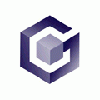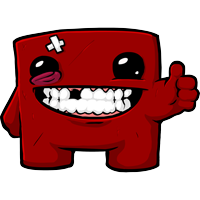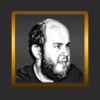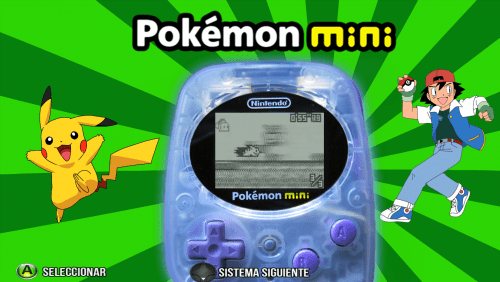-
Posts
918 -
Joined
-
Last visited
-
Days Won
2
knewlife last won the day on January 19 2022
knewlife had the most liked content!
About knewlife

- Birthday 08/11/1987
Profile Information
-
Location
Monte Caseros
Retained
- Jack of all trades, Master of none
knewlife's Achievements
-
Antonio1989 started following knewlife
-
knewlife changed their profile photo
-
Nintendo Pokemon Mini 16:9 Theme View File Nintendo Pokemon Mini 16:9 Theme. More Themes: Submitter knewlife Submitted 04/18/2017 Category Main Menu Themes HyperBase Version Media Dimensions File Count Credits
-
-
Doom 16:9 Theme View File Doom 16:9 Theme. More Themes: Submitter knewlife Submitted 04/18/2017 Category Themes (16:9) HyperBase Version Media Dimensions File Count Credits
-
-
-
-

Sega Model 2 - Main Menu Theme (16:9) - Knewlife
knewlife posted a topic in HyperSpin 1.x Discussion
Sega Model 2 - Main Menu Theme (16:9) - Knewlife View File Sega Model 2 - Main Menu Theme (16:9) - Knewlife Submitter knewlife Submitted 03/16/2017 Category Main Menu Themes HyperBase Version Media Dimensions File Count Credits -
-

Philips CD-i - Main Menu Theme (16:9) - Knewlife
knewlife posted a topic in HyperSpin 1.x Discussion
Philips CD-i - Main Menu Theme (16:9) - Knewlife View File Philips CD-i - Main Menu Theme (16:9) - Knewlife Submitter knewlife Submitted 03/15/2017 Category Main Menu Themes HyperBase Version Media Dimensions File Count Credits -

Magnavox Odyssey 2 - Main Menu (16:9) - Knewlife
knewlife posted a topic in HyperSpin 1.x Discussion
Magnavox Odyssey 2 - Main Menu (16:9) - Knewlife View File Magnavox Odyssey 2 - Main Menu (16:9) - Knewlife Submitter knewlife Submitted 03/15/2017 Category Main Menu Themes HyperBase Version Media Dimensions File Count Credits -
-
VTech CreatiVision - 16:9 Theme - Knewlife View File VTech CreatiVision - 16:9 Theme - Knewlife Submitter knewlife Submitted 03/08/2017 Category Main Menu Themes HyperBase Version Media Dimensions File Count Credits
-
knewlife started following ShevalSaiti
-
ShevalSaiti started following knewlife
-
Version 0.0.0.17
971 downloads
IMPORTANT - READ FIRST My English is not good so expect typos and grammatical mistakes. Warning: When using HA, Do Not set your current ROMs folder as Output folder... this can DELETE ALL ROMS in that folder. Use a New Folder as Output. (Its not just like that, i use HA with my roms folder as output all the time, HA also warn you before delete the files in that folder to create new ones, but you have to be careful. Anyway Better to be sure all people get the message) In the current RocketLauncher version the Launch Menu don't work with the files produced by this app, the RL team is aware of this and will fix the problem. HyperArchiver 0.0.0.17 What is HyperArchiver? Hyperarchiver is an application that takes an Hyperspin XML Database and an UNZIPPED roms folder, compare both (CRC and Filename Compare) and outputs a series of Zip or 7z archives that represents every game in the Database, each one of these archives containing all versions for that given game. Also it generates a RomsMapping.ini file that can be used with RocketLauncher to display the "Launch Menu" and let you select the vesion of the game you want to play. You don't Know what i'm talking about? You MUST READ http://www.rlauncher...le=Rom_Mapping for more info of Rom Mapping, Launch menu and RocketLauncher in general and how to use this tools before continue. You MUST READ the included HyperArchiver readme file, wich contains detailled information on how to use the app. Quick Start I made this program to create a multi-region hyperspin instalation that let me select the English, Spanish (if there is a Spanish version) and sometimes Japanese version of a rom, but it can be used with any languaje / region, include hacks and other rom versions. Extract all the Roms of a full rom set in a temp folder... delete the regions you don't want to be included in the search (Japan, Germany, Etc.) using windows search feature . Create a new folder somewhere to store the Zip/7z Files, and set it as Output Folder in HyperArchiver. Use HyperArchiver to find all matches of every game (How to? read included HyperArchiver readme file). Once the search process as ended you can make some changes to the results using the HyperArchiver Files Editor and then compress all the files in 7zip or Zip formats. Finally open the Rom Mappings folder (inside HA folder) and copy the Rom Mapping.ini file to your RocketLauncher/Settings/[sYSTEM NAME]/Rom Mapping folder to use the ultra cool "Launch Menu". Remember to enable Rom Mapping and Launch menu in RocketLauncherUI or the Launch Menu will not work. (More info in http://www.rlauncher...tle=Rom_Mapping) In short: A picture is worth a thousand words MAME and Other Arcade Systems HyperArchiver works with single file roms, and not with MAME-like romsets, for that purpose I included a “Clone Rom Mapping Maker” based on the script created Bleasby (Thanks) that creates the Rom Mapping.ini for use with Launch Menu based in the parent/clones relationship of the games. This way you can have just the MAME parents in your front end, and the launch menu will allow you to select the clones of that game. Bugs HyperArchiver was made for my own usage, has not ben tested so much and its in a really earlier version, I have little time to work in it so I decide to release it right now. My English it’s not good so expect typos and grammatical mistakes. You can send me notifications of errors as PM in the Hyperspin Forums (User: Knewlife) including: • Operative System • Screenshot • What is supposed to happen • What happen really • What you were doing when the error occurs? • Can you duplicate the error? Do not expect a quick answer. The donwload include a readme file with more information and source code (Autoit3 code) ... please coment what you think Older versions of the app can be found in this post: http://www.hyperspin-fe.com/topic/1931-hyperarchiver-0007