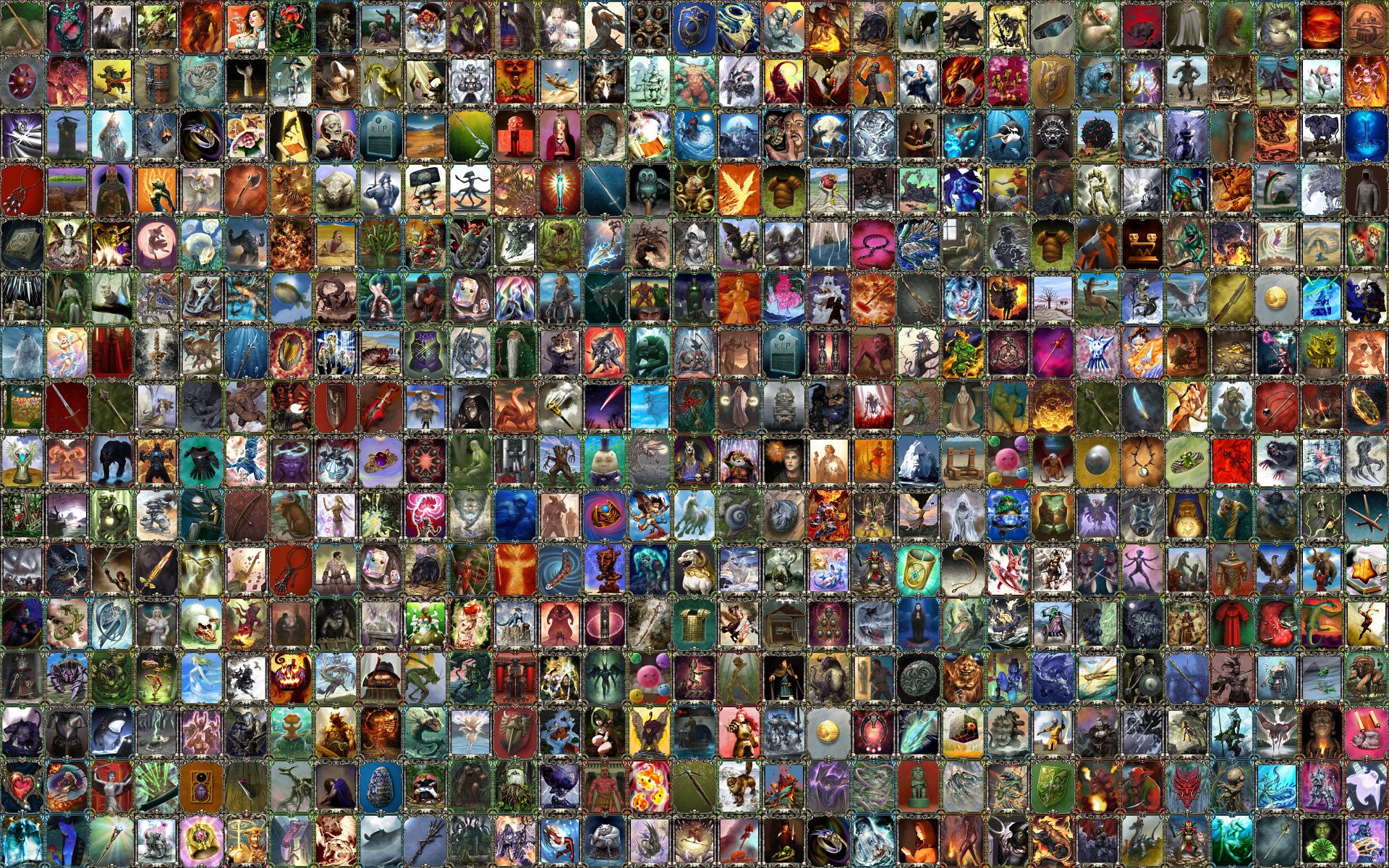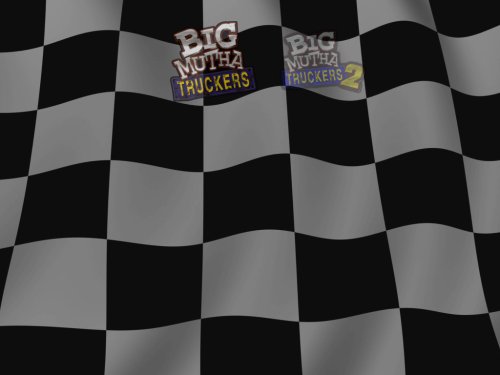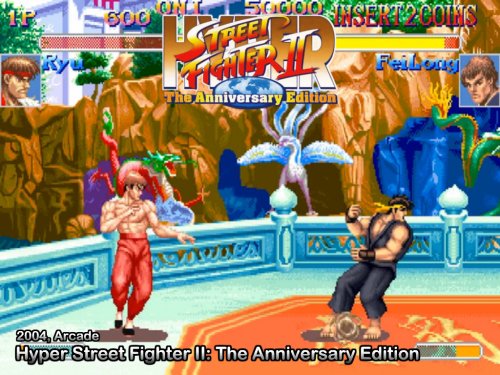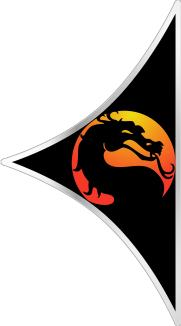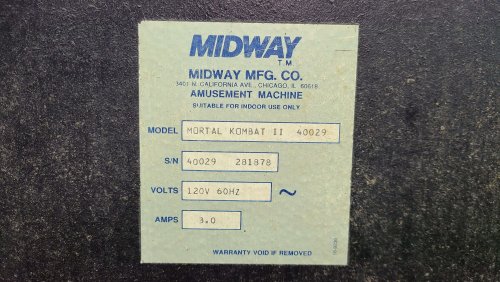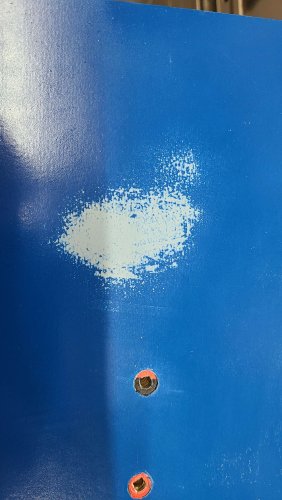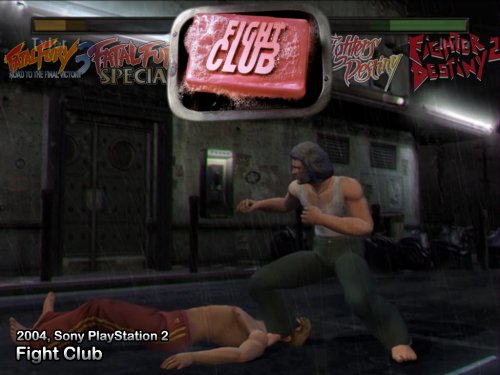-
Posts
743 -
Joined
-
Last visited
-
Days Won
73
Content Type
Forums
Events
Downloads
Store
Development Tracking
HyperCL
Everything posted by Andyman
-
The end of emulation for current systems, maybe. I've always felt that current-system emulator developers are a little suicidal. I admire their work, but holy jeez, they court disaster.
-
You can use HyperHQ to create as many different wheels as you want, and then use a different XML for each.
-
That section is down at the moment. It'll be back when the Downloads section returns. Thanks for your patience.
-
Speaking from personal experience... it's a deep, deep rabbit hole you're headed down. Hehe. It certainly can be done - depending on how complete you're thinking - but no "all in one" package you find is going to be totally satisfying. Everyone has different wants and needs, and wherever you start, there will be a lot of work involved to tailor it to your liking. That's not to discourage you at all. Just saying... prepare yourself. You're in this for the long haul. (And that's not a bad thing!) <eyeballs his twin 12TB internal hard drives - and multiple USB hard drives - and sighs with happiness>
-
From what I recall, the site it was originally on was taken down before they could complete it. They had nothing to do with us, and that was quite awhile ago, though. Once the files return here, you'll be able to get far more than was ever included in that project.
-
You just remove sxs.dll from the HyperSpin folder to run 1.5.1 on Windows 7.
-
HyperSpin 1.5.1 is what you seek. If you're running Windows 10, you'll need to put this dll in the HyperSpin folder as well.
-

Thought I'd share my Gauntlet Legends cabinet :)
Andyman replied to Andyman's topic in Cabinets and Projects
I came up with a cool way to make HyperSpin in my Gauntlet Legends cabinet behave like the other 2 cabinets in my game room, Cruis'n World and Mortal Kombat II. Since this cabinet has a variety of classic arcade games that have different monitor orientations, I'm using a theme for each game. My Pure theme won't work without stretching all the vertical games and making them look ugly in attract mode. My solution was to relocate the wheel to the center of the screen and enlarge the wheel images so they fill the screen nicely. In attract mode, it displays and spins horizontally like the other 2 cabinets, fading to the game theme when the spin stops. The purple background is from the Gauntlet Legends theme, tying it all together. I also removed the game description text, so HyperSpin displays only the game theme. It's a really clean look on the CRT. -

Renaming (removing) parts of names of a batch of zip files?
Andyman replied to thomas3120's topic in Off Topic
I'll throw another app recommendation in as well. I use ReNamer (Lite) for all sorts of things related to this. It's a life-saver, and incredibly versatile. You can grab it for free at http://www.den4b.com/ -
I plan to revisit Xenia after I get everything fully configured that's on the cabinet now. Same with Xemu and RPCS3. I do have Forza Horizon 4 and 5 on it already, and they play fantastic - and look killer on the CRT too!
-
I had some free time today, so I updated the default theme on my Cruis'n World cabinet to match the one I'm using in my Mortal Kombat II cabinet. Having the wheels spin horizontally at the top and then stay visible on-screen while the preview video plays really completes the look and ties everything together nicely. I opted for a darkened checkered flag background to be displayed during attract mode and when scrolling through the collection. I really like it. I've included the theme and MAME.ini for anyone that wants this look in their setup. Enjoy! Default.zip MAME.ini
-

Yet another project: The Mortal Kombat II(hundred)!
Andyman replied to Andyman's topic in Cabinets and Projects
Hahaha! It is indeed a trampoline! There's also a bike and a treadmill in there too. Our house began life as an oversized garage workshop with an apartment above it, and the garage's unusually high ceiling provides plenty of room for activities. We're eventually going to finish the back third of it into a proper game room, but for now it's wide open for maximum fun. -

Yet another project: The Mortal Kombat II(hundred)!
Andyman replied to Andyman's topic in Cabinets and Projects
Vinyls are on! Just the control panel overlay to do. I discovered the panel I have is homemade and doesn't match the stick and button holes, so I have a new one ordered. In the meantime, I'm getting the hardware end of things squared away. Next up - decasing the 25" Samsung CRT TV I acquired for the project and mounting it in the cabinet! -

Yet another project: The Mortal Kombat II(hundred)!
Andyman replied to Andyman's topic in Cabinets and Projects
I made a minor adjustment to MAME's display settings, zeroing the alpha of the adjacent wheels (small_alpha=0) while leaving the selected wheel solid. I think it cleans things up quite a bit, and really looks cool when it's spinning to select the next game at random. -

Yet another project: The Mortal Kombat II(hundred)!
Andyman replied to Andyman's topic in Cabinets and Projects
It's coming along nicely! Configuring each game fully with the wheel and pedals is quite a bit more involved than just joysticks and buttons, so it's very time-consuming. I've come up with a good method to keep it in a playable state at all times, though. I use the Wheels Only filter and keep the wheel images for the games still to be configured in a subfolder. That way, HyperSpin only displays the games that are ready to be played, and I don't have to keep modifying the database. Also, it helps me keep track of what's done and what's left to do. Thanks for asking! P.S. The MK2 cabinet artwork vendor said my order is just about ready to ship, so I should be receiving the vinyls here soon, and applying them shortly after that! -

Yet another project: The Mortal Kombat II(hundred)!
Andyman replied to Andyman's topic in Cabinets and Projects
-
I have got to stop collecting cabinets. That said, I think I'm done for now, as I'm out of space in my game room. My wife is pleased. Haha. So, about a month ago, while scrolling through Facebook Marketplace, I stumbled into a fairly ugly MAME conversion (photo 1). I didn't give it a second glance at first, especially with its $800 price tag. Just... ew. Fast-forward a week, and I happened upon it again. It had been reduced to $500. OK, that got my attention. I took a closer look at the photos and spied... a Midway cabinet, and it appeared to be in pretty good condition! The red T-molding tipped me off that a Mortal Kombat of some sort was probably lurking under the hideous two-tone paint-over and silly game logo decals. Intrigued, I began to haggle with the guy. After a few days, we settled at $400 cash. I hooked the trailer up to the Escape and high-tailed it to his place to retrieve my latest acquisition. I arrived and he demonstrated the cabinet in operation. I was highly amused by the plain vanilla frontend (a very early build of Attract Mode, I think) and vintage MAME 0.102 on it - complete with nag screen you had to push left-right on the stick to get past. The multicolored buttons and sticks were lighted - it looked like Las Vegas. Oh, and the CMOS battery in the PC was dead, so he had to hit F1 to get past the POST screen. Priceless. He graciously offered to help extract it from his tiny bedroom-turned-gameroom. The lighting in the room was such that I spotted the two dragon logos under the black paint on the front of the control panel. Oh boy, here we go. Then he pulled it out of the corner it was crammed into, and I looked at the tag on the back... and about fell over (2). No way I was this lucky! A Mortal Kombat II cabinet! Even better, I could see the Mortal Kombat II vinyl side art peeking through the paint, thanks to a scrape. Score! Armed with that knowledge, my plan morphed into to restoring it back into Mortal Kombat II form, but since the control panel was already drilled to feature 6 buttons per player, I decided to keep it a multigame setup, but featuring fighting games only. It made good sense, since the Gauntlet Legends cabinet already features tons of classics except fighting games, since it only has 3 buttons per player. Tons of racing games on the Cruis'n World cabinet, and our Time Machine pinball. Tidy little arcade room. I dig it. But I digress. We loaded the fugly MAME cabinet up and I hauled it home. The next day, I began the teardown process and set to work removing the paint and hopefully reveal that awesome MK2 artwork shortly after that. Sadly, that wasn't to be. It turns out the guy used some sort of impervious gray spray primer that stubbornly resists all attempts to remove it (3). So, instead, I smoothed out any imperfections with filler and I'm awaiting spiffy new MK2 cabinet artwork to arrive in the mail. Oh well. In the meantime, I've acquired the rest of the parts I want to use in the cabinet. I found a pair of new-old-stock red Happ Competition sticks and new red-white-blue pushbuttons to make the control panel as close to original as possible, along with a pair of black pushbuttons to use as stealth coin/select buttons on the side of the box, since those holes are already drilled too. Monitor-wise, the MAME conversion had a hideous old Curtis LCD from like 2007 that was secured with deck screws and 2x4s. Not exactly ideal. Fortunately, I have an extra free 25" Samsung TV left over from the Cruis'n World build that will slot in nicely. I found a good frame for that on Ebay too. I got lucky again on this front - the guy left the 4 CRT mount brackets in place behind the wood. Sourcing those wouldn't have been fun at all. That silly Retro Classics marquee ended up being a blessing in disguise. It's a vinyl sticker on the back of the original marquee glass, and it came right off. The glass is in perfect condition. A Mortal Kombat II translite will replace the sticker, because of course. The PC inside was a very weak eMachines AMD from the early 2000s - that had to go. I sourced a very nice Dell OptiPlex 7040 SFF i7 with 16GB RAM on Ebay super cheap. I added an upgraded video card and a 500GB SSD for super-fast console game loading and buttery-smooth gameplay. Arcade games load super fast anyway, but nobody has the patience to stand around bored waiting for a 4GB PS2 game to chug along. I'm using HyperSpin again this time around, and again with the CRT version of my Pure 4:3 theme, but I've modified it to feature the game logo wheels horizontally scrolling across the top now. Instead of disappearing when the video plays, I'm keeping them on the screen with the selected game's logo being oversized and opaque, and the adjacent logos still faintly visible (4-7). I love the new look so much, I think I'm going to update Cruis'n World with it too. I also replaced the black background in the Pure theme with the very slick Mortal Kombat II dragon logo background (8). It displays a moment before the game preview video plays. I also added this same image to Images/Backgrounds and Images/Backgrounds/Interstitial, so that it displays when selecting games as well. I think it ties everything together very well. For anyone interested, I've included the updated Pure 4:3 theme for Mortal Kombat II (easily adaptable to any other game by replacing Background.png), along with my MAME.ini and Settings.ini files to make the whole setup display the way you see in photos 4-7. So... "Why Mortal Kombat II(hundred)?", you're asking? Because there's an even 200 fighting games in this setup, that's why! It was a ton of fun digging into the game catalog and hand-picking arcade and console fighters I thought would work well. It features systems from the Sega Genesis up through the Nintendo GameCube. Being the weirdo I am, I included 3DO, SegaCD and Atari Jaguar fighters, just because I can. I may add Microsoft Xbox in the future, if its emulation performance improves enough to make the games smooth and glitch-free. I also like the idea of 360/PS3/Wii fighters on it, but assorted issues prevent that as of now. I'll be updating this thread with more photos once the artwork arrives and I begin to put the cabinet back together. Stay tuned, and thanks for reading my (really wordy) post! Default.zip MAME.ini Settings.ini
-
I realized yesterday that there's a slick way in HyperSpin to ensure a cabinet is always in playable condition on the software side. Simply set HyperHQ to display only games that have wheel images, then keep only the fully-configured games' wheels in the main folder, while keeping the unfinished games' wheels in a subfolder for easy relocation to the finished pile. You can leave everything else as-is. I've known about and used the display filters for a long time, but never used them like this. It really works great, and it's lots of fun to watch the wheel grow over time as it nears completion.
-
<minor rant> Programmers whose "solution" to 4:3 resolutions is just to force a letterbox onto their hard-coded 16:9 game can go play in traffic. </minor rant> (Looking at you, Sonic & Sega All-Stars Racing!) The configuration fun continues...
-
I totally agree! I replaced the original PS1 version on the Cruis'n World cabinet with it a couple of days ago. It is outstanding. Light-years better than the original due to the improved collision handling alone.
-
Mostly inferior entries in a series, bland or boring games, and ones that didn't add anything to the variety. They were from all platforms, though N64 and PS1 had the largest amount removed. Once I playtest everything and the database is closer to finished, I'll post it here.
-
I had some time on Wednesday and Thursday evening and made considerable progress on this project! Along the way, I learned some stuff and decided on a few things: 1) I tested the RetroArch cores for Dolphin and PCSX2 and found that I like them much more than the standalone emulators, because it is far easier to configure each game individually. I did have to add both cores to the RetroArch RocketLauncher module, but that's a simple thing to do - just add the system names in the list near the top of the module, then scroll down to the list of core names and options and add the appropriate info there. The hotkey for Quick Menu also needs remapped, as F1 won't work. I chose the backslash key "\" since nothing I'm aware of uses that key. 2) 500 games is just too much. It's overwhelming - the same issue I encountered with the Gauntlet Legends cabinet. As I was playtesting games, it occurred to me that close to half of the games I'd likely never play and/or just weren't all that fun. So, I cut the database down to 300 great games. This also freed up about 500GB on the SSD, which enabled me to (re)add many newer PC games that didn't make the cut originally due to space limitations. The selection now is high quality and still comprehensive across the various racing subgenres. 3) I decided to use my spare 32" HDTV for the second monitor. Instead of being mounted on the cabinet itself, I'm mounting it on the wall near the cabinet. It will double as game room entertainment since it can play music, movies, TV etc. fed from my media PC via Emby (which is an absolutely awesome free app, if you haven't tried it.) 4) I played around with RocketLauncher's Fade settings and decided that I really like the Loading bar animation with a custom checkered flag background on fade-in. No text on the screen otherwise - nice and clean. This also does a great job of concealing various emulators' startup dialog windows. I'm not using fade-out, because going from game back to HyperSpin is virtually instant.
-
RetroArch certainly makes life easier overall, since you can configure every game individually with ease. For the 6th generation, I'm using RetroArch for Dreamcast, and Dolphin and PCSX2 standalone for GameCube and PS2. The original Xbox emulators don't run well enough on the PC I'm using to include that console as of now. Yeah, I'm using the Logitech app to set the movement range. 180 degrees seems perfect to me. If I run across something in MAME where that's too much, I'll fiddle with the settings until it feels right.
-
I am absolutely loving this cabinet so far! I was able to fully configure about a dozen games last night, while I played another 20 or so and found they need some refinement to be playable to my liking. The process is going faster as I encounter the same issues and can resolve them more quickly each time. I would've been able to set up quite a few more, but I'm having so much fun playing each game once it's configured that I lose track of time. I guess that's not a bad thing? Thoughts so far: 1) 6th gen console games are magical in this setup. GameCube and Dreamcast games play especially well. I almost ended last night's configuration fun with 18 Wheeler: American Pro Trucker, because I was having way too much fun with it. 2) I have the wheel set to a 270-degree movement range right now, and it works pretty well, but I'm thinking 180 degrees will work and feel even better. I plan to test that this weekend. 3) Games that have no controller configuration dialogs at all are very irritating. Fortunately, I can work around this most of the time with per-game settings in the emulators. Things left to do: 1) Wire the control panel buttons to the USB interface and setup Joy2Key so they control the HyperSpin wheel and also Coin / Start / Exit. 2) Setup the D-pad on the wheel in Joy2Key as a secondary HyperSpin navigation method. 3) I realized last night that I can run a second monitor to use as a top-mounted display, so people in the game room can watch the action without crowding around the player. I'm going to see if I can acquire a decent-sized 4:3 computer monitor on the cheap to use for this, and it'll double as a game setup aid, since I'll be able to see the text more clearly while I'm working on things. 4) Replace the stock levelers with a set of small but heavy-duty screw-in locking casters, so I can easily move this beast of a cabinet around as needed. Mapp Caster looks like they'll have exactly what I need, and fairly cheap too. Score! On the negative side, I have encountered a few problems that will be dealbreakers for some games if I can't find a fix: 1) Some of the very technical racing games (like Automobilista) have on-screen interfaces that are too small to read on the CRT, even at the lowly 1024x768 resolution my PC is running. On the plus side, if I have to remove games like this, it will free up considerable hard drive space for other games! 2) Some PC games display their gameplay fine in 4:3, but their menus are partially off-screen (like Arizona Derby). Some of these are still usable, some aren't. 3) A few games I've tried so far use only the left thumbstick for their menu navigation, meaning I can't move Up and Down, because the wheel is mapped to the left thumbstick and only moves Left and Right. If I can't map the D-pad to the left thumbstick for these games, they'll have to be removed.
-
There are two main things in RetroArch I usually need to adjust: 1) While in a game: Hit F1 > Controls > Port 1 Controls > Analog to Digital Type > Left Analog. This makes the left thumbstick (which X360CE has the wheel mapped to) mimic the D-pad. It's all-or-nothing input, of course, but with some sensitivity refinement, it works at least as well as the D-pad did originally, and usually quite a bit better. 2) While still in Port 1 Controls, scroll down to L2 Button (Trigger) and R2 Button (Trigger) and map them to the Brake and Gas (Accelerator) buttons that game uses. These act digitally as well, but it doesn't matter in probably 95+% of games, because you either have your foot to the floor, or you're stomping on the brake. Another nice tip I picked up from a YouTube video is turning the wheel to the right when mapping it to the left thumbstick in X360CE. If you turn it to the left when mapping it, the left/right directions will be reversed in every game. That one had me pulling my hair out until I went looking online for a solution. Haha.