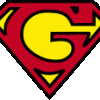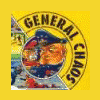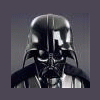-
Posts
923 -
Joined
-
Last visited
-
Days Won
1
ghutch92 last won the day on July 14 2024
ghutch92 had the most liked content!
About ghutch92

- Birthday 03/25/1992
Profile Information
-
Location
Atlanta, GA
Retained
- Super Member
Recent Profile Visitors
The recent visitors block is disabled and is not being shown to other users.
ghutch92's Achievements
-
Right now it is better to go with rocketlauncher because it has active development. HyperLaunch supposedly still has active support but to be honest I haven't seen any development on it ever since the creator of RocketLauncher left the HyperLaunch development team.
- 270 replies
-
- guide
- hyperlaunch
-
(and 3 more)
Tagged with:
-
Is drive F a local or network drive?
- 270 replies
-
- guide
- hyperlaunch
-
(and 3 more)
Tagged with:
-
Which operating system is this on? What troubles caused you to give it admin rights? Where did you install it?
- 270 replies
-
- guide
- hyperlaunch
-
(and 3 more)
Tagged with:
-
No. The hyperspin install takes 3 steps. The rocketlauncher install takes 14 steps. Installing mame with rocketlauncher takes 9 steps. Installing mame with hyperspin takes 3 steps. Steps 30 and 31 are not actually steps; they are more like hints. There are 4 programs used in the install with 4 different owners that would all need to allow their programs to be put in an install script. In other words don't expect any official one anytime soon. By the way, there are typically more than just 31 steps to get hyperspin and other emulation frontends to the point of running games. This is just the tip of the ice object in the ocean.
- 270 replies
-
- guide
- hyperlaunch
-
(and 3 more)
Tagged with:
-
Read the second sentence in the first post. Since this guide was posted it has undergone 6 major revisions. 6 videos with different instructions would be confusing. I could remove the videos but that would break shares and links. I also would need to find time to record and edit the video and I don't have the time. If someone else would like to make a video following the instructions I will be more than happy to link to it in the beginning of the first post. The file names for your roms must match the names of the games in the xml that you are using.
- 270 replies
-
- guide
- hyperlaunch
-
(and 3 more)
Tagged with:
-
ninja2bceen it does not sound like you mixed it (mixing the settings folders together). You can use the transition tool found on rlauncher.com without any manual separating.
- 270 replies
-
- guide
- hyperlaunch
-
(and 3 more)
Tagged with:
-
I recommend using the transition tool if you kept RocketLauncher in a separate folder and didn't mix the RocketLauncher and hyperspin settings and media folders. Although I do not recommend choosing hyperspin 1.3 as this is incompatible with the install method presented in the instructions in this thread's guide. If you did mix it, you will need to separate hyperlaunch3 settings from hyperspin settings by hand and then run the transition tool.
- 270 replies
-
- guide
- hyperlaunch
-
(and 3 more)
Tagged with:
-
The developers for RocketLauncher and HyperLaunchHq left and started RocketLauncher. They left because they wanted to support more front ends than hyperspin. Therefore the name changed but not the program. So it's essentially the same thing. Your btw question is not a good fit for this thread.
- 270 replies
-
- guide
- hyperlaunch
-
(and 3 more)
Tagged with:
-
ninja2bceen started following ghutch92
-
ghutch92 started following ninja2bceen
-
On the emulators tab when you have a system other than global selected. You should see a place to add rom locations. Under this box there is another box for the default emulator. Now this box is labeled default emulator. Attached to the right of this default emulator box is the maginifying glass.
- 270 replies
-
- 1
-

-
- guide
- hyperlaunch
-
(and 3 more)
Tagged with:
-
Ok walked through it again and this time I caught what was going on. There is a little quirk in rocketlauncher when it checks for legacy mode. It checks for legacy mode before it ever checks the parameters to be sent. This is frustrating, I'll put up a quick fix, but hopefully the hyperlaunch team can fix this little quirk. Updated the 1.3.3 install compatibility fix file and included source. A side note, this probably all would have been solved weeks ago if someone had posted their rocketlauncher troubleshooting log on www.rlauncher.com
- 270 replies
-
- 1
-

-
- guide
- hyperlaunch
-
(and 3 more)
Tagged with:
-
I do not make tutorial videos. So do not complain on this thread about videos. You can help this tutorial become better by posting what step you became stuck on. I do this in my spare time and I am not actually affiliated with HyperSpin.
- 270 replies
-
- guide
- hyperlaunch
-
(and 3 more)
Tagged with:
-
That's up to the moderators to either move this thread or lock it. If they lock this thread, I'll start a new thread over there.
- 270 replies
-
- guide
- hyperlaunch
-
(and 3 more)
Tagged with:
-
Updated the guide for new RocketLauncher and both regular hyperspin and beta hyperspin.
- 270 replies
-
- 2
-

-
- guide
- hyperlaunch
-
(and 3 more)
Tagged with:
-
It's doable. I'd get a 3.0 usb drive if I were doing this. Run everything through rocketlauncher when using hyperspin. After that it will only depend on the emulators. Some emulators store settings in the registry or in the %appdata% folder. Fixed the media pack link in step 16.
- 270 replies
-
- guide
- hyperlaunch
-
(and 3 more)
Tagged with:
-
Version 1.08
12,940 downloads
http://www.hyperspin-fe.com/topic/9028-hyperspin-startup-script/ - support topic in forums Ok, this is not amazing but it is useful for you joystick/gamepad users and multi-taskers. This script is written in autohotkey and borrows some code from RocketLauncher. This startup utility allows you to start and close an unlimited amount of processes and programs when hyperspin starts and closes. It allows you to use your gamepad/joystick in the hyperspin program without paying for 3rd party software. It can minimize your background windows when you start hyperspin and restore them in the opposite order when you close hyperspin. It has a volume bar that moves in from the bottom of the screen that allows you to control the volume in hyperspin using hyperspin keyboard controls or joystick controls. It has a quicklaunch bar that moves in from the left side of the screen from which you can launch commonly used programs that are used in setting up hyperspin or your gaming session and even restart hyperspin (examples: hyperhq, RocketLauncherUI, don's hypertools, an internet browser, fraps, etc) To use it Open HyperHQ, Go to Main Settings -> Startup\Exit -> and set the .exe file as your startup program. How to make it work: Run it once, a new file should appear in the folder it is in. It's name will be the same name as this program and will have the extension "ini" Open the ini file. You should see some of the settings described below. [Required] HyperSpin_Folder_Path REQUIRED! is the path to the folder containing hyperspin.exe (Default is .\ which would be the same folder as the startup script. ..\ means one folder up. ..\..\ would mean two folders up). Absolute paths are still accepted. Primary_Color_RRGGBB is the background color of the menus given in a hex rrggbb format. Examples and a color picker can be found here. Secondary_Color_RRGGBB is the background color of the menus given in a hex rrggbb format. Examples and a color picker can be found here. [Controls] Joysticks_Enabled can be true or false. Set this to true to use a joystick or gamepad with hyperspin. May work for controllers other than the 360 controller. Joystick_Delay is the number of milliseconds to wait before repeating for only the hyperspin startup menus Joystick_Deadzone is a number between 0 and 49 representing the size of the axis deadzone for every axis. 0 is the most sensitive. 49 is the least sensitive. Joysticks_MaxNumberOfJoysticks is a number between 1 and 16 that represents how many joysticks you want to use at the same time (using same control layout) to control hyperspin Joystick_Up, Joystick_Down, Joystick_SkipUp, Joystick_SkipDown, Joystick_SkipUpNumber, Joystick_SkipDownNumber, Joystick_HyperSpin, Joystick_Genre, Joystick_Favorites, Joystick_Start and Joystick_Exit do the same thing as their HyperSpin keyboard counterparts. Joystick_Roulette, Joystick_Volume, Joystick_Volume_Close, Joystick_QuickLaunch and Joystick_QuickLaunch_Close joystick controls for roulette, volume bar and quicklaunch bar. Joystick_Info, Joystick_Info_Close, Joystick_Filters and Joystick_Filters_Close are not yet implemented, need to be able to receive Event Dispatcher info, com xml code are needed to get these controls to work. Joystick control options in the settings are separated by a vertical bar delimiter | . The joystick control options available are as follows for axis: JoyX-, JoyX+, JoyY-, JoyY+, JoyZ-, JoyZ+, JoyR-, JoyR+, JoyU-, JoyU+, JoyV- and JoyV+ for dpad/hat switch: JoyPOVN, JoyPOVE, JoyPOVS and JoyPOVW for buttons: Joy1, Joy2, Joy3, Joy4, Joy5, Joy6, Joy7, Joy8, Joy9, Joy10, Joy11, Joy12, Joy13, Joy14, Joy15, Joy16, Joy17, Joy18, Joy19, Joy20, Joy21, Joy22, Joy23, Joy24, Joy25, Joy26, Joy27, Joy28, Joy29, Joy30, Joy31 and Joy32 [startup] Minimize_Background_Windows_Enabled can be true or false. Set this to true to minimize windows when this script starts. Window_Classes_To_Not_Minimize is a comma delimited list of window classes that will not be minimized. To get the window class you can use this tool AU3 Window Spy.zip. [Exit] Restore_Windows_On_Exit can be true or false, if true it will restore all windows minimized by the script, if false the windows will stay minimized when hyperspin exits [startup] & [Exit] Process_Name_To_Close_1 is the name of the process you wish to close. To add more processes to close, just change the 1 to a 2 for the second process, the 2 to a 3 for a third process, etc. Example: Process_Name_To_Close_1=notepad.exeProcess_Name_To_Close_2=hyperlaunch.exe Program_To_Run_Target_1 is a document, URL, executable file (.exe, .com, .bat, etc.), shortcut (.lnk), or system verb to launch. If Target is a local file and no path was specified with it, The script's directory will be searched first. If no matching file is found there, the system will search for and launch the file if it is integrated ("known"), e.g. by being contained in one of the PATH folders. To pass parameters, add them immediately after the program or document name. If a parameter contains spaces, it is safest to enclose it in double quotes (even though it may work without them in some cases). Paths relative to the startup script are allowed. Program_To_Run_Working_Dir_1 is the working directory for the launched item. Do not enclose the name in double quotes even if it contains spaces. If omitted, the script's own working directory will be used. Relative Paths are not allowed. Program_To_Run_MaxMinHide_1 is if omitted, Target will be launched normally. Alternatively, it can contain one or more of these words: Max :launch maximized Min :launch minimized Hide : launch hidden (cannot be used in combination with either of the above) Note: Some applications (e.g. Calc.exe) do not obey the requested startup state and thus Max/Min/Hide will have no effect. To add more programs to open, just change the 1 to a 2 for the second program, the 2 to a 3 for a third program, etc. Example: Program_To_Run_Target_1=C:\Utilities\Xpadder\xpadder.exe "C:\HyperLaunch\Profiles\xpadder\HyperSpin\p1.xpadderprofile" /MProgram_To_Run_Working_Dir_1=Program_To_Run_MaxMinHide_1=Program_To_Run_Target_2=HyperSearch.exeProgram_To_Run_Working_Dir_2=C:\HyperSpin\HyperSearchProgram_To_Run_MaxMinHide_2=Program_To_Run_Target_3=explorer.exeProgram_To_Run_Working_Dir_3=Program_To_Run_MaxMinHide_3= [Roulette] Roulette_Key is the compatible autohotkey key name for the key or two key combo used to trigger the roulette event. Modifier Symbols are accepted. There is already built in support for the roulette function for joysticks. Roulette_Min_MilliSeconds is the minimum amount of milliseconds to spin the HyperSpin menu wheel Roulette_Min_MilliSeconds is the maximum amount of milliseconds to spin the HyperSpin menu wheel [Volume_Menu] Volume_Menu_Key is the compatible autohotkey key name for the key or two key combo used to open/close the volume bar. Modifier Symbols are accepted. There is already built in support for the volume menu for joysticks. Volume_Bar_Offset_From_Bottom is the distance in pixels from the bottom of the screen to the bottom of the volume bar. For reference the windows 7 taskbar is typically 40 pixels. [QuickLaunch] QuickLaunch_Key is the compatible autohotkey key name for the key or two key combo used to open/close the quicklaunch menu. Modifier Symbols are accepted. There is already built in support for the quicklaunch menu for joysticks. QuickLaunch_Enabled can be true or false. Set to false to disable the use of the quicklaunch menu, useful to disable if you don't want to ruin the arcade experience, useful to enable to help troubleshoot and make changes to your setup, amongst other things. QuickLaunch_Left_Offset is the distance in pixels from the left of the screen to the left edge of the logos QuickLaunch_Top_Offset is the distance in pixels from the top of the screen to the top edge of the first selectable logo QuickLaunch_Bottom_Offset is the distance in pixels from the bottom of the screen to the bottom edge of the last selectable logo Item_1_Path is a document file, executable file (.exe, .com, .bat, etc.), or shortcut file (.lnk), to launch. If Target is a local file and no path was specified with it, The script's directory will be searched first. If no matching file is found there, it will not be added to the menu as an option. Paths relative to the startup script are allowed. Item_1_Parameters is the parameters to pass to the application. If a parameter contains spaces, it is safest to enclose it in double quotes (even though it may work without them in some cases). Item_1_LogoPath is a path to an image file to be used as the logo for the application in the quicklaunch menu. If this value does not exist or is empty, this script will attempt to extract and use the application's icon. Item_1_Ignore_Process_Close can be true or false. does not reactivate hyperspin or the quicklaunch menu when the application specified is closed. Useful for for applications that use a launcher. To add more items to the quicklaunch menu, just change the 1 to a 2 for the second item, the 2 to a 3 for a third item, etc. Example: Item_1_Path=C:\HyperSpin\HyperSpin.exeItem_1_Parameters=Item_1_LogoPath=Item_1_Ignore_Process_Close=falseItem_2_Path=C:\HyperSpin\HyperHQ.exeItem_2_Parameters=Item_2_LogoPath=Item_2_Ignore_Process_Close=falseItem_3_Path=C:\HyperSpin\HyperSync Cloud\HyperSync Cloud.exeItem_3_Parameters=-trueItem_3_LogoPath=Item_3_Ignore_Process_Close=falseItem_4_Path=C:\HyperLaunch\HyperLaunchHQ\HyperLaunchHQ.exeItem_4_Parameters=Item_4_LogoPath=C:\HyperLaunch\HyperLaunch Icons\hlhqicon256x256.pngItem_4_Ignore_Process_Close=falseItem_5_Path=C:\HyperSpin\HyperTools\Filter HyperList.exeItem_5_Parameters=Item_5_LogoPath=Item_5_Ignore_Process_Close=falseItem_6_Path=C:\HyperSpin\HyperTools\Rename ROMs.exeItem_6_Parameters=Item_6_LogoPath=Item_6_Ignore_Process_Close=falseItem_7_Path=C:\HyperSpin\HyperTools\Split HyperList.exeItem_7_Parameters=Item_7_LogoPath=Item_7_Ignore_Process_Close=falseItem_8_Path=C:\HyperSpin\HyperTools\Create New HyperList.exeItem_8_Parameters=Item_8_LogoPath=Item_8_Ignore_Process_Close=falseItem_9_Path=C:\HyperSpin\HyperTools\Merge HyperLists.exeItem_9_Parameters=Item_9_LogoPath=Item_9_Ignore_Process_Close=false If you want the source ahk code for the latest version just pm me for it. I will fix bugs, but I am not taking feature requests nor helping others set it up.- 17 reviews
-
- 12
-

-

-